Q: How to use Zoom to share my desktop?
Chicagotech.net: To share your computer as a host, Please follow these steps to join Zoom and install App.
- On the host computer, access to https://zomm.us website.
- If you already have a account, please login. Otherwise, sign up for a new user.
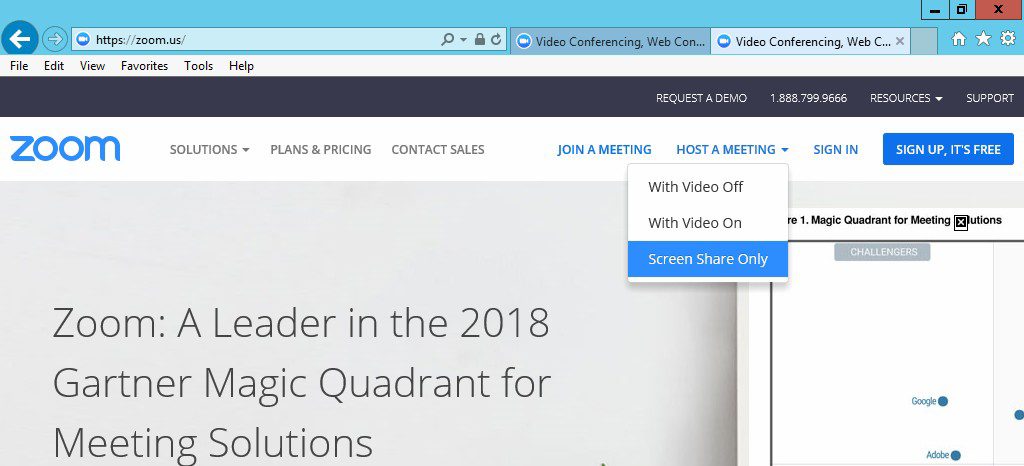
3. After login, click Schedule. You can modify the meeting settings.
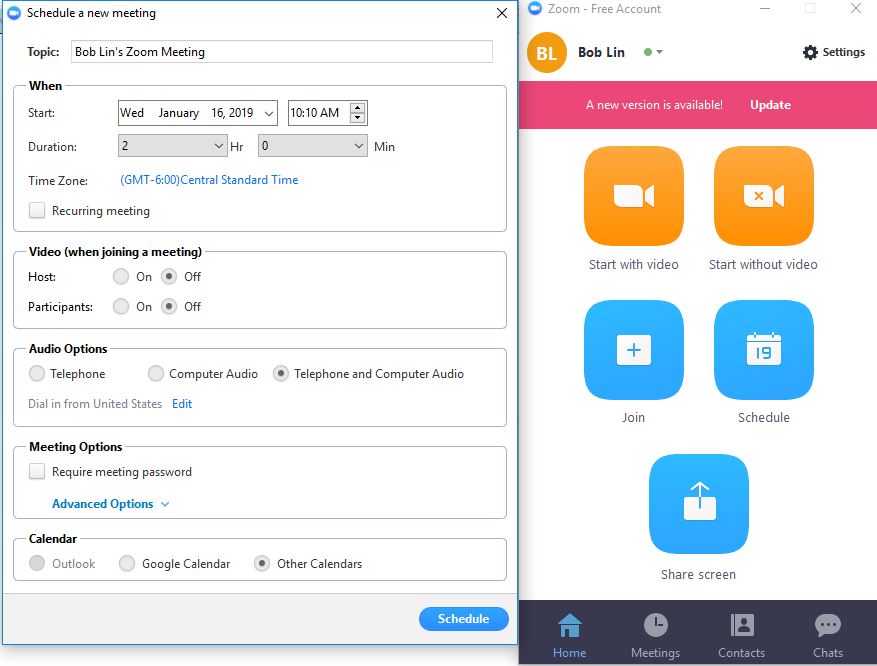
4. Copy and send the meeting ID (https://zoom.us/j/########) under Profile or scheduled a meeting to people who need to see your desktop.
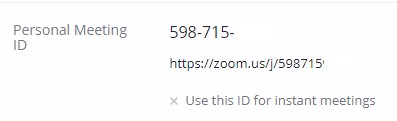
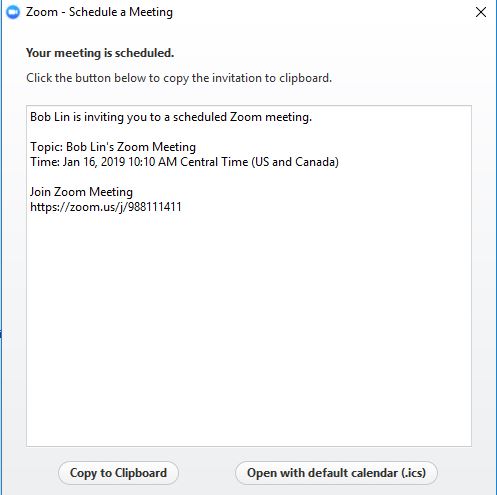
5. Now, the client opens his email and click the link to access the Zoom meeting room.
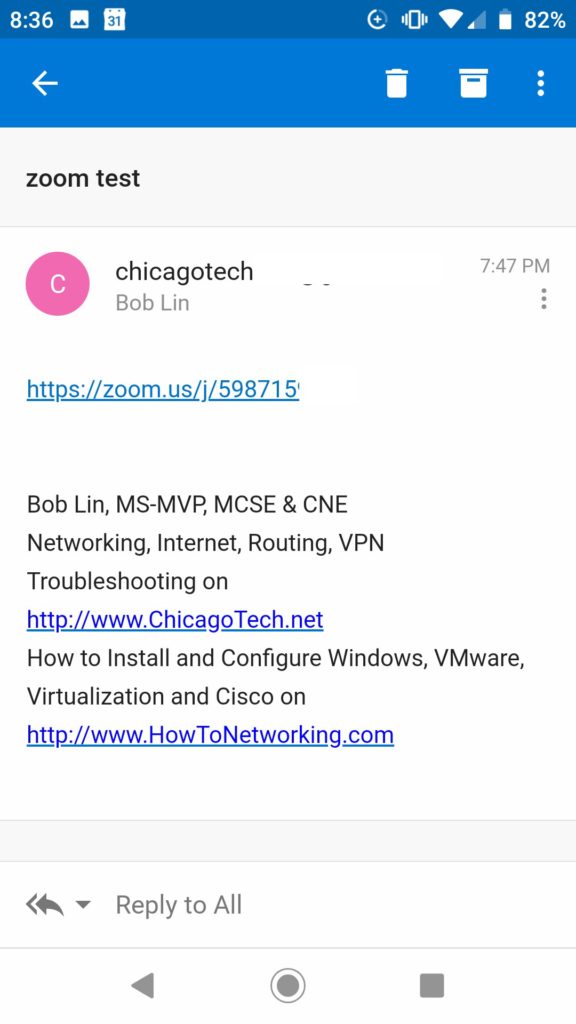
6. The client may need to install Zoom app and sign in.
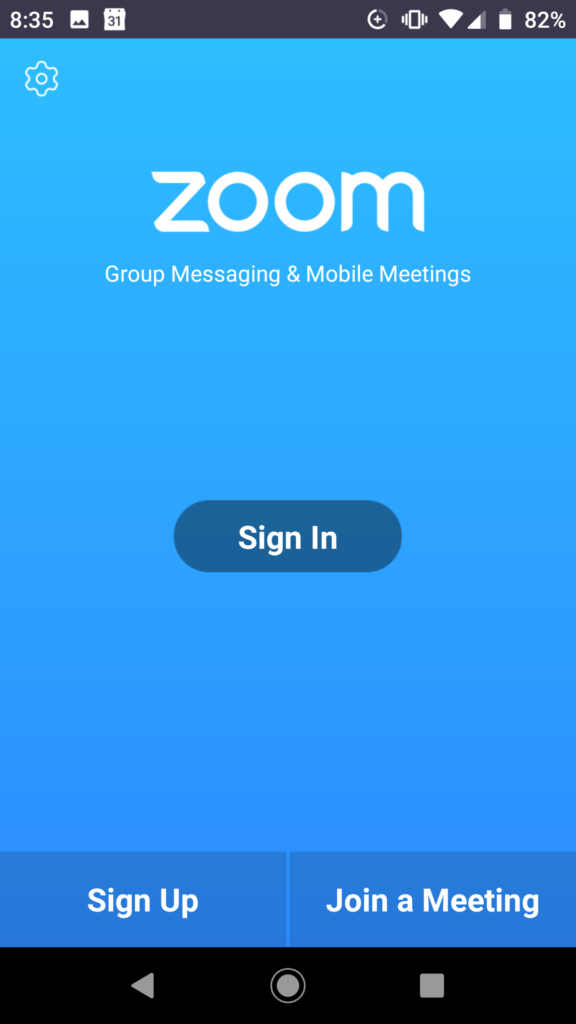
7. The client should have these options: Start meeting, Join, schedule and Upcoming. The client should click Join.
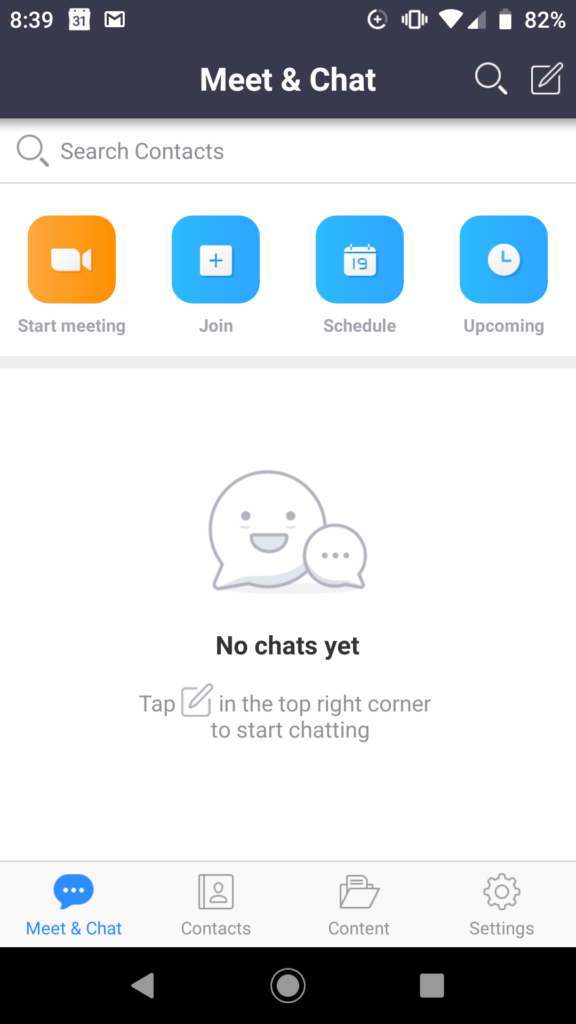
8. If the host wants to share his desktop, click Host a meeting and then Screen share only.
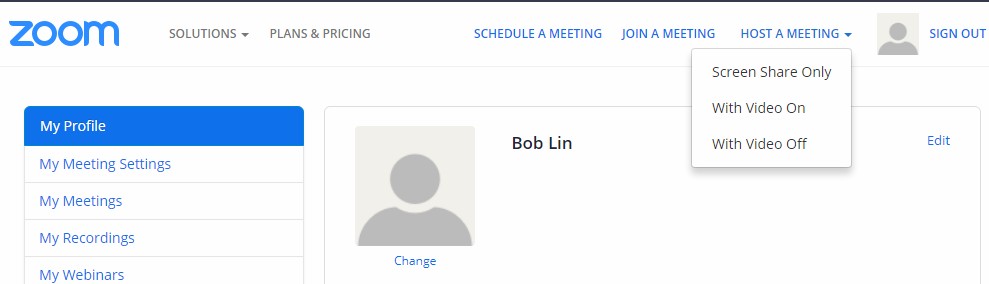
9. On the top of host computer, you should see your ID and have an option to Stop Share.

10. If you would like one of clients to share his Desktop, close the Host sharing first. Otherwise, you may receive this message:
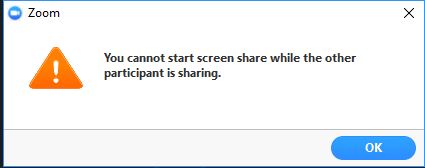
On the client, move the mouse to the top (You are viewing Bob Lin’s Screen in or example). Now, you should have an option to Share (your Desktop).
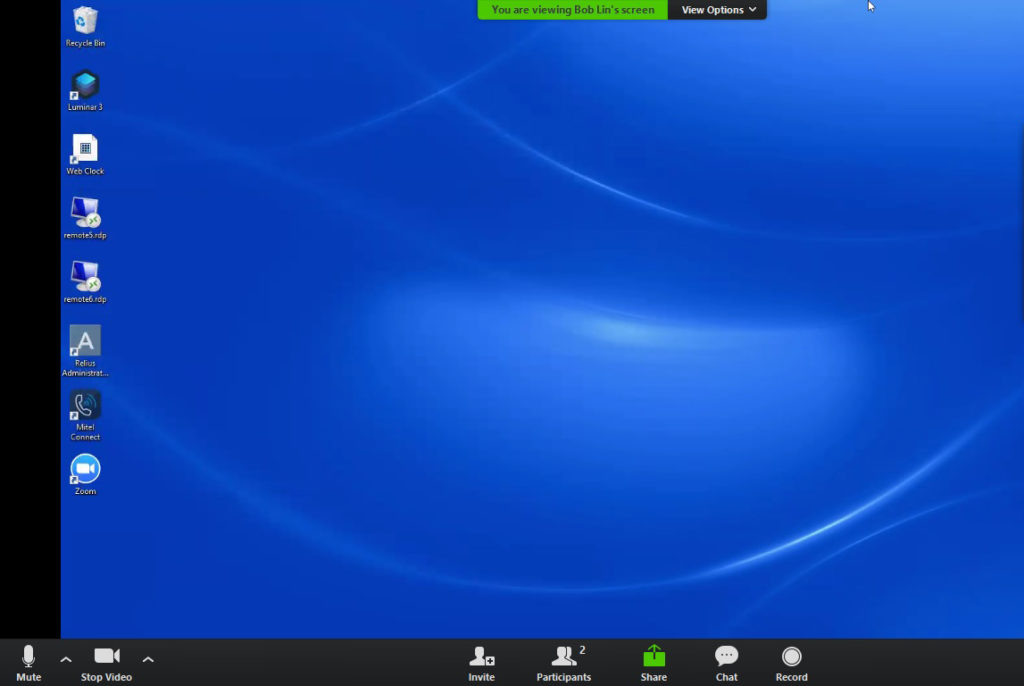
On the client, move the mouse to the top (You are viewing Bob Lin’s Screen in or example). Now, you should have an option to Share (your Desktop).
Note: Also you have an option to Mute in above screenshot.