- Configure Storage Sense or run it: In windows 10, click Settings>System>Storage. If it is off, turn it on.
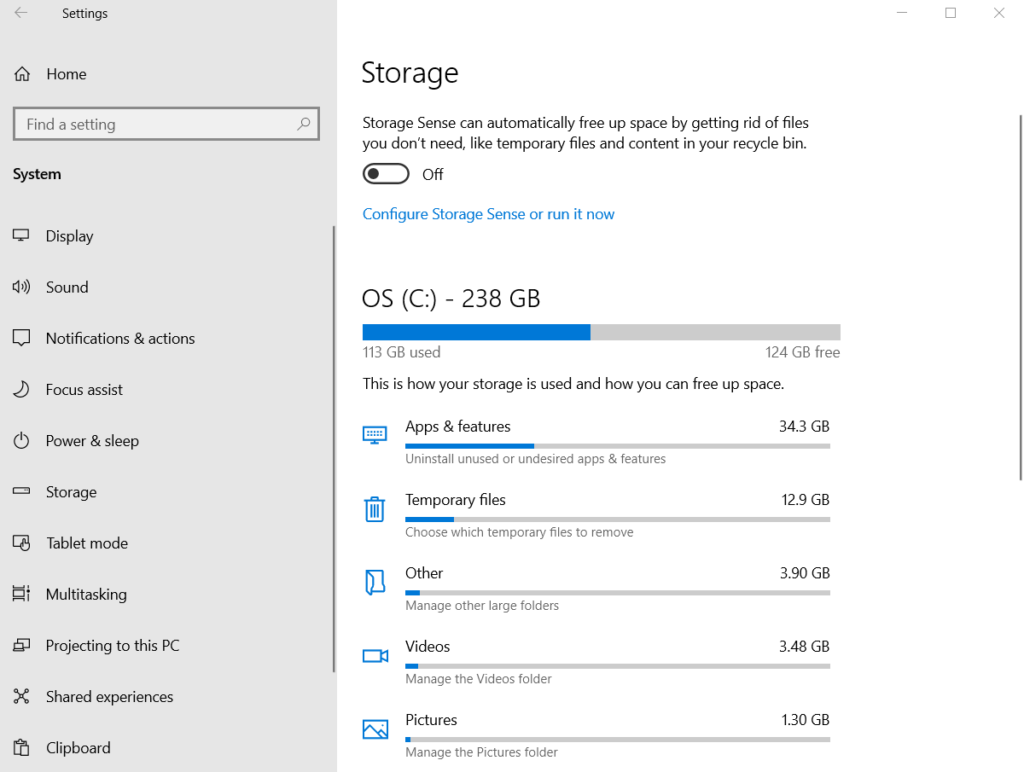
2. Manage Storage spaces: In Settings>System>Storage, you have an option to manage Storage space.
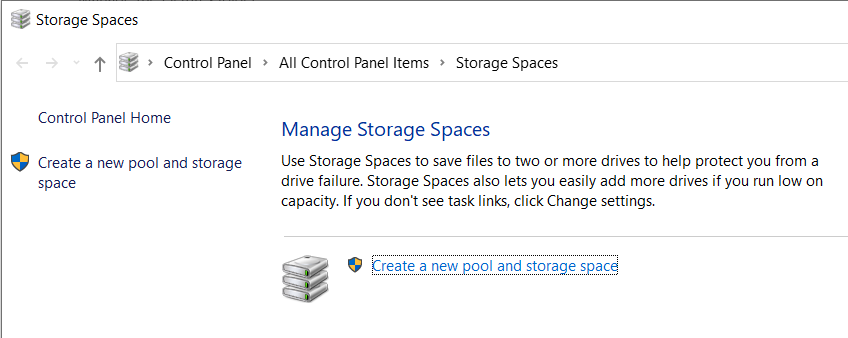
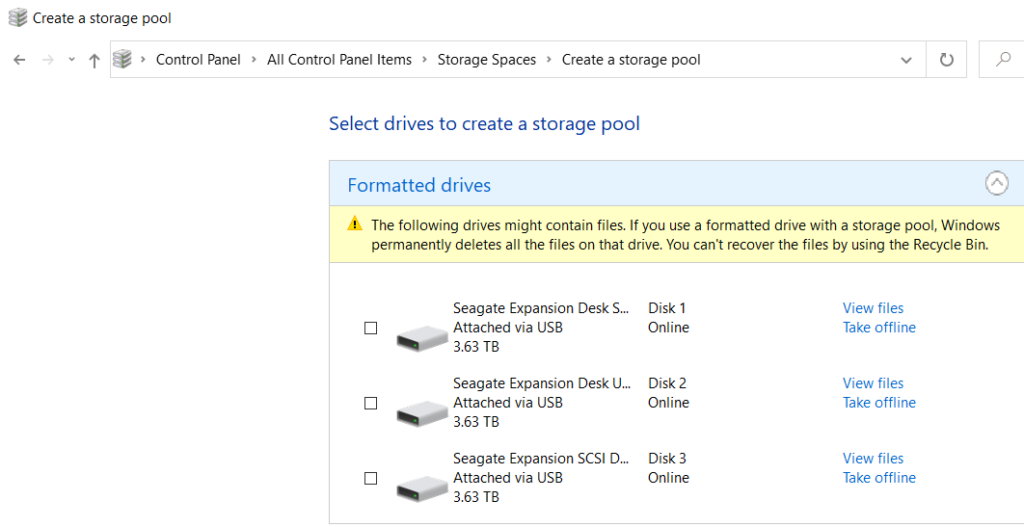
3. Run Disk Cleanup. Type cleanup in search bar and run it.
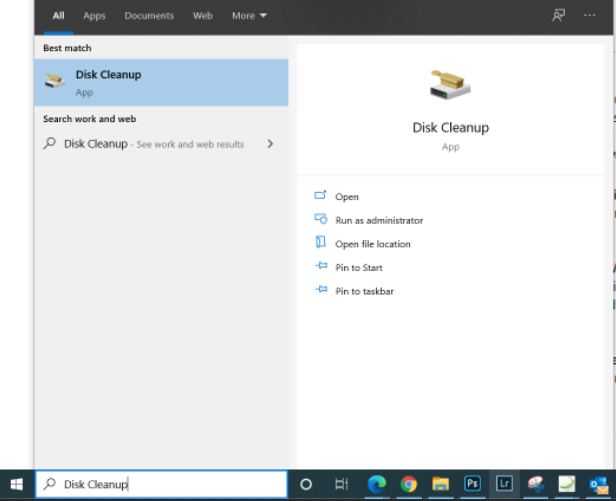
4. Delete Personal files or move them to different drive:
- Open File Explorer.
- Under This PC in the menu on the left, check these folders: Videos, Music, Pictures, and Downloads.
To see the size of the files in a folder, select View > Details. Right-click in the open space and then select Sort by > Size to show the largest files at the top of the list.
- If there are files you no longer need on your device, you can either delete them or move them to an external storage device like a USB drive or an SD card.
5. Uninstall apps you don’t use anymore: Open the Start menu and select Settings > Apps > Apps & features. Highlight the program and click on uninstall.
6. Move files to another drive
- Connect your removable media to your device.
- Open File Explorer from the taskbar and find the files you want to move.
- Select the files, go to the Home tab, and then select Move to > Choose location.
- Select your removable media from the location list, and then select Move.
Please view this step by step video: