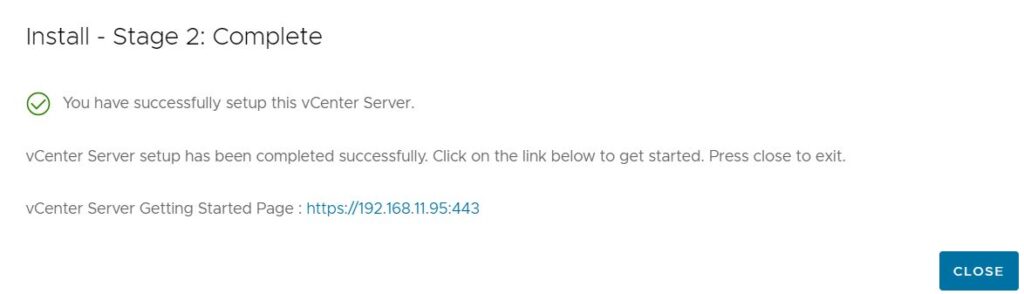- Download vCenter Server installer from VMware website.
- For Windows, run installer.exe under VMware VCSA>vcsa-ui-installer>w32.
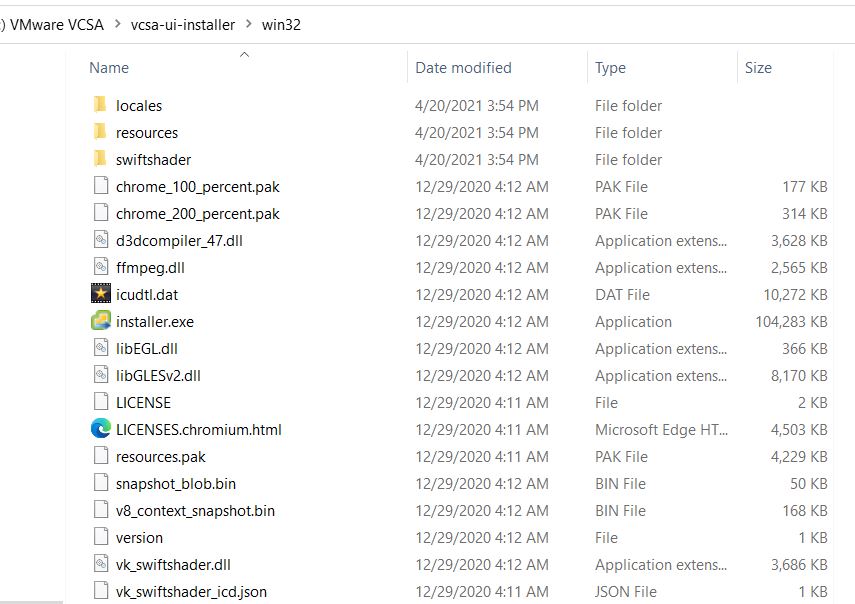
3. in vCenter Server Installer, click Install.
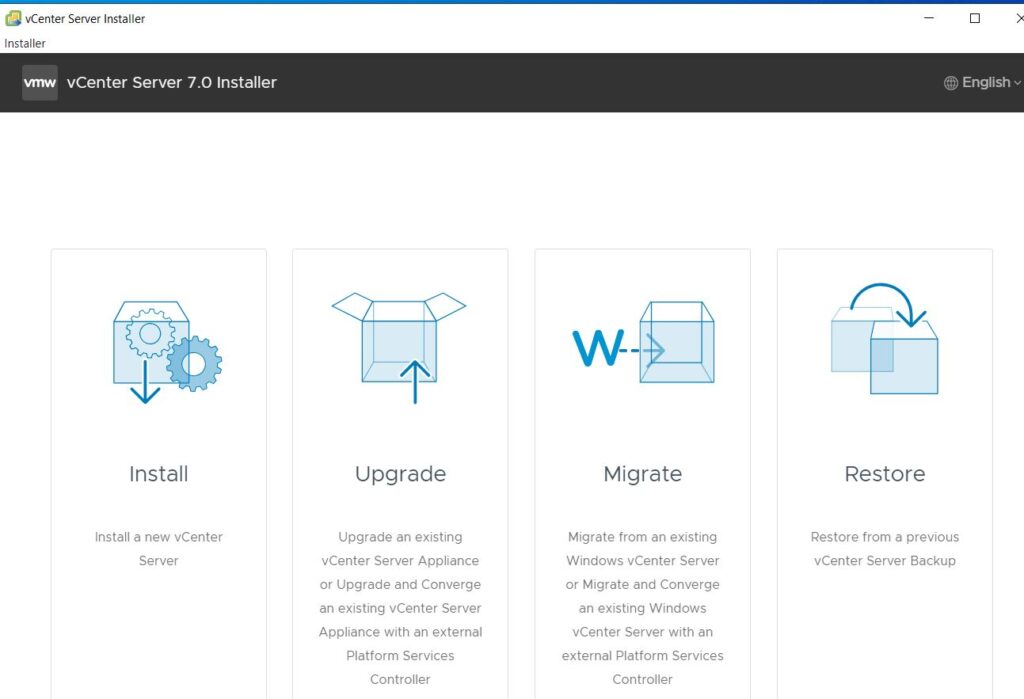
4. In Stage 1: Deploy vCenter Server, click Next.
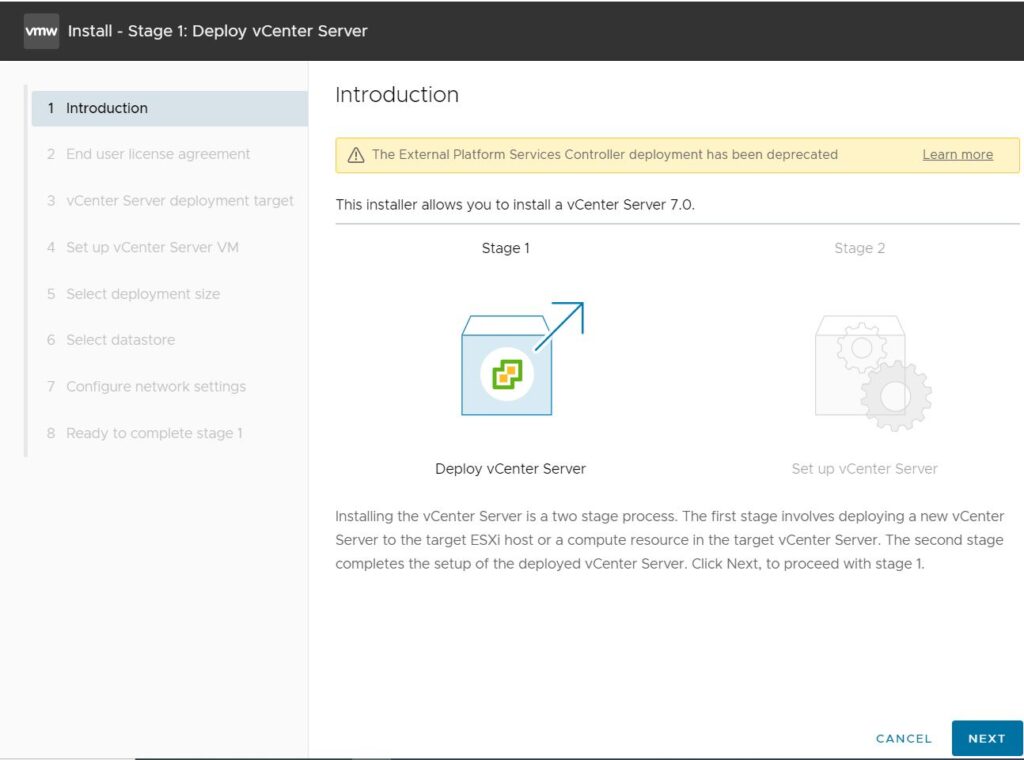
5. Check I accept the terms of the license agreement and then Next.
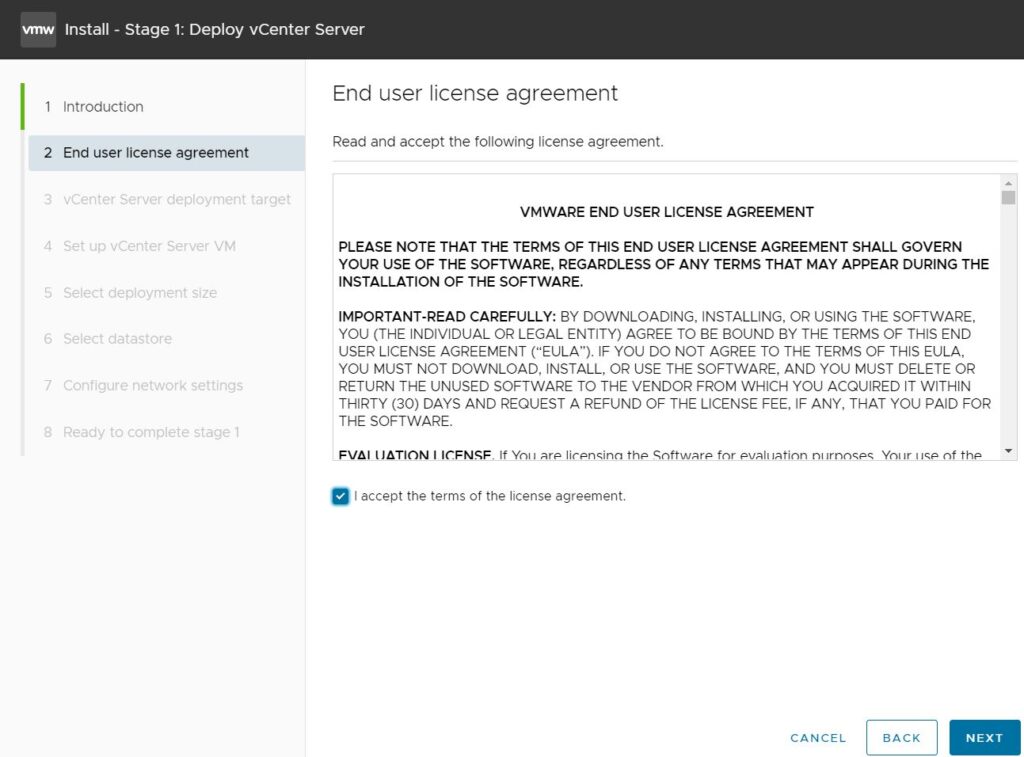
6. In vCenter Server deployment target, enter ESXi host or vCenter Server IP or name, HTTPS ort, User name, and password.
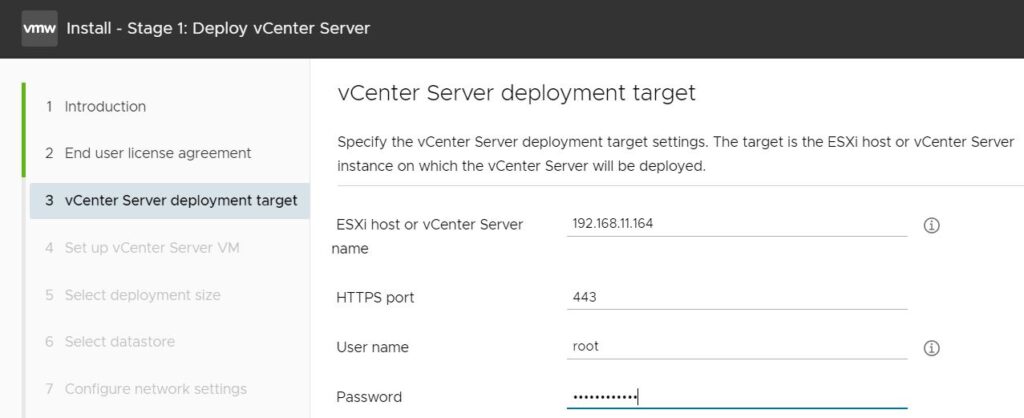
7. Click Yes in Certificate Warning.
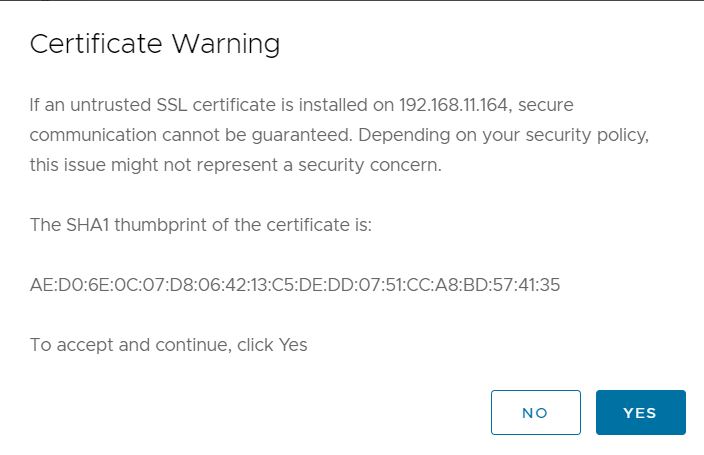
8. In Set up vCenter Server VM, enter the VM name, set root password

9.Select deployment size.
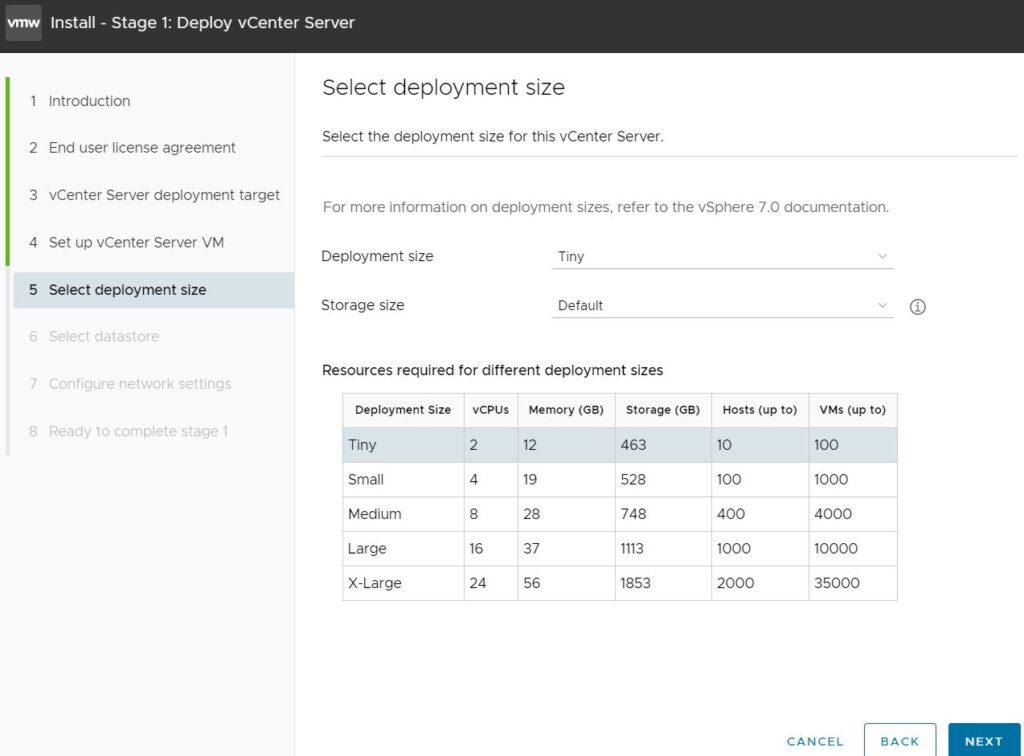
10. Select datastore.
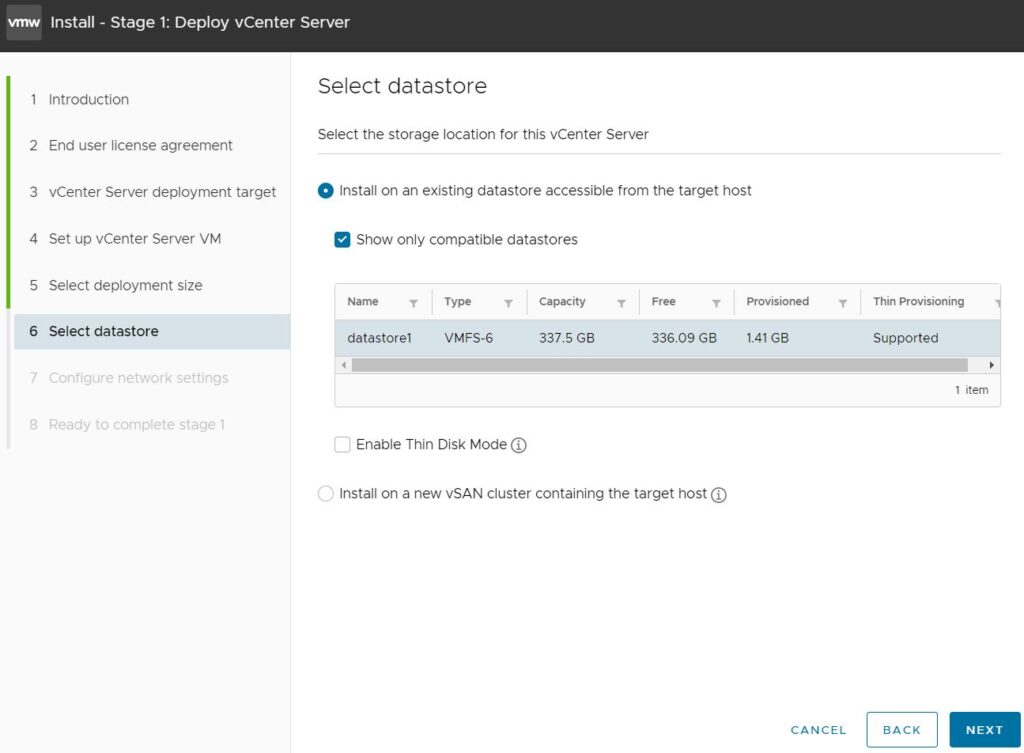
11. Configure network settings
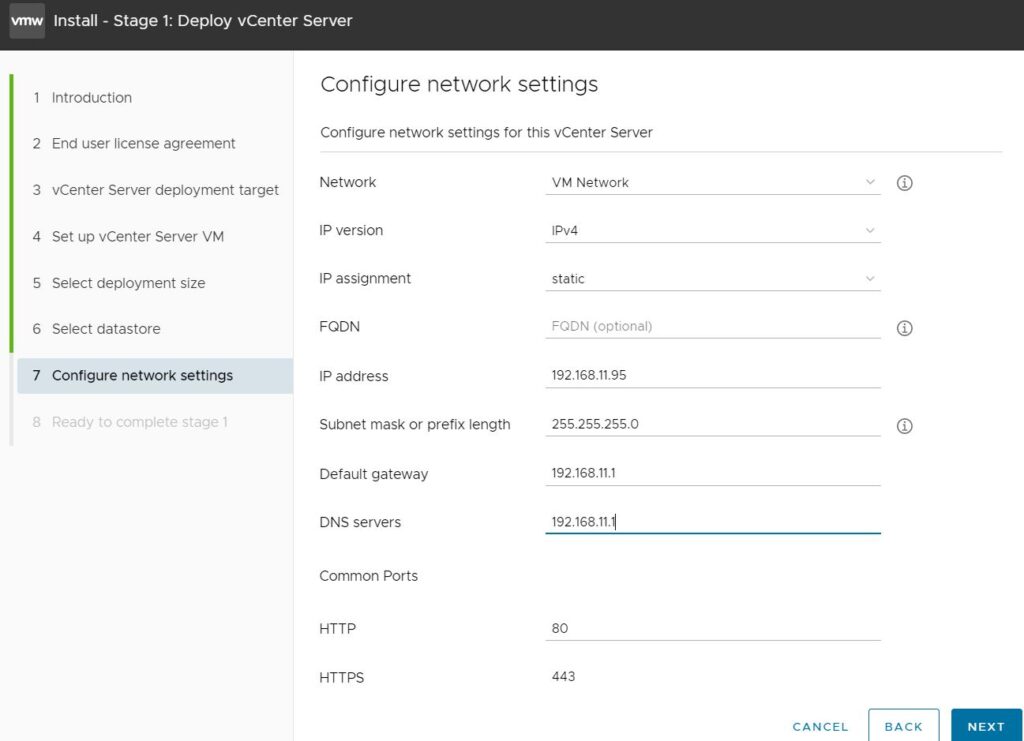
12. Click Finish to complete stage 1.
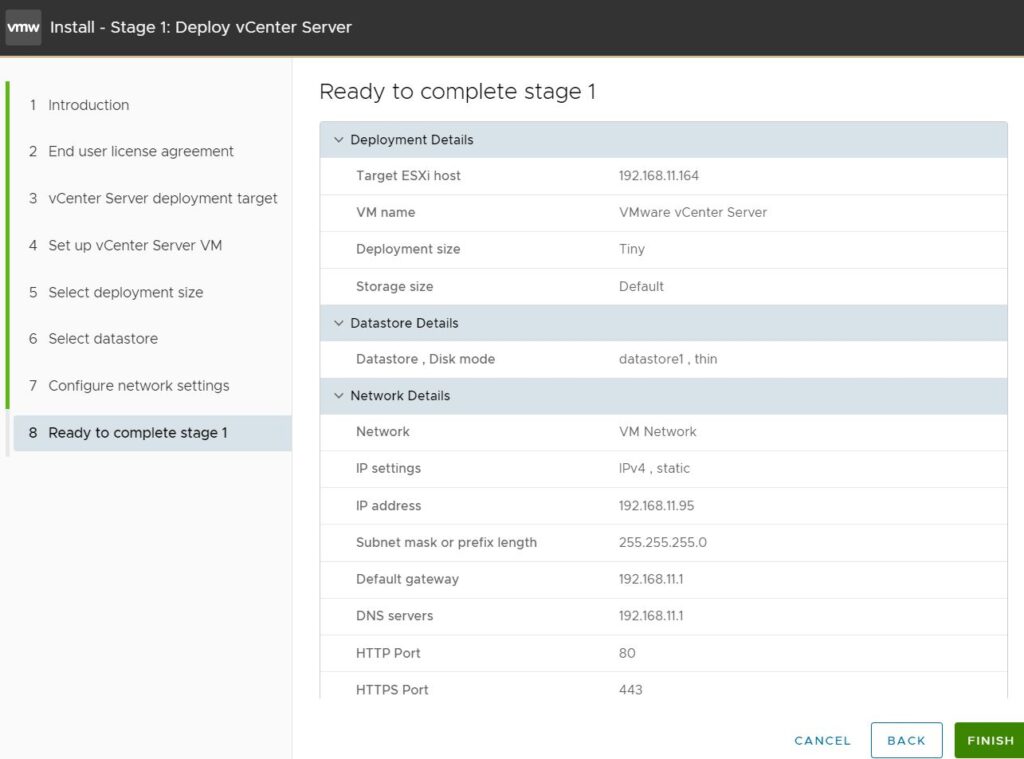
13. After deploying stage 1, click continue to start stage 2.
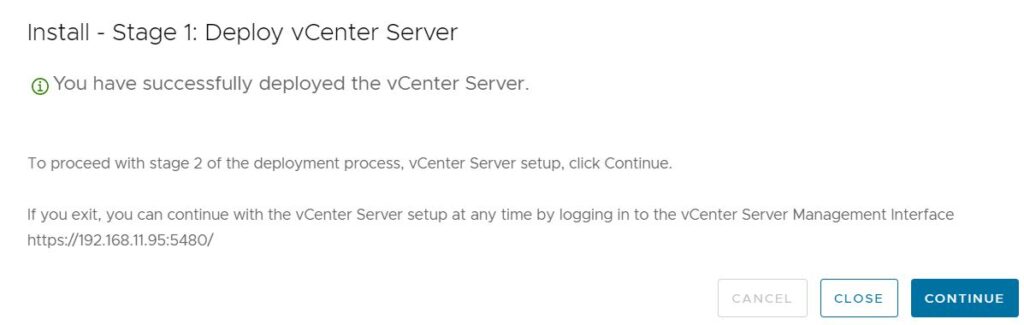
14. Click Next in Stage 2 Introduction.
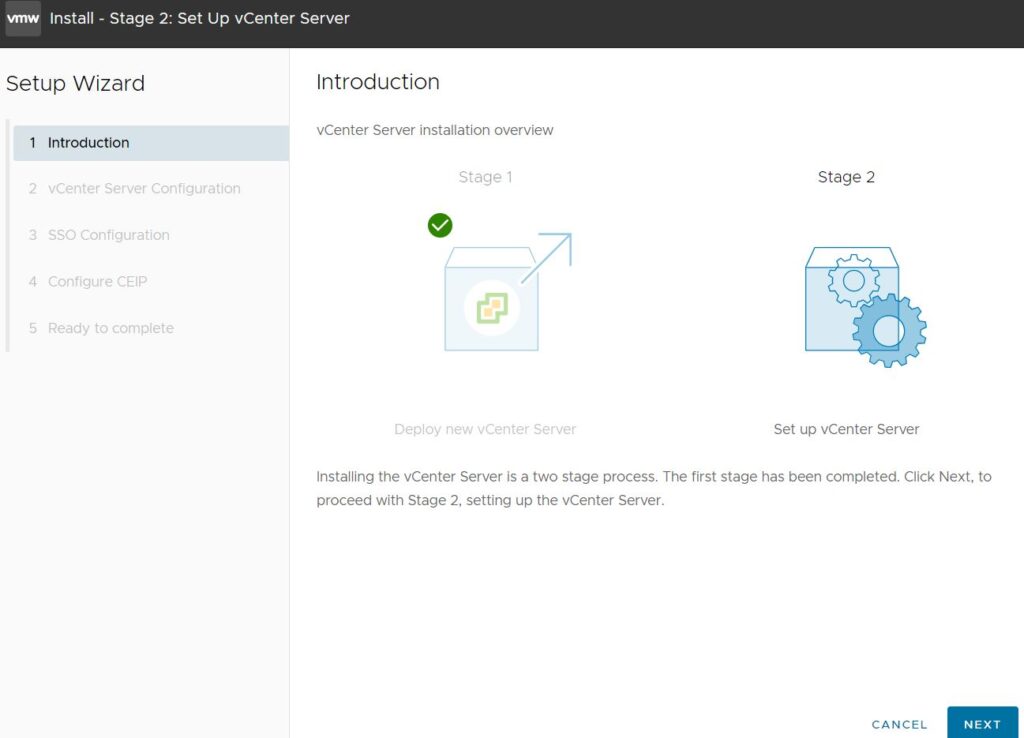
15. Configure vCenter Server Time synchronization, and SSH.
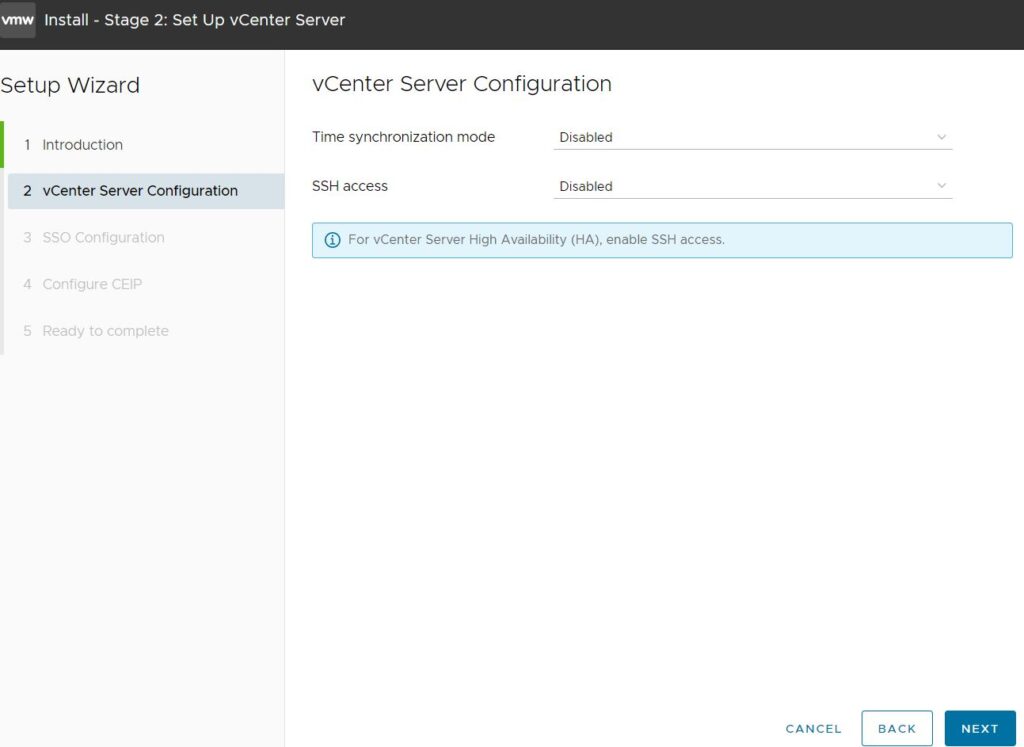
16. Configure SSO
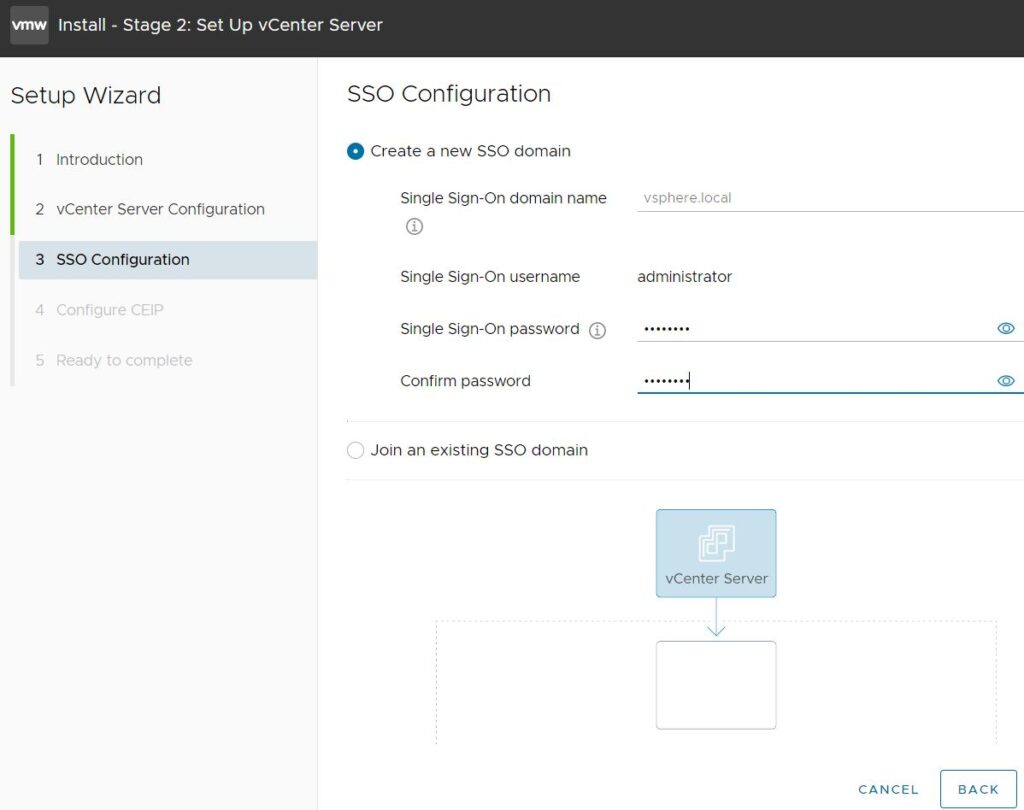
17. Configure SSO domain name, administrator credentials.
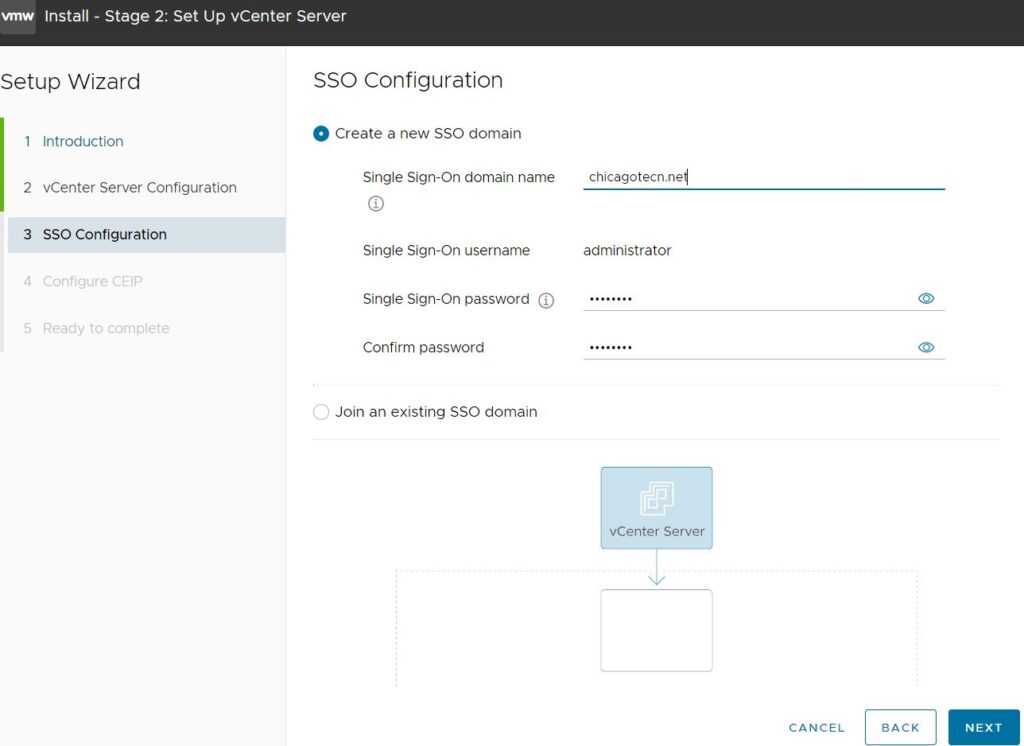
18. Configure Customer Experience Improvement Program (CEIP).
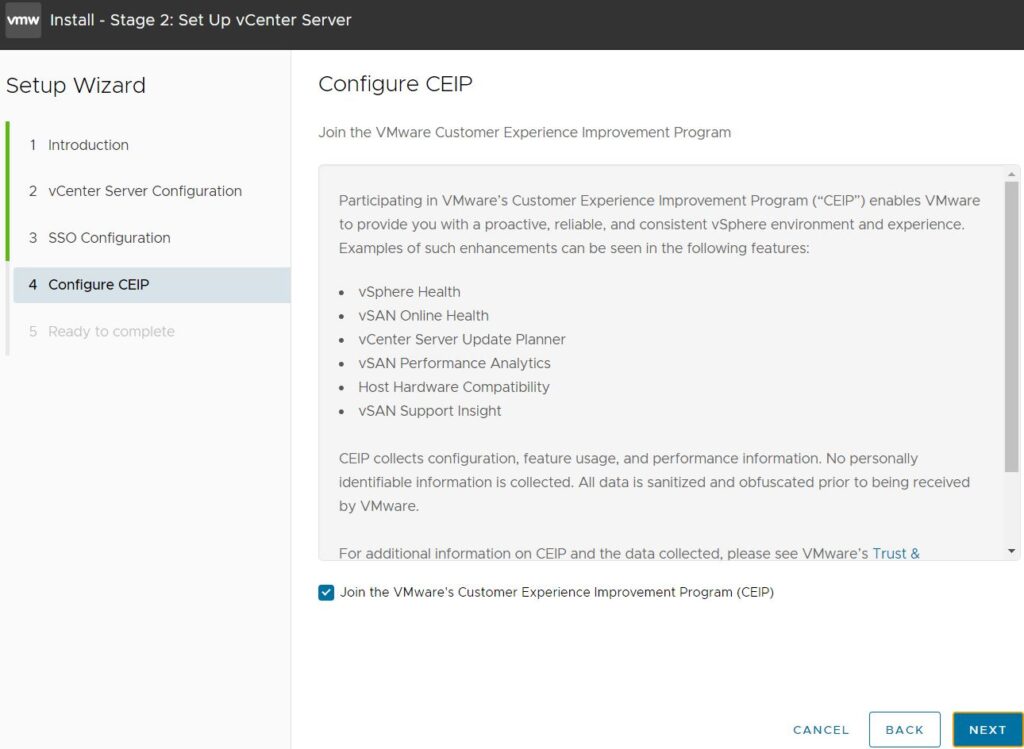
19. Click Finish to complete stage 2.
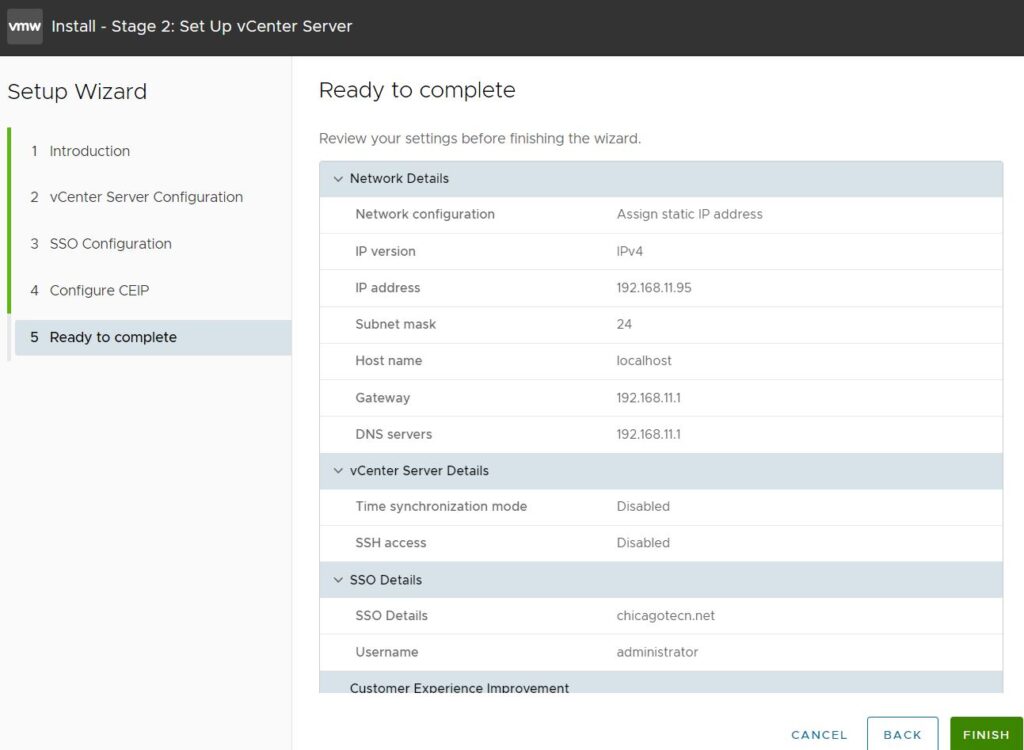
20. Click OK in Warning.
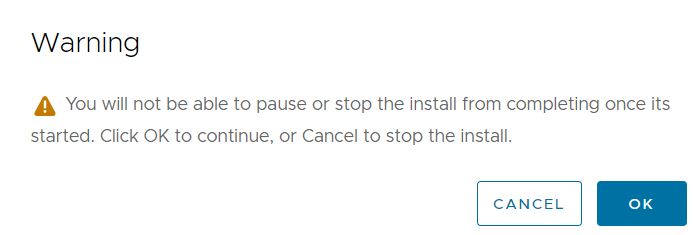
21. Click CLOSE when it completed.