|
How to Enable Outlook Anywhere in Outlook
To enable Outlook Anywhere in Outlook 2003, please follow these steps:
1. On the Tools menu, click Account Settings, select the Exchange account,
and then click Change.
2. Click More Settings, and then click the Connection tab.
3. Under Outlook Anywhere, check the Connect to Microsoft Exchange mailbox using
HTTP box.
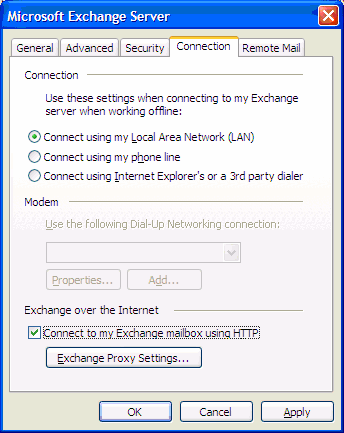
4. Click Exchange Proxy Settings.
5. Type the URL provided, for example owa.chicagotech.net.
If your Exchange administrator tells you to use a Secure Sockets Layer (SSL)
connection, select the Connect using SSL only check box.
If your Exchange administrator instructs you to do so, select the Only
connect to proxy servers that have this principal name in their certificate
check box, and then type msstd: followed by the URL provided by the
administrator.
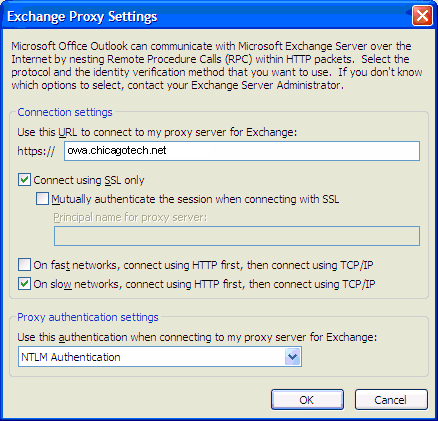
________________________________________
5. Under Proxy authentication settings, click Basic Authentication or NTLM
Authentication as instructed by your Exchange administrator.
Note If you click Basic Authentication or NTLM Authentication and an LM
Compatibility Level of less than 2, you will be prompted for a password each
time a connection is made to Exchange. With Basic Authentication, the
password is sent in clear text. For increased security, we recommend that
you select the NTLM Authentication and Connect using SSL only options.
Post your questions, comments, feedbacks and suggestions
Contact a consultant
Related Topics
|
|

This web is provided "AS IS" with no warranties.