
|
|
|
|||
|
Home | Troubleshooting | Quick Setup | Cisco How to | Data Recovery | Forums | Blog | IT Exam Practice | Services | About Us | Chicagotech MVP | Search | Contact Us | |
|
|
How to Create Failback Policies and test It in
Windows 2008 1. Run Failover Clusters Manager. 2. In the left side pane, click Services and Applications. 3. Right-click on the first services you want to create failover policies. Select Properties. Then Move this service or application to another node. 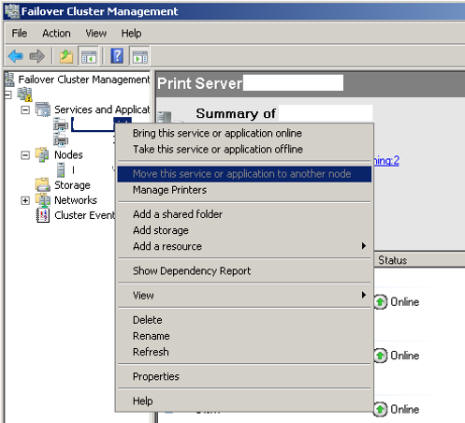
3. Click the box next to the first server in the Preferred Owners field. 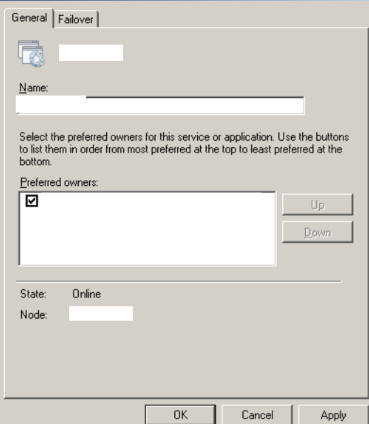 4. Go to the Failover tab, select Allow Failback, and select Immediately. Click OK. 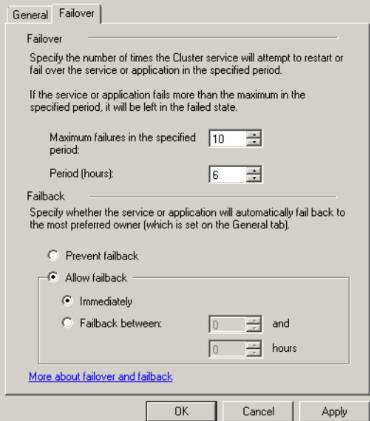 5. In the left pane, right-click the second service and click Properties. 6. Click the check box next to the second server in the Preferred owners field. 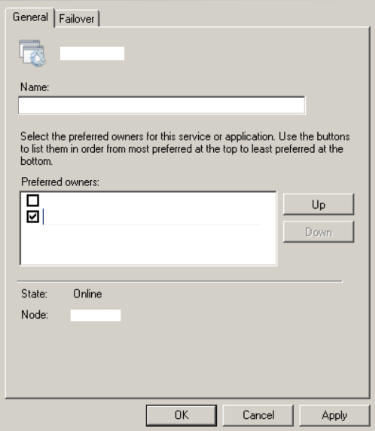 7. Go to the Failover tab and select Allow Failback and select Immediately. Click OK. 8. To test the failover cluster, expand Nodes and right click the second server, select More Actions…, click Stop Cluster Service. Click Yes to confirm. 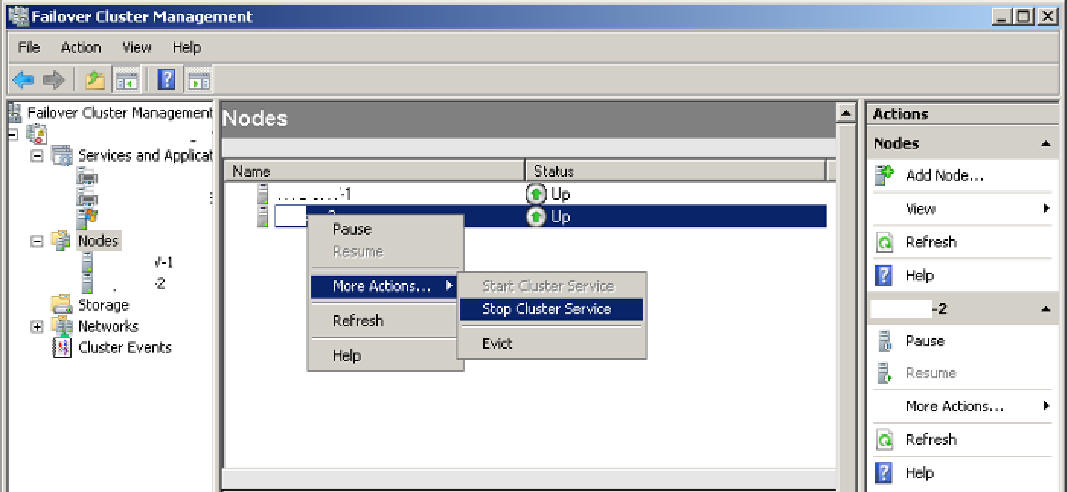 9. Click the first server and if the node 1 now owns all the Services and Applications, the failover is working. 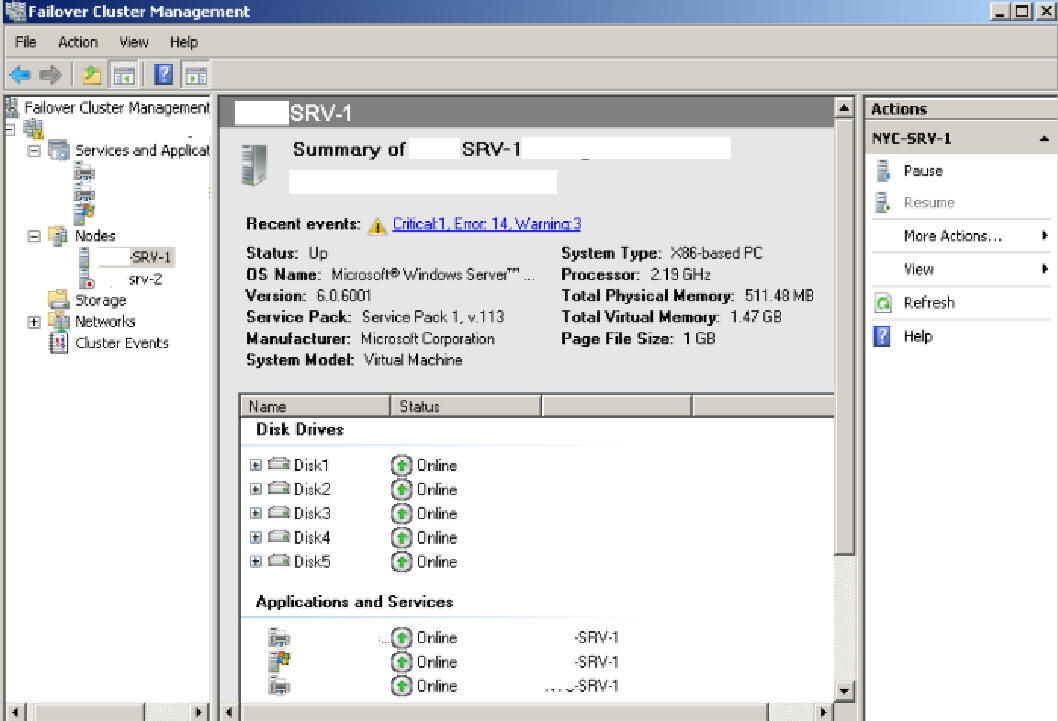 10. Right click the second server, select More Actions, click Start Cluster Service. 11. Click the second server. 12. Stop the cluster service on the first server, and watch the services change ownership to node 2. Please note that this could take a few minutes. 13. Start the cluster service on NODE1.
Post your questions, comments, feedbacks and suggestions Related Topics
|
|
|
|
This web is provided "AS IS" with no warranties.
Copyright © 2002-2018
ChicagoTech.net,
All rights reserved. Unauthorized reproduction forbidden.