|
How to Connect Cluster Nodes to iSCSI Volumes
After installing Windows 2003 cluster node and the iSCSI initiator, you can
connect the node to the shared iSCSI volumes.
1. Run the Microsoft iSCSI initiator from Start > Programs
> Microsoft iSCSI Initiator. The iSCSI initiator Properties dialog box
appears.
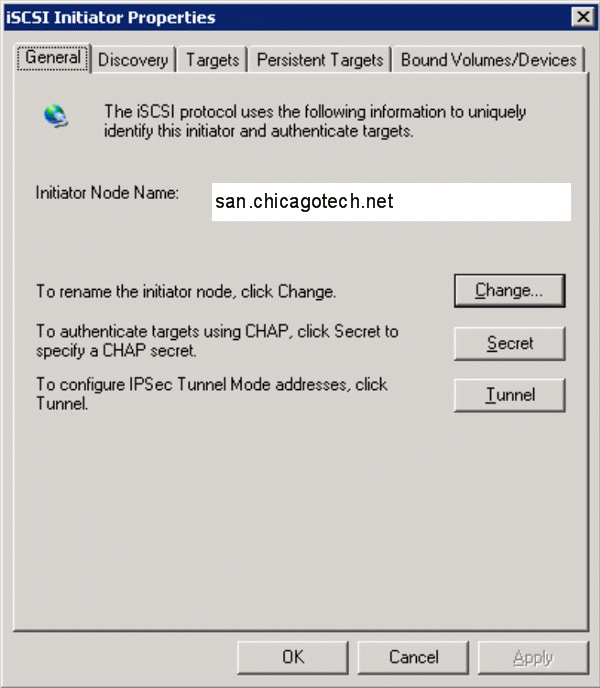
2. Click the Discovery tab and then click Add. The Add Target Portal dialog
box appears.
Specify the iSCSI group IP address (or its DNS name). Then, click OK.
This will enable
the initiator to “discover” the iSCSI targets associated with the group
volumes.
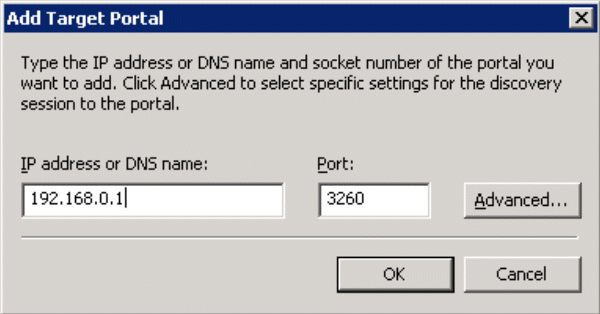
3. In the Microsoft iSCSI Initiator Properties dialog box, click the Targets
tab.
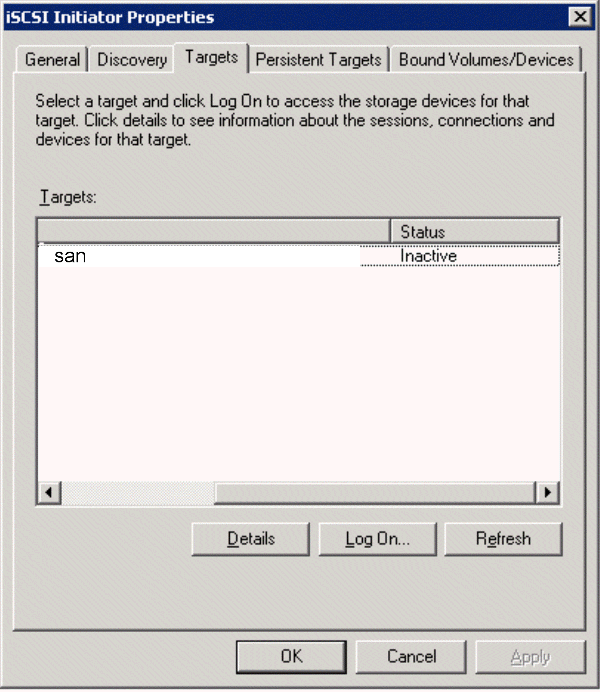
4. Select the desired iSCSI target and click Log On. In the Log On to Target
dialog box, check
the box next to Automatically restore this connection when the system
reboots. If you want to use multipath I/O, in the Log On to Target dialog
box, check the box Enable
multi-path and then click Advanced. This enables you to specify multiple
physical paths to the same target.
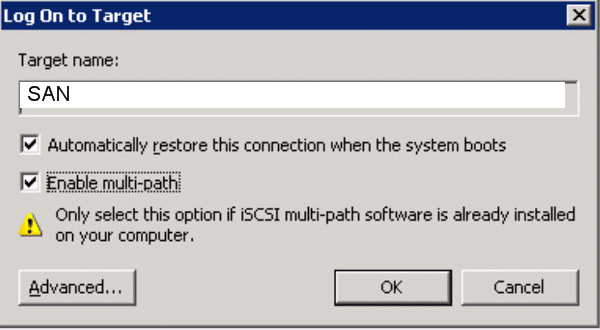
5. If the volume requires CHAP credentials, in the Log On to Target dialog
box, click
Advanced. The Advanced Settings dialog box appears. Check the box next to
CHAP logon
information and specify the required user name and secret (password). The
information
must match an access control record for the volume and an entry in a CHAP
database set up
in the group or on an external RADIUS server. After entering the
information, click OK.
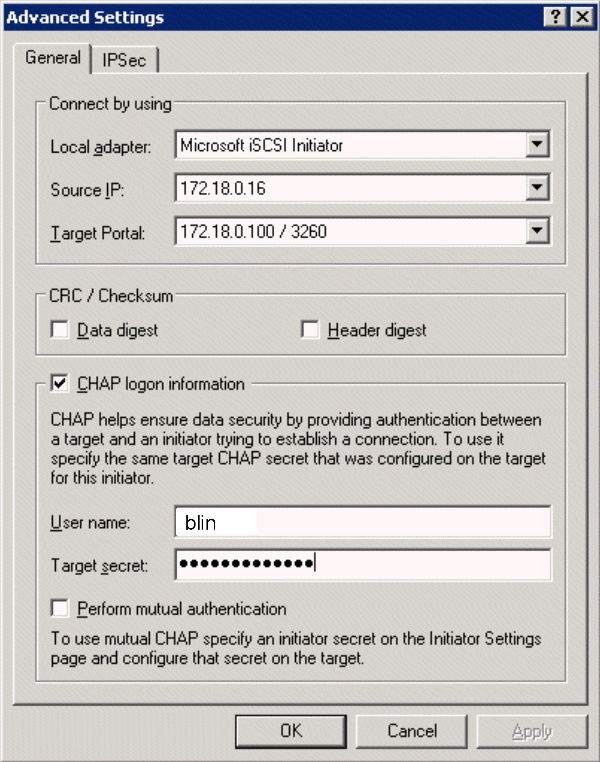
6. In the Log On to Target dialog box, click OK to complete the login.
7. Confirm the connection by clicking the Targets tab in the Microsoft iSCSI
Initiator
Properties dialog box. The target should appear in the list with the status
Connected.
9. In the Microsoft iSCSI Initiator Properties dialog box, click the Bound
Volumes/Devices tab.
To ensure that the volume will be available when the iSCSI service is
started by Windows,
click Bind All. Then, click OK. If you have an application that uses drive
letters (for
example, SQL or Exchange), perform the bind after assigning a drive letter.
Microsoft iSCSI Initiator Properties – Bound Volumes/Devices Tab
Once the node is connected to a volume’s iSCSI target, it appears as a local
disk (iSCSI disk) in
the Disk Management utility.
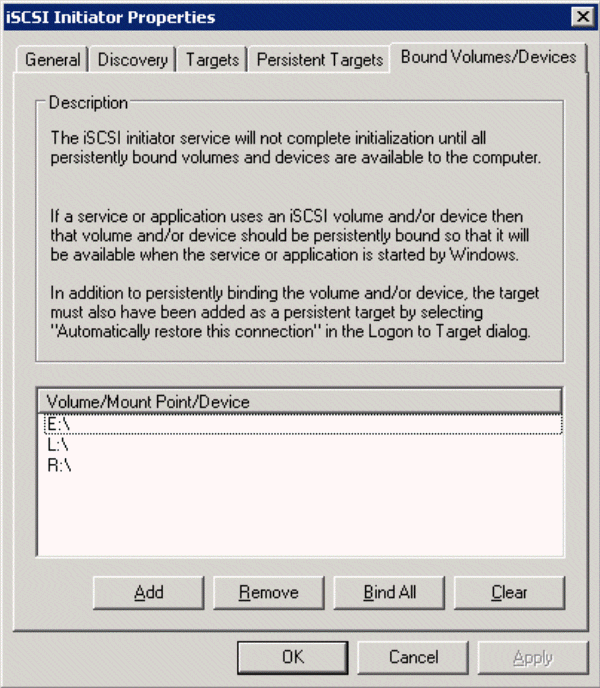
Post your questions, comments, feedbacks and suggestions
Contact a consultant
Related Topics
|

This web is provided "AS IS" with no warranties.