|
How to add host in Windows VMM
With Microsoft VMM Add Hosts Wizard, you can add one or
more virtual machine hosts in an Active Directory Domain Services (AD DS)
domain or on a perimeter network. Note: to add a host on a perimeter
network, you have first installed a VMM agent locally on the host. Also you
may need to open the following ports the Server Message Block (SMB) ports,
the Remote Procedure Call (RPC) port (TCP 135), the DCOM port range, the
WinRM port (default port 80) and BITS port (default port 443). When you add
a host to VMM and the hostís operating system supports Hyper-V, if Hyper-V
is not enabled on the host, VMM will attempt to enable it automatically.
Enabling the Hyper-V role will cause the host to immediately restart. If the
host you are adding is the VMM server, restarting it will stop any jobs that
are running and you must add the host again after the Hyper-V has been
enabled.
To add virtual machine hosts please follow these steps.
1. Run the VMM Administrator Console. In the Actions pane, click Add hosts
to open the Add Hosts Wizard.
2. On the Select Host Location page, you have 3 options: Windows
Server-based host on an Active Directory domain, Windows Server-based host
on a perimeter network, and VMware ESX Server host (any location).
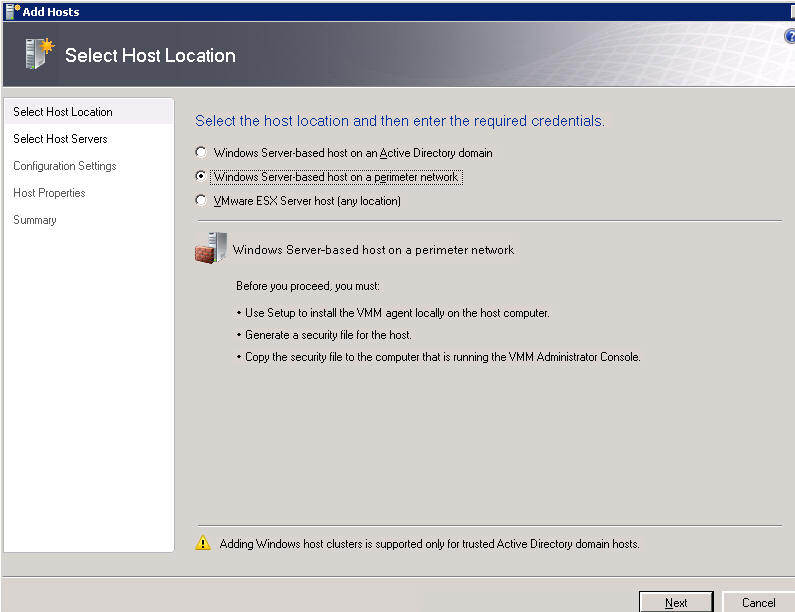
3. If you select Windows Server-based host on an Active
Directory domain and then do one of the following:
To add hosts on a trusted domain, type the credentials for a domain account
with administrative rights on all hosts you want to add. If you are adding a
host cluster, the account must have administrative rights on all nodes of
the cluster.
To add hosts that are not in a domain that has a two-way trust with the VMM
serverís domain, clear the Host is in a trusted domain check box, and then
type the credentials for a local account with administrative rights on all
hosts you want to add.
Click Next.
On the Select Host Servers page, in the Domain box, type the fully qualified
domain name (FQDN) of the hosts you want to add and then do one of the
following:
In the Computer name box, type the NetBIOS name of a host in the specified
domain.
Note
The name of the host should be the NetBIOS name, not the IP address or the
FQDN. To add a host in a different domain, change the value in the Domain
box and then enter the NetBIOS name.
When you specify the name of a Windows Server 2008 failover cluster or a
node in a Windows Server 2008 failover cluster, the Add Hosts Wizard
discovers all nodes in the cluster and adds them to VMM. If needed, the
wizard enables the Hyper-V role in Windows Server 2008 on each node.
If the host is in a disjointed namespace, you must select the Skip the
Active Directory name verification check box. To skip Active Directory name
verification, the computer name must be a registered host Service Principal
Name (SPN) in Active Directory Domain Services. When you use the Add Host
Wizard to add a computer that is in a disjointed namespace, VMM checks
Active Directory Domain Services to see whether an SPN exists, and if it
doesnít, VMM attempts to create one. If this does not work, you have to add
the SPN manually.
If the specified domain has a two-way trust with the VMM
serverís domain, you can click Search to open the Computer Search dialog box
and then search for computers you want to add as hosts. For more
information, see How to Search for Hosts.
Note
If you add multiple hosts at one time, the hosts will share the same host
group, remote connection settings, and virtual machine default paths. After
adding the hosts, you can change the properties for individual hosts by
modifying the host properties for each. For more information, see How to
Modify the Properties of a Host Group.
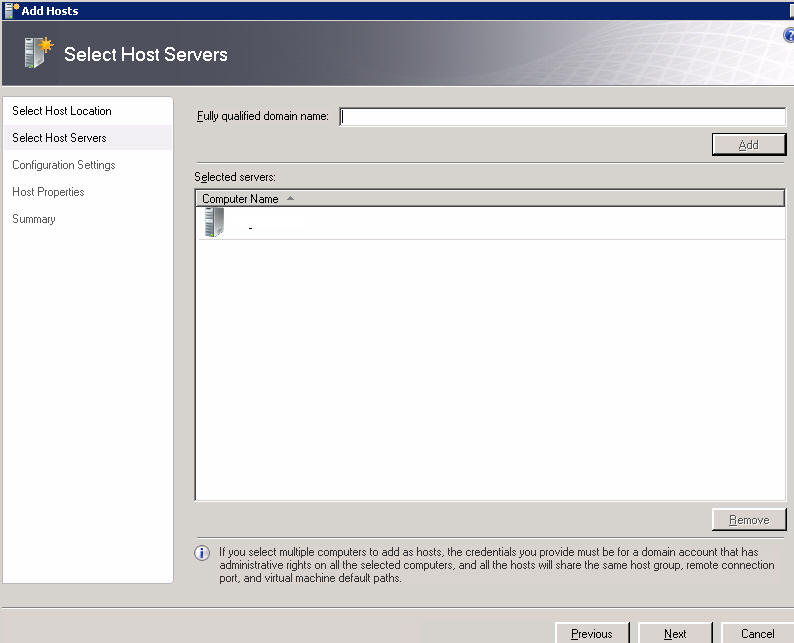
4. If you select Windows Server-based host on a perimeter
network, enter host computer name or IP adders, Encryption key and Security
file path which you created when you installed VMM local agent on the host.
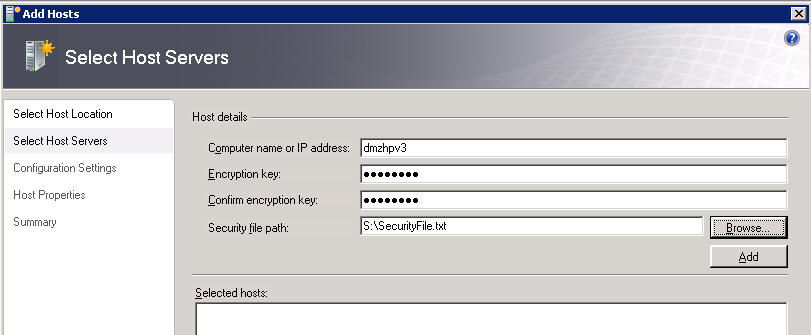
5. On the Configuration Settings page, do the following:
In the Host group list, select a host group that will contain the hosts or
host cluster, or accept the default host group, All Hosts, which is the
parent host group of all hosts and host groups.
In VMM, host groups are used for delegating administration, for managing
virtual machine self-service, and for setting the scope for host-level
actions that are performed in Performance and Resource Optimization (PRO).
The host group determines the default host reserves. In VMM 2008 R2, the
host group also determines whether non-encrypted file transfers are allowed
on the hosts. For more information, see About Host Groups.
If one or more of the computers you are adding is a host or a library server
that is currently being managed by another VMM server, select the
Reassociate host with this Virtual Machine Manager server check box to
associate those hosts with the current VMM server.
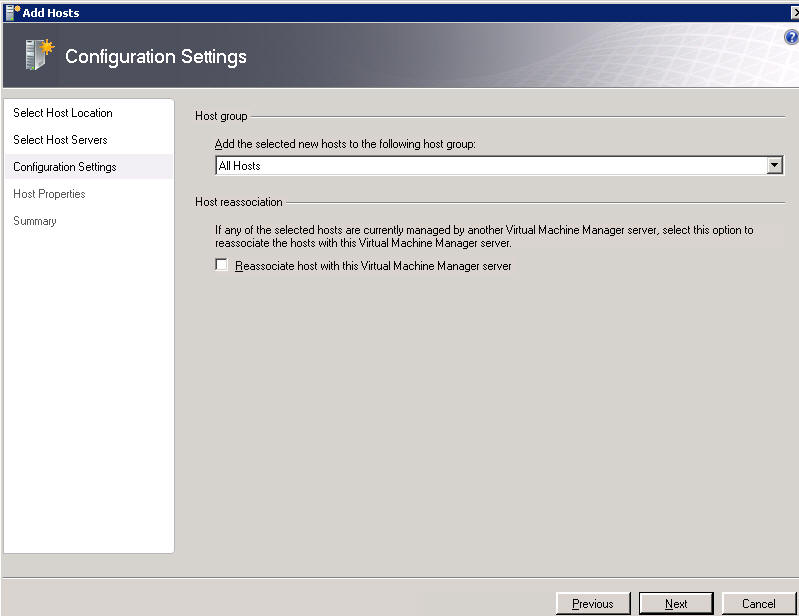
6. On the Host Properties page, do the following:
In the Add the following path box, specify a virtual machine default path
for storing virtual machines deployed on the hosts and then click Add.
Note
The Add Host Wizard does not automatically create folders on the hosts for
default paths that you specify. You must manually create the folders on the
hosts before you can add default paths and use them to store virtual
machines.
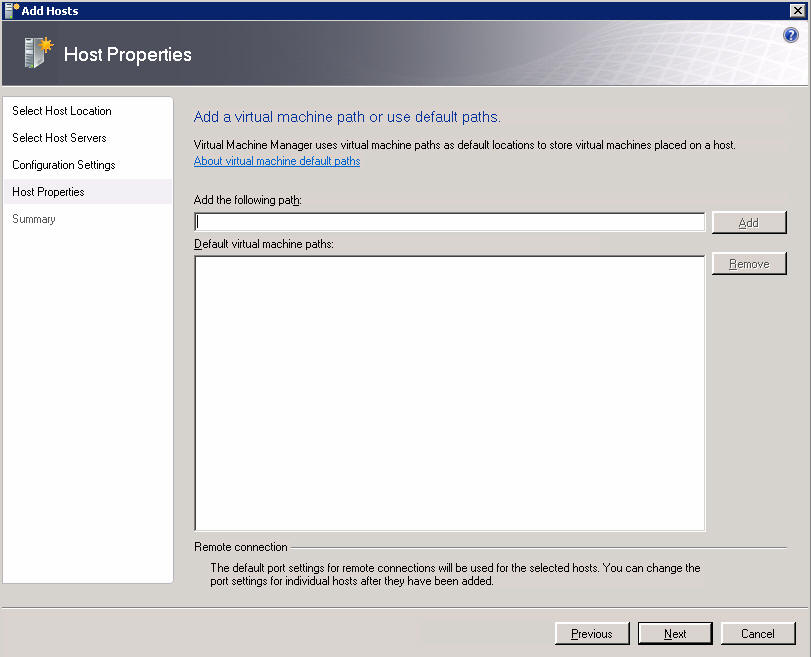
7. In the Remote connection area, by default, the Enable
remote connections to virtual machines on these hosts check box is enabled
and set to use the global default port setting. To disable remote
connections, clear the check box. To use a different port for remote
connections, enter a value from 1Ė65,535 in the Remote connection port box.
To change the global default port setting, see How to Configure Remote
Access to Virtual Machines.
Important
You cannot enable security for remote connections from within the Add Hosts
Wizard. To enable security, you must modify the host properties in the VMM
Administrator Console after the host has been added. For more information
about enabling security for remote connections, see How to Change Remote
Connections to Virtual Machines on a Host.
8. On the Summary page, click Add Hosts.
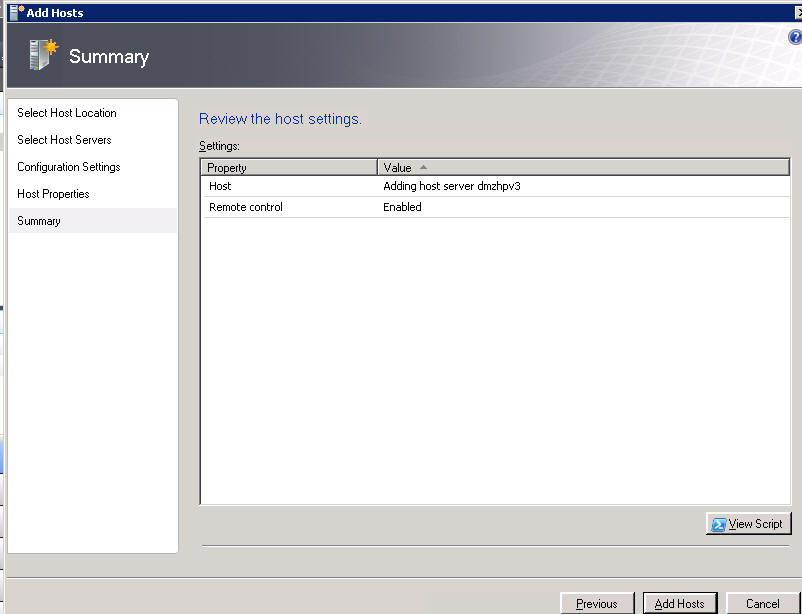
Post your questions, comments, feedbacks and suggestions
Contact a consultant
Related Topics
|
|

This web is provided "AS IS" with no warranties.