|
How to move a certificate
from Microsoft IIS 6 to Microsoft IIS 7.0
Step 1: Export certificate in IIS 6
1. Start MMC and add Certificates.
2. Select Computer Account > Click Next
3. Select Local Computer > Click Finish
4. Click OK to close the Add/Remove Snap-in window.
5. Double click on Certificates (Local Computer) in the
center window.
6. Navigate to Personal>Certificates.
7. Right Click on the Certificate you would like to backup
and choose > ALL TASKS > Export
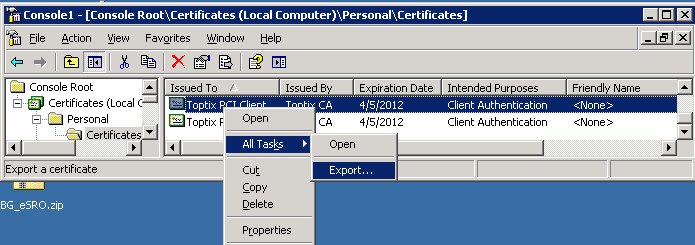
8. Follow the Certificate Export Wizard to backup your
certificate to a .pfx file.
9. Choose to 'Yes, export the private key'
10. Choose to "Include all certificates in certificate path if possible."
(do NOT select the delete Private Key option)
11. Enter a password.
12. Choose to save file on a set location
13. Click Finish
14. Click OK in the "The export was successful." screen
Step 2: Import certificate in IIS 7
1. Start MMC and add Certificates (Local Computer).
2. Double click on Certificates (Local Computer) in the
center window.
3. Right click on the Personal Certificates Store (folder)
4. Choose > ALL TASKS > Import
5. Follow the Certificate Import Wizard
to import your Primary Certificate from the .pfx file you
have exported.
6. Enter the password that was used when exporting the certificate to a .pfx
file.
7. If desired, check the box to "Mark this key as exportable."
8. When prompted, choose to automatically place the certificates in the
certificate stores based on the type of the certificate.
9. Click Finish to close the certificate wizard.
Step 3: Binding certificate to the web site in IIS 7
1. Click on Start > Administrative Tools >
Internet Information Services (IIS) Manager.
2. Click on the server name and make sure the certificate is there. If not,
you may need to import it.
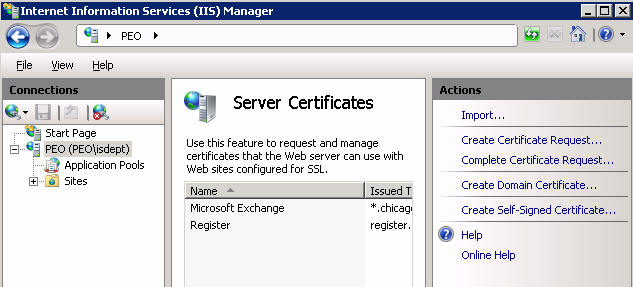
3. Expand the Sites folder.
4. Select the site to be secured (usually the default web site).
5. From the Actions menu (on the right), click on
Bindings... under Edit Site.
6. In the Site Bindings window, click Add...
This will open the Add Site Binding window.
7. Under Typ" choose https. The IP address should be the IP
address of the site or All Unassigned, and the port over which traffic will
be secured by SSL is usually 443. The "SSL Certificate" field should specify
the certificate that was installed during the import process described
above.
8. Click OK
9. Your SSL certificate is now installed. We may need to reset IIS by
running IISRESET.
Post your questions, comments, feedbacks and suggestions
Contact a consultant
Related Topics
|

This web is provided "AS IS" with no warranties.