|
Configure Remote Desktop Gateway Settings - Step by step with screenshots
If you would like users to connect to the Remote Desktop Session Host (RD
Session Host) server across a firewall through Remote Desktop Gateway (RD
Gateway), you need to configure RD Gateway deployment settings. To configure
RD Gateway settings, please follow these steps:
1. Open RemoteApp Manager by clicking Start, point to Administrative Tools,
point to Remote Desktop Services, and then click RemoteApp Manager.
2. In the Actions pane of RemoteApp Manager, click RD Gateway Settings. (Or,
in the Overview pane, next to RD Gateway Settings, click Change.)
3. On the RD Gateway tab, configure the desired RD Gateway behavior. You can
configure whether to automatically detect RD Gateway server settings, to use
RD Gateway server settings that you specify, or to not use an RD Gateway
server.
If you select Automatically detect RD Gateway server settings, the client
tries to use Group Policy settings to determine the behavior of client
connections to RD Gateway.
If you select Use these RD Gateway server settings, do the following:
1. Configure the RD Gateway server name and the logon method.
Important
The server name must match what is specified in the Secure Sockets Layer
(SSL) certificate for the RD Gateway server.
2. If you want the connection to try to use the same user credentials to
access both the RD Gateway server and the RD Session Host server, select the
Use the same user credentials for RD Gateway and RD Session Host server
check box. However, users may still receive two prompts for credentials if
conflicting credentials exist from any source such as Group Policy settings,
and those credentials do not work. They may also receive two prompts for
credentials if default credentials are used for the connection and those
credentials do not work.
3. If you want the client computer to automatically detect when RD Gateway
is required, select the Bypass RD Gateway server for local addresses check
box. (Selecting this option optimizes client performance.)
To always use an RD Gateway server for client connections, clear the Bypass
RD Gateway server for local addresses check box.
4. When you are finished, click OK.
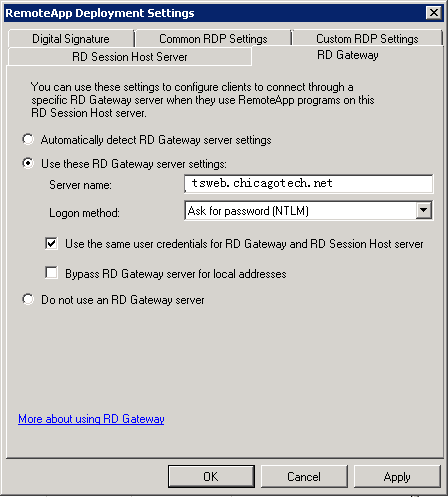
Post your questions, comments, feedbacks and suggestions
Contact a consultant
Related Topics
|
|

This web is provided "AS IS" with no warranties.