|
How to Enable Windows Terminal
Services and Access
How to setup TS/RDC client
To create a new Remote Desktop Connection
| 1. |
Open Remote Desktop Connection. (Click Start, point to
Programs or All Programs, point to Accessories,
point to Communications, and then click Remote Desktop
Connection.) |
| 2. |
In Computer, type the computer name for your computer running
Windows XP Professional that has Remote Desktop enabled and for which
you have Remote Desktop permissions.
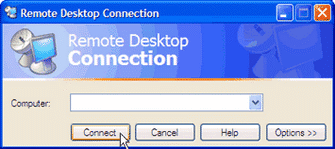 |
| 3. |
Click Connect. The Log On to Windows dialog box
appears. |
| 4. |
In the Log On to Windows dialog box, type your user name,
password, and domain (if required), and then click OK. The Remote
Desktop window will open and you will see the desktop settings, files,
and programs that are on your office computer. Your office computer will
remain locked. Nobody will be able to work at your office computer
without a password, nor will anyone see the work you are doing on your
office computer remotely. |
Note To change your connection settings, (such as screen size,
automatic logon information, and performance options), click Options
before you connect.
Previous Page
Next Page |
|

This web is provided "AS IS" with no warranties.