This example is based on Outlook 2016. To setup IMAP
Step 1: Turn on IMAP in Google account
1. Login Gmail account.
2. In the top right, click Settings Settings.
3. Click Settings.
4.Click the Forwarding and POP/IMAP tab.
5.In the “IMAP Access” section, select Enable IMAP.
6.Click Save Changes.
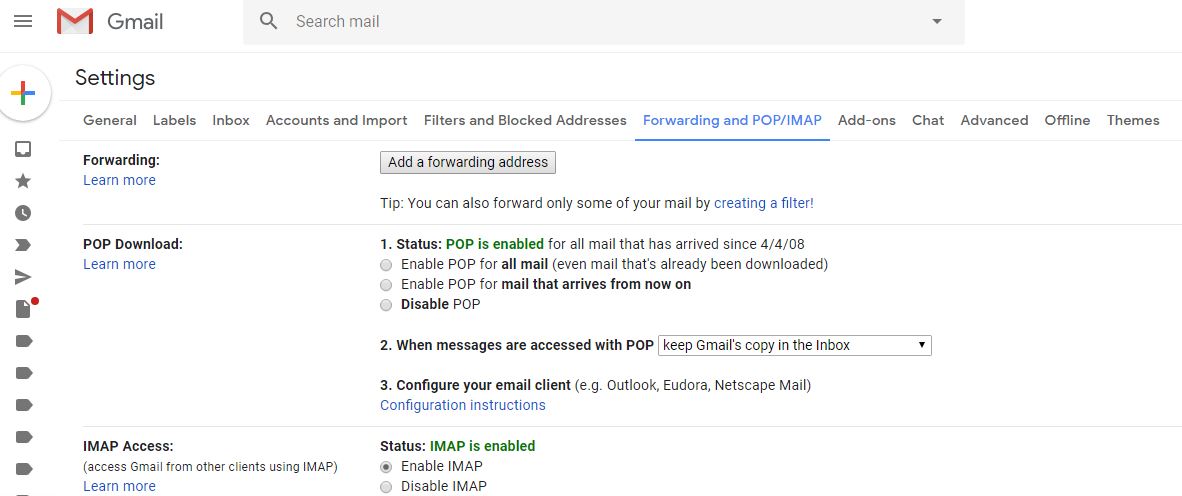
Step 2: Configure IMAP and SMTP settings in email apps
Incoming Mail (IMAP) Server
imap.gmail.com
Requires SSL: Yes
Port: 993
Outgoing Mail (SMTP) Server
smtp.gmail.com
Requires SSL: Yes
Requires TLS: Yes (if available)
Requires Authentication: Yes
Port for SSL: 465
Port for TLS/STARTTLS: 587
Full Name or Display Name Your name
Account Name, User name, or Email address Your full email address
Password Your Gmail password