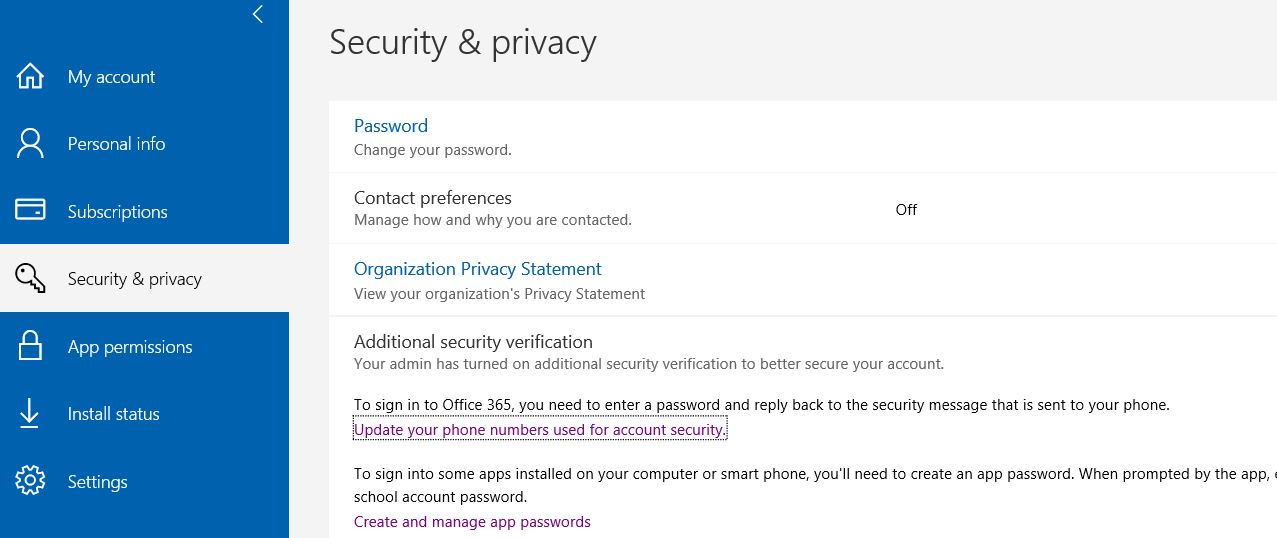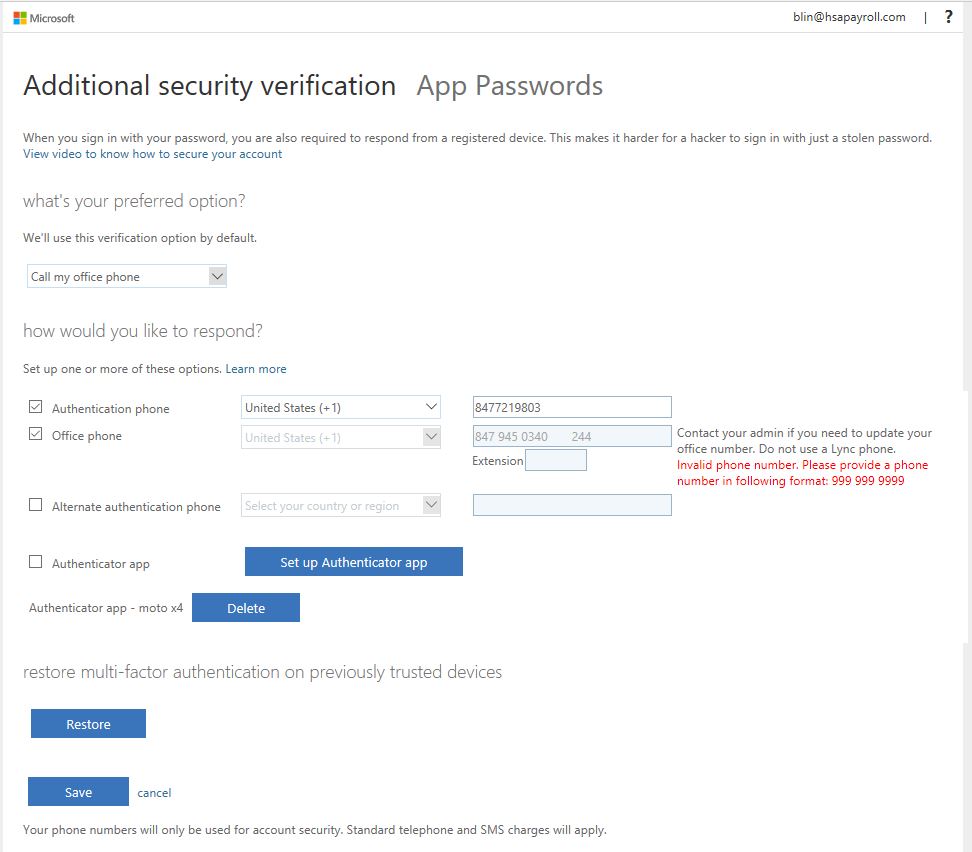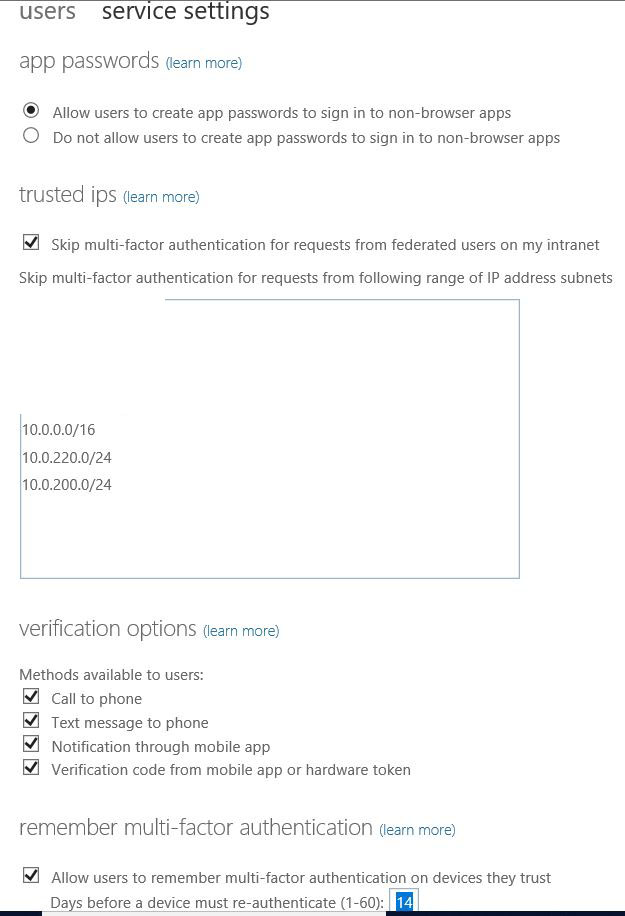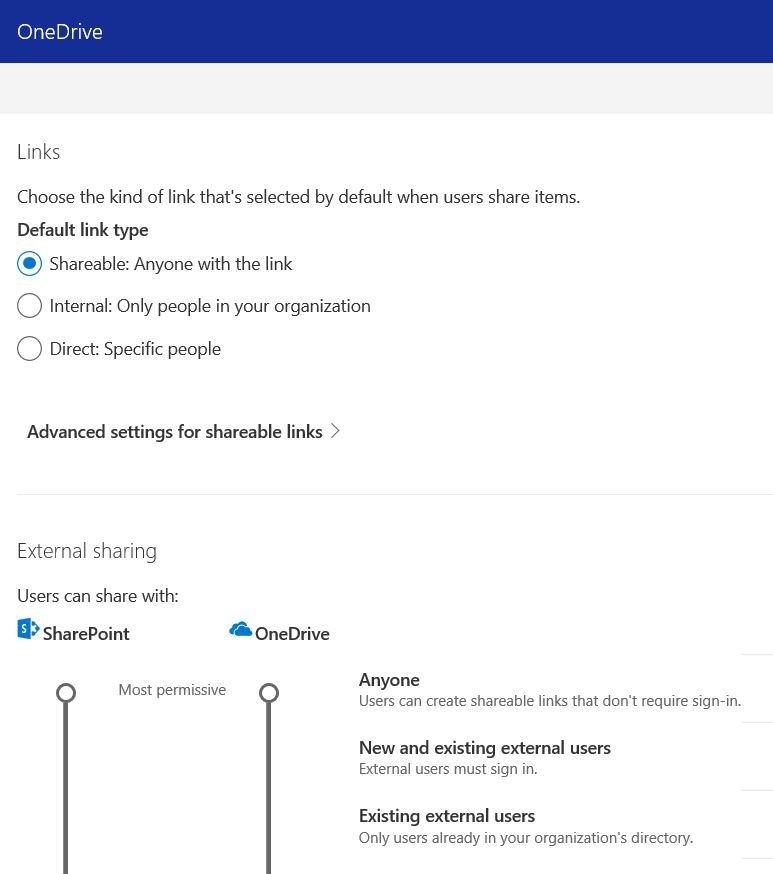- Login domain admin account in one of Domain controllers.
- Open Active Directory Users and Computers by clicking Start > All Programs > Administrative Tools, and then click Active Directory Users and Computers.
- Right-click the domain node and then click Raise Domain Functional Level
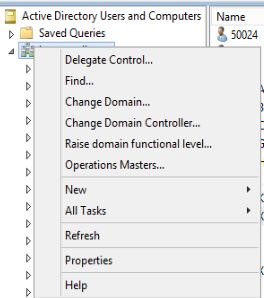
4. Under Select an available domain functional level, select domain function level.
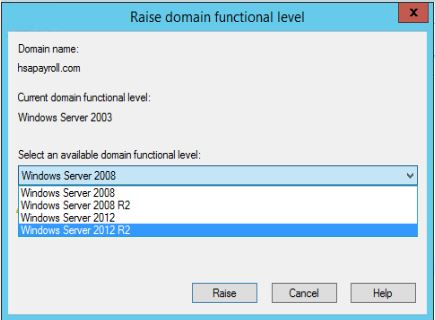
5. When popup warning message, click Ok.
6. Click OK when you will receive an acknowledgement message telling you that the operation was completed successfully.
7. Go to Active Directory domains and trusts and right click on it. Select Raise Forest Function Level.
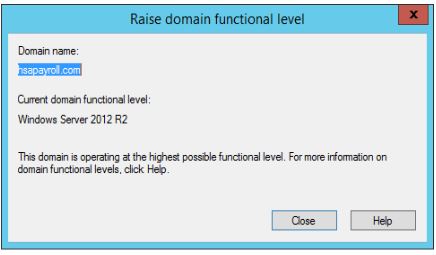
To check the domain and forest function level, please refer to this page:
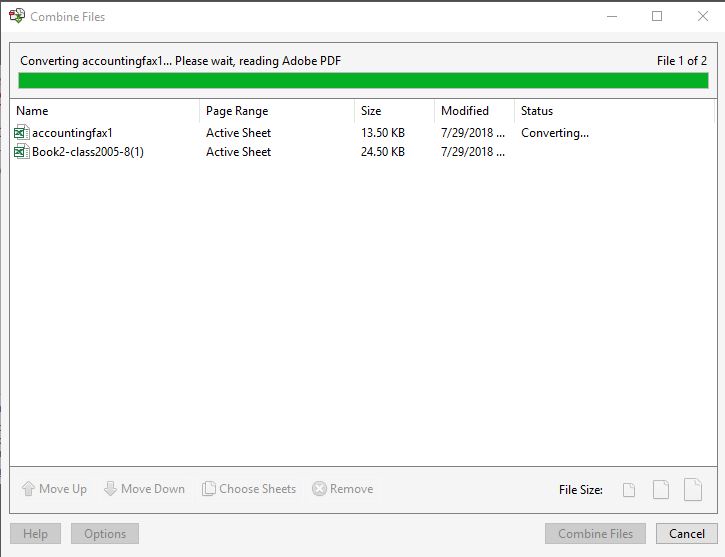
 > Office 365.
> Office 365.