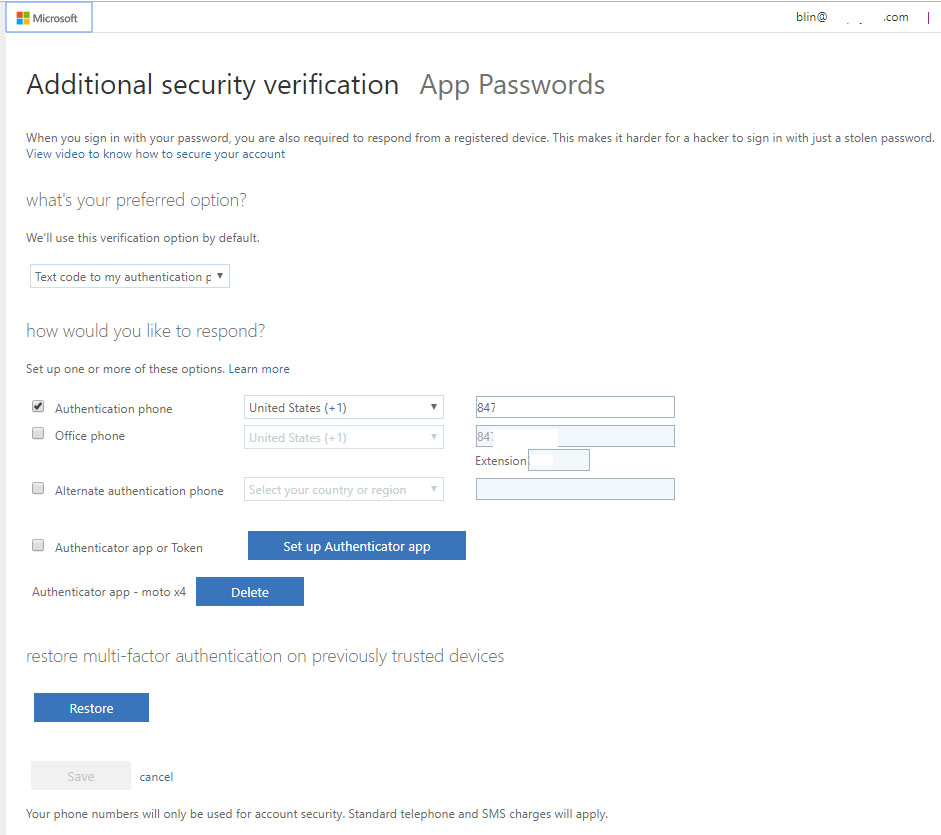Situation: Normally, a user can manage his/her Azure Security Verification by login Office portal. However, in a case, the user change or losses his/her phone and can’t login Office, IT manage may help the user to change the Azure Security Verification contact info.
Here is how.
- Login Azure portal with admin account.
2. Go to Azure Active Directory>Users>All Users.
3. Find the user you want to manage, and click Edit. You will have these options: Identify, Contact info, Authentication contact info.
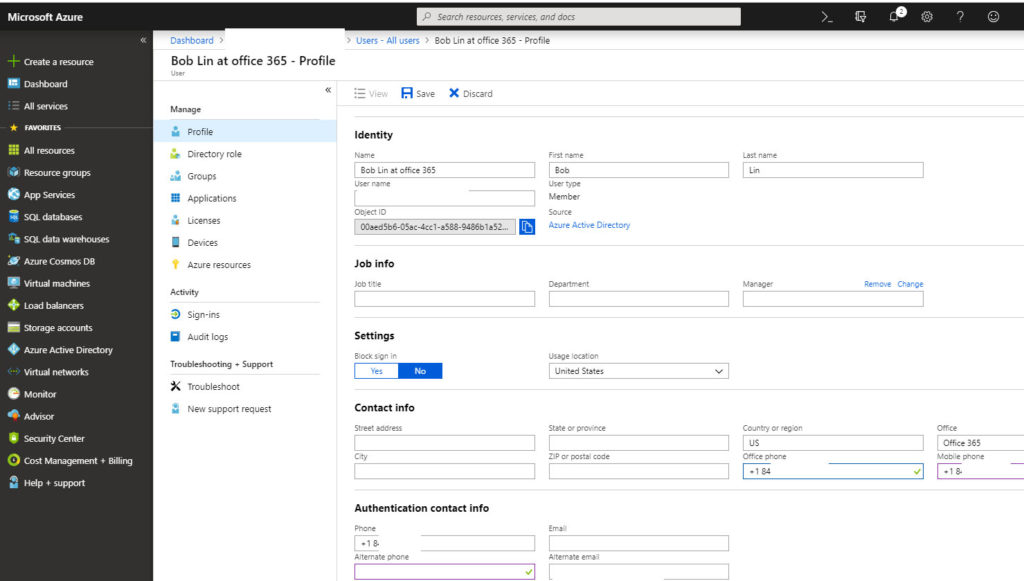
4. If Contact info is grayed out, you may change this info from your local AD.
5. If the Authentication contact info is grayed out, click Access Panel Profile.
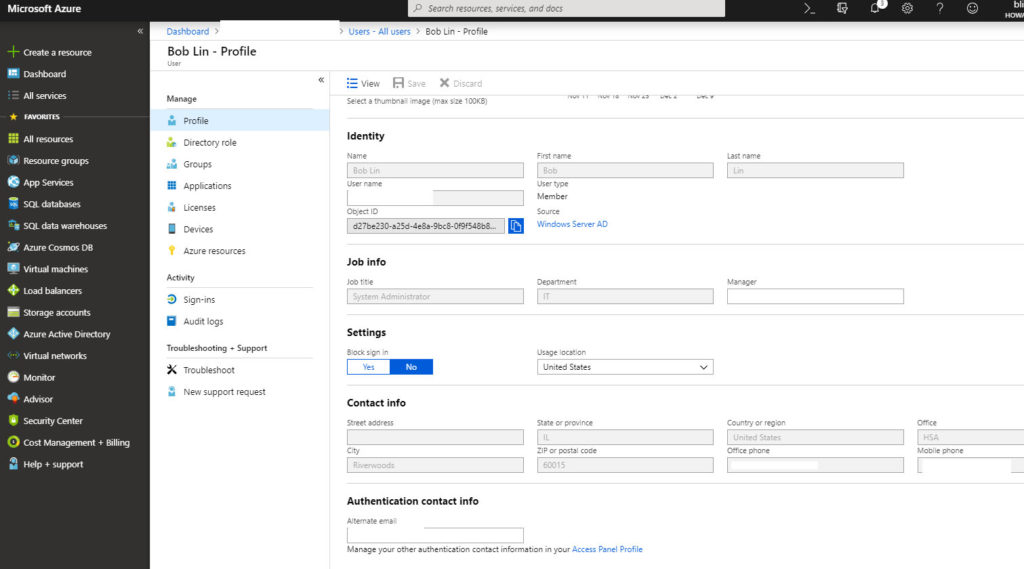
6. in the Profile, click Additional security verification.