Create computer groups for WSUS
- Run the WSUS console.
- Go to Computer > All Computers, you will see one default computer group called Unassigned Computers. This group is where all computer objects will end up unless you specify otherwise.

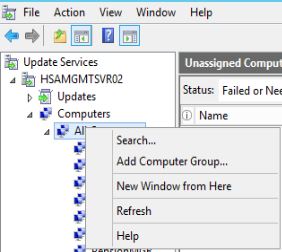
4. You will have two options to specify which computer group a particular machine will be part of known as server side targeting or client side targeting.
- Server Side Targeting: The WSUS console is used to create the computer groups as well as assign the computers that should be a member of the group. This may be a good option if you only have a small number of machines to manage that are not domain joined using WSUS as it’s all done manually.
- Client Side Targeting: This is the option you’ll likely want to use in a larger environment. Group policy is used in an Active Directory based environment to automatically place specific machines into defined computer groups. The group policy option can be found under Computer Configuration > Policies > Administrative Templates > Windows Components > Windows Update > Enable client-side targeting. Simply set it to enabled, and enter the group name that you created in the WSUS console. Once the policy has been applied when the client computer goes to perform an update, WSUS will automatically place it into the correct computer group.
in our case, we select Use Group Policy or registry settings on computers.
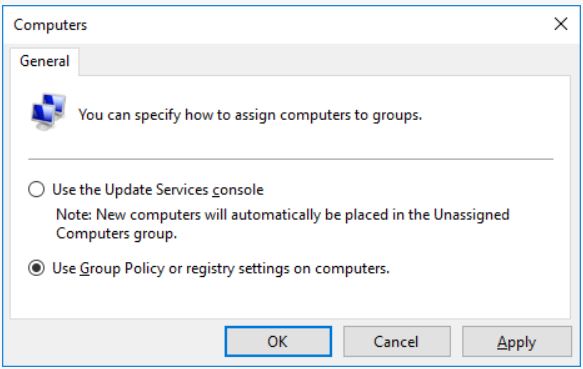
5. Click Apply to complete the configuration.