To select RD licensing server, in RD Server click Server Manager>Remote Desktop Services>Collections, click Tasks>Edit Deployment Properties.
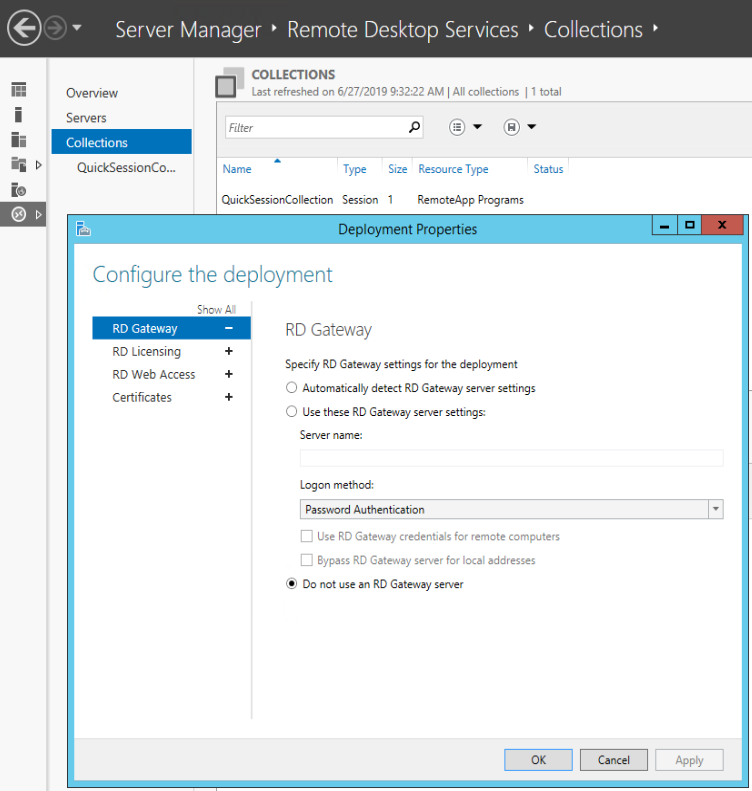
To select RD licensing server, in RD Server click Server Manager>Remote Desktop Services>Collections, click Tasks>Edit Deployment Properties.
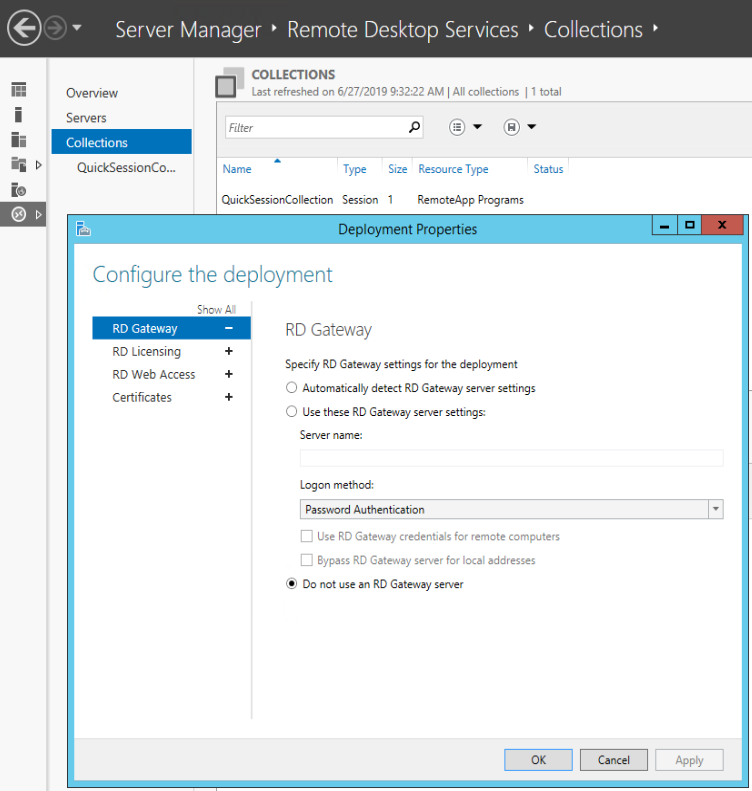
To select RD licensing server, in RD Server click Server Manager>Remote Desktop Services>Collections>QuickSessionCollection
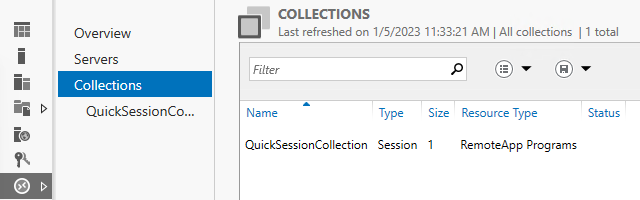
click Tasks>Edit Deployment Properties. Select the Remote Desktop license mode and Add license server.

Click on RD Licensing.
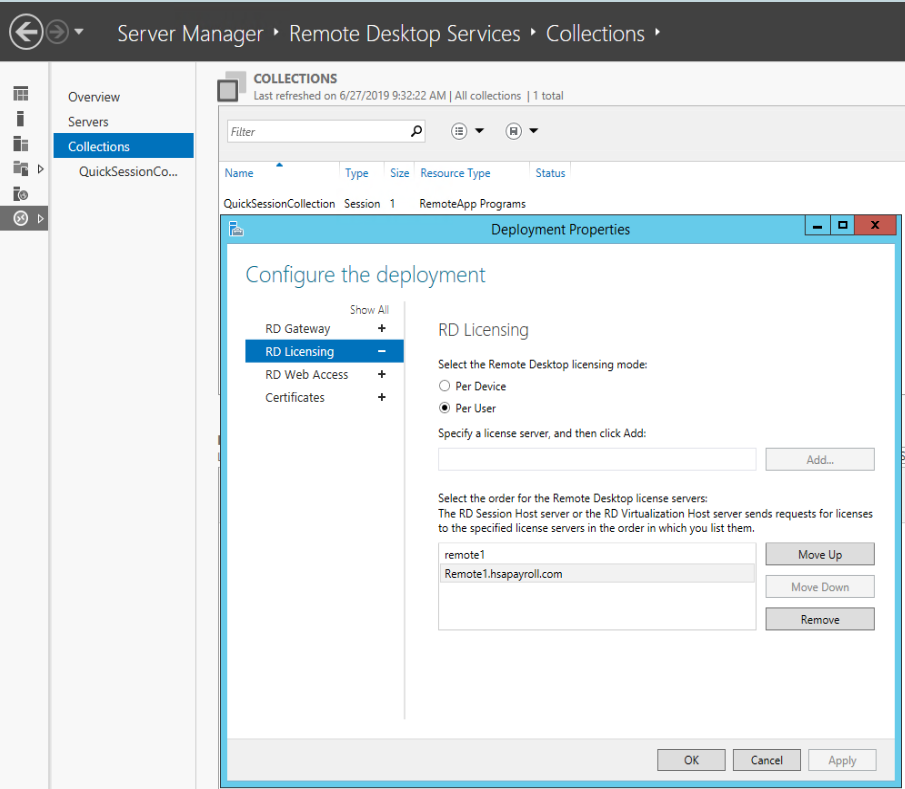
Go to Tool icon>Features>Call Control.
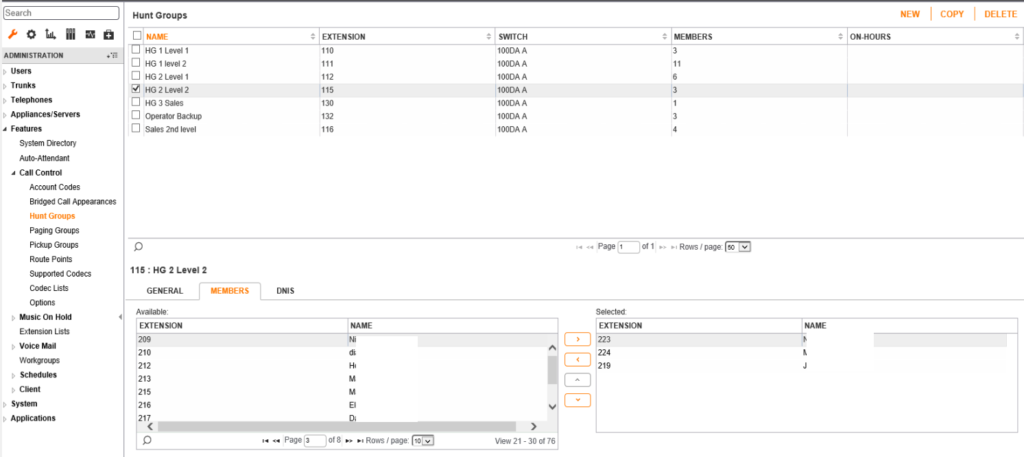
This article is based on Windows 2012 R2 servers.
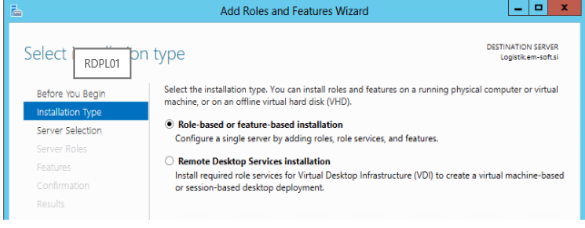
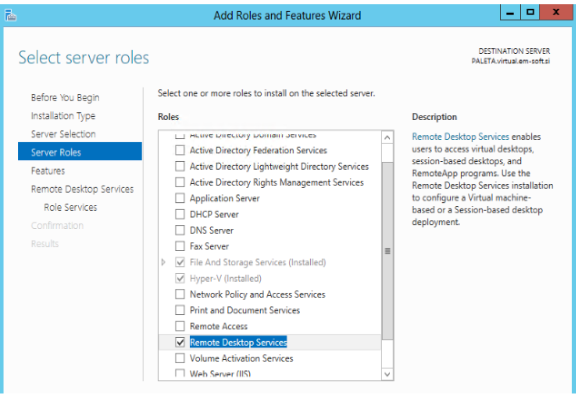
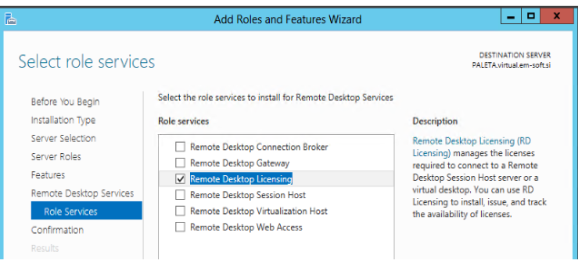
2. Installing RDP license. In the Server Manager, go to Tools>Terminal Services> Remote Desktop Licensing Manager.
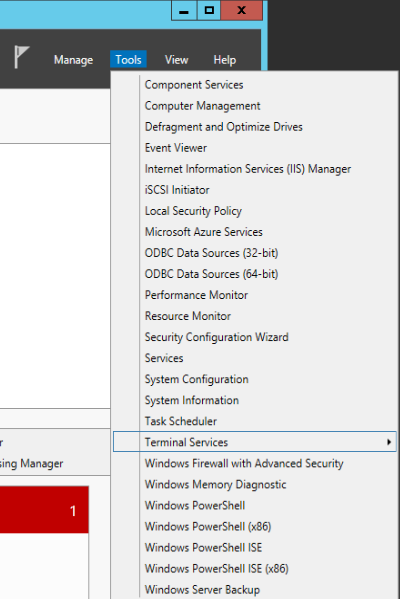
3. Right-click the RDP server and select Activate Server.
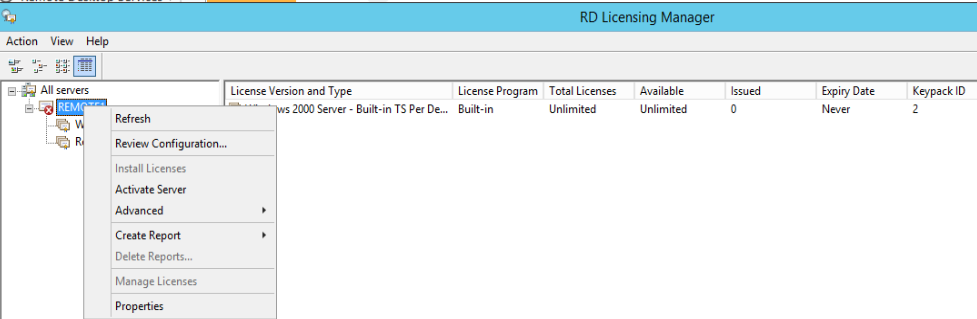
4. Enter all information. Right click Manage License.
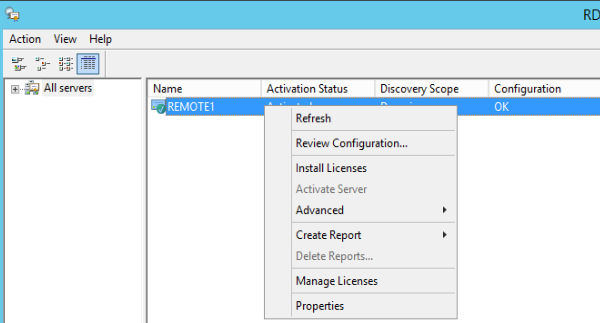
5. Follow the Wizard to complete the migration by entering Action Selection, entering the source license server name or IP address.
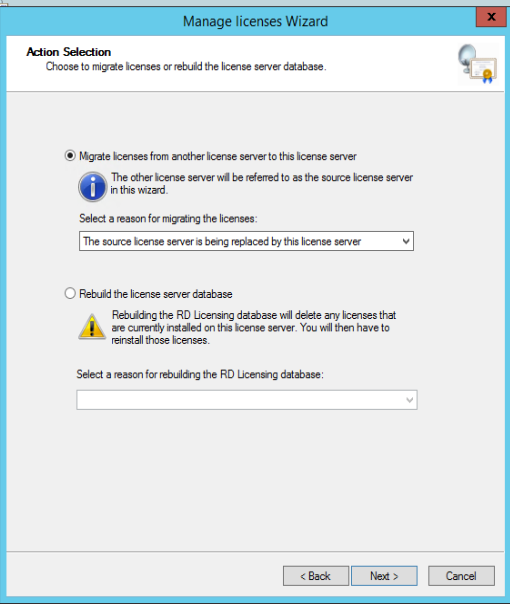
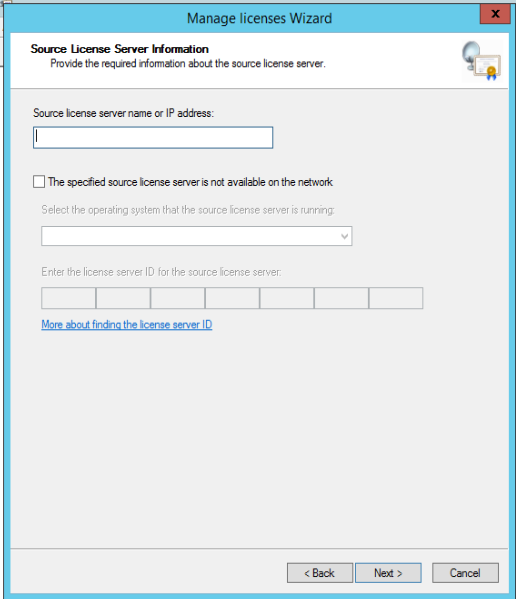
6. Now, you should have the RDP license ready.

Core_4503(config)#ip domain-name Chicagotech.net
Core_4503(config)#crypto key generate rsa
The name for the keys will be: Core_4503. Chicagotech.net
Choose the size of the key modulus in the range of 360 to 2048 for your General Purpose Keys. Choosing a key modulus greater than 512 may take
a few minutes. How many bits in the modulus [512]: 1024
% Generating 1024 bit RSA keys …[OK] Core_4503(config)#username blin secret Pa$$w0rd
Core_4503(config)#line vty 0 15
Core_4503(config-line)#transport input ssh
Core_4503(config-line)#login local
Core_4503(config-line)#exit
Core_4503(config)#ip ssh version 2
Core_4503(config)#end
Core_4503#copy running-config startup-config
Q: We built a Windows 2016 Hyper-V host with 150GB spaces on C drive. Now, it is low spaces. Is it possible to move VMRS files to a different drive?
chicagotech.net: yes, you can. You can use Hyper-V move feature to move all storage including VMRS. Here is how.
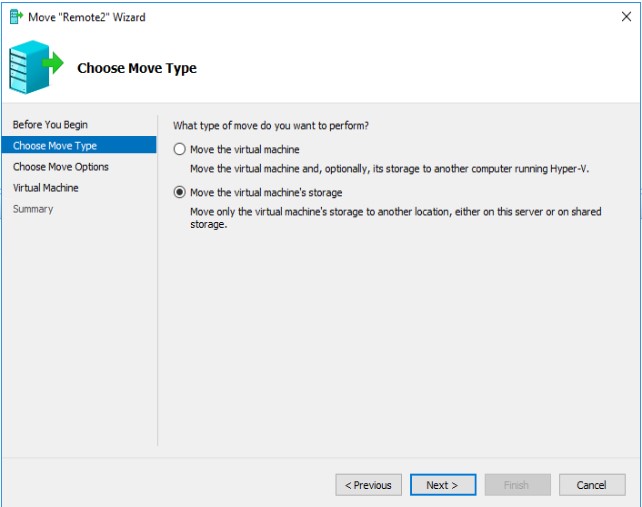
4. Check Move all of the virtual machine’s data to a location.
5. Choose a new location for virtual machine.
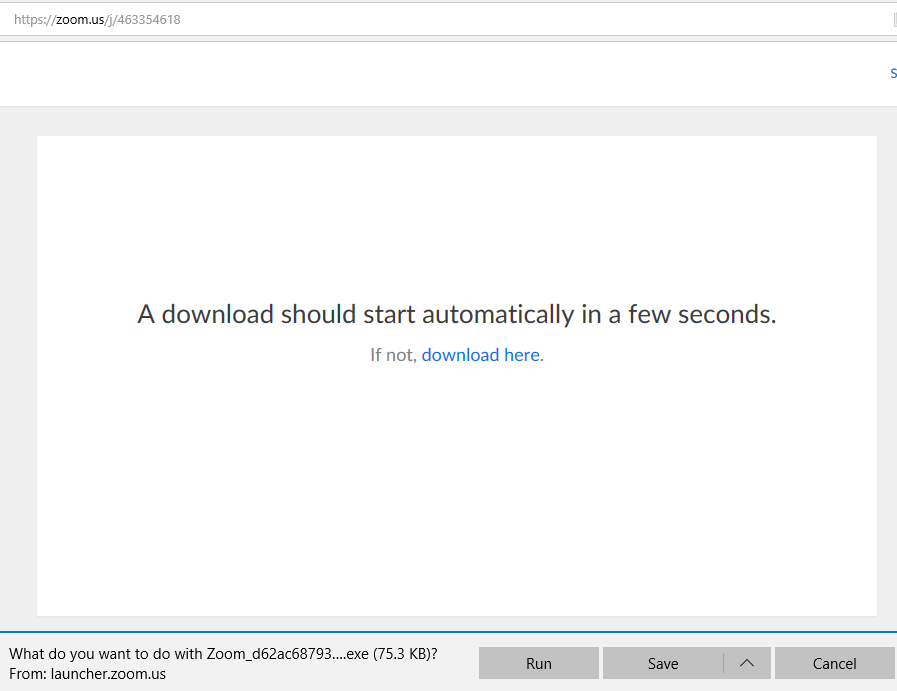
3. Enter you name, for example bob/CAMPA, and click Join meeting.
4. Click Join with Computer Audio. You also have some options to test speaker and microphone.
5. If you are a host and would like to share your host, click Share at bottom.
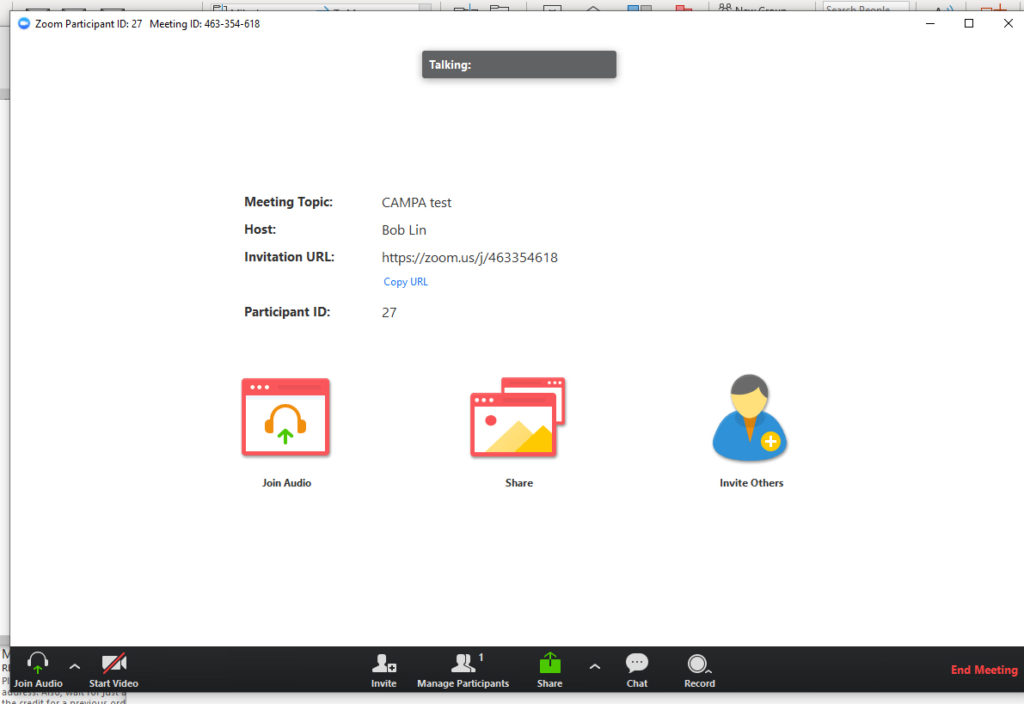
6. Select screen to share.
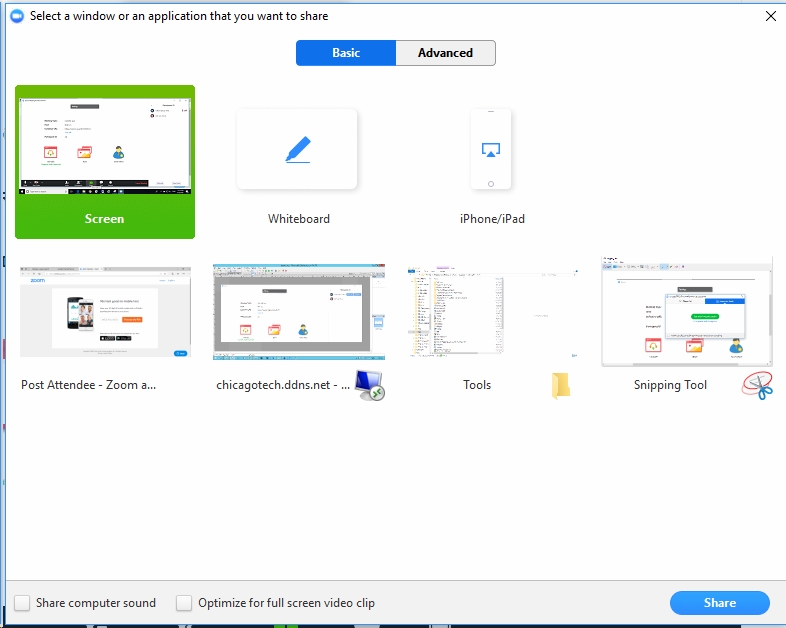
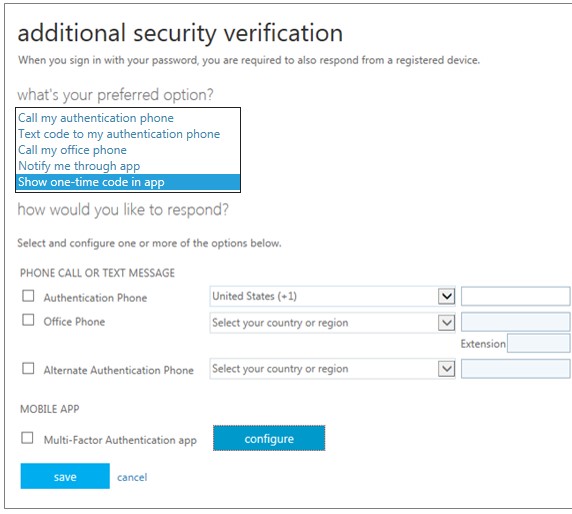
5. You have options to select Text code to my authentication phone.
Note: Microsoft has moved additional security verification page from Office.com website. However, you can access it from this link:
Please review this step by step video: