Month: November 2019
Microsoft Certified: Azure Developer Associate – AZ-203 Exam 4
Microsoft Certified: Azure Developer Associate – AZ-203 Exam 3
Using Veeam to back up iSCSI drive
Q: We have Hyper-v running a file server. The file server connecting to an iSCSI drive. Is it possible for Veeam to back up iSCSI drive?
A: Yes, it does. However, you need to create a backup job for Windows computer like a physical server. Here is how.
- Click Home and then select Windows Computer from Backup Job.
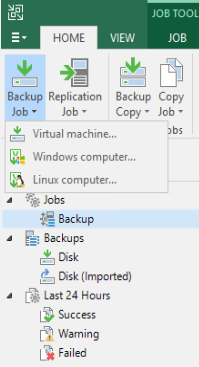
2. In Job mode, choose the type, for example server in our example; choose the mode, Managed by backup server.
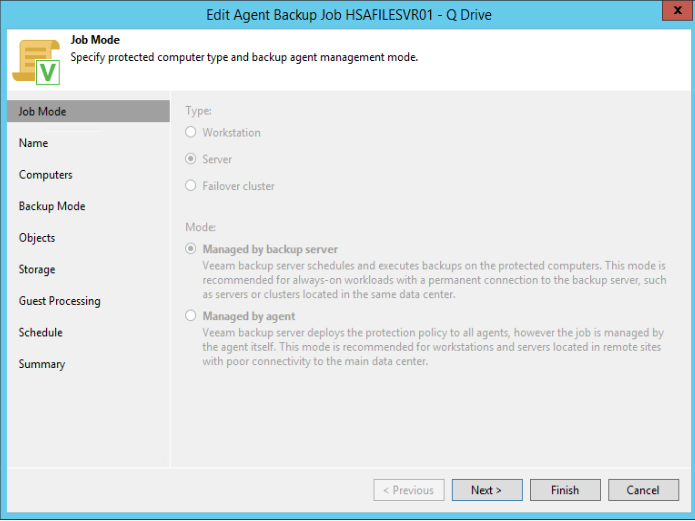
3. After entering the name and computer, choose Backup Mode, for example Volume level backup.
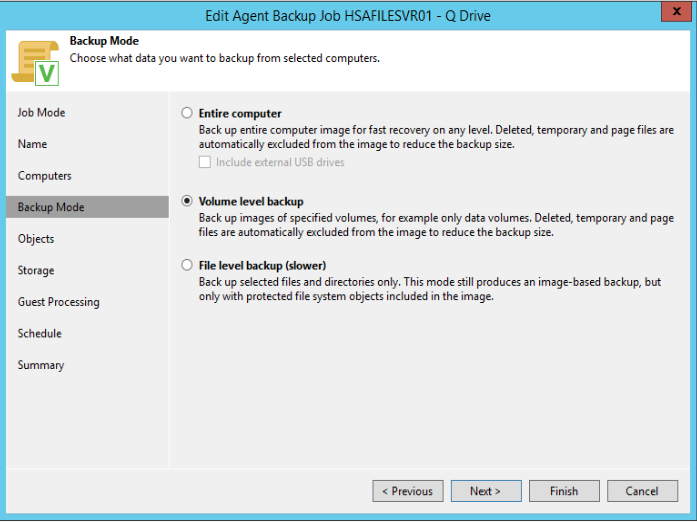
4. In Object, enter the Volume name, which is the iSCSI drive letter.
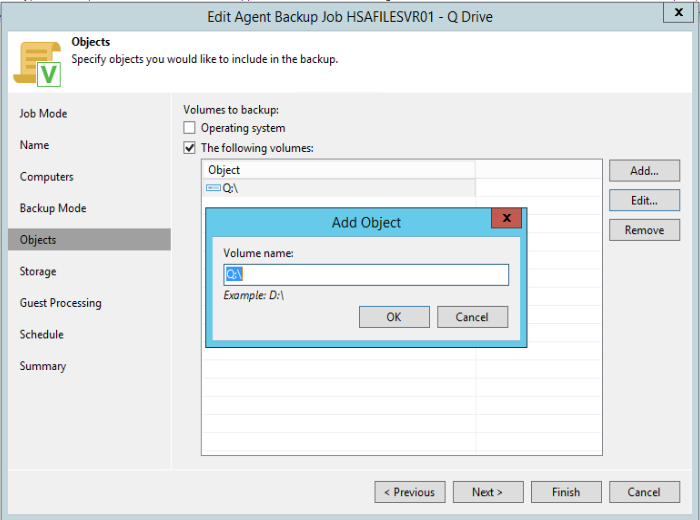
5. Select Storage and Guest Processing.
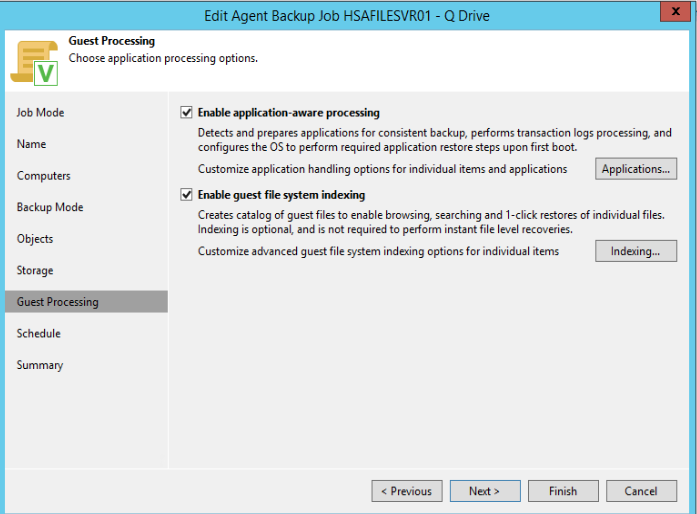
6. Following the wizard to complete the settings.
Microsoft Certified: Azure Developer Associate – AZ-203 Exam 2
Fixing Windows Update Failed with Error 80243004
Situation: When download and install Windows updates, you may receive this errro: Code 80243004 – Windows Update encountered an unknown error.
Troubleshooting: 1. install the update one by one.
2. Download the updates and install them locally.
3. Modify the Notification: if the Windows Update icon can not popup in the Notification Area, Windows Update won’t start.
- Right click the START BUTTON (or any empty space on the task bar) and select PROPERTIES
- Click the TASKBAR tab
- Click the CUSTOMIZE button for the Notification Area
- At the VERY bottom of the window, click on the ALWAYS SHOW ALL ICONS AND NOTIFICATIONS IN THE TASK BAR
- Try your Windows Updates again. Note that I did not have reboot, log off or even restart services
4. Try to login different user that may fix the problem too.