Situation: when downloading or transferring an executable file into your computer, you may receive a denied access message from Symantec Endpoint Protection. If this is a trusted software or file, you may want to disable Symantec End Point temporarily. This article shows how to do so.
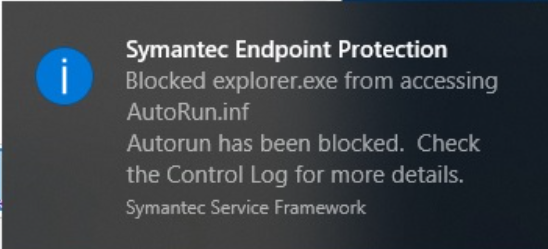
There are multiple ways to disable Symantec End Points. 1.Disable Symantec End Point from the system tray.
• Click on the System Tray.
- Right-Click on Symantec End Protection icon
- Click Disable Symantec Endpoint Protection
- Click Yes in Do you want to allow this app to make changes to your device?
• Now the Symantec End Protection is disabled. After completing the download or transfer, follow the same step to enable it.
2. Disable Symantec End Protection by running stop command
* In the search bar, type smc –stop
* Click Open.
* Click Yes in Do you want to allow this app to make changes to your device?
- The black screen popup and disappear.
- If you check the System Tray, you don’t see Symantec End Protection icon anymore.
• Symantec End Protection has been disabled and try to download or transfer the file.
•After finishing, run this command in Search bar: smc –start.
•Click on Open.
* Check the System Tray to make sure the Symantec End Protection is enabled. Note: it may take a few minutes.
Please view this step by step video:
How to disable Symantec End Protection Temporarily