By default, Windows 10 opens PDF with Microsoft Edge. That may cause some problems and can’t open the new version of PDF file. This article shows how to change this default settings so that it opens PDF form Adobe Reader. There are many ways to do so.
1. Change Open with settings from file property
* Open File Explorer.
* Locate one PDF file.
* Right on the PDF file and select Properties.
* Under General, the Opens with is Microsoft Edge. Click Change.
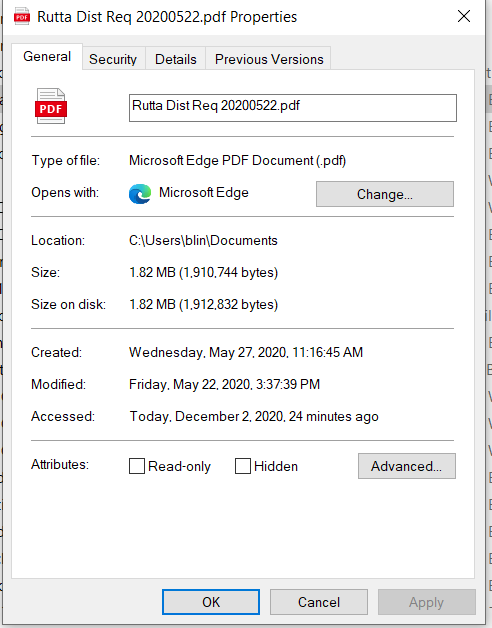
* Select Adobe Reader or Adobe Acrobat. If you don’t see Adobe apps, click More apps.
* Click OK to save the settings. Now, the Opens with has been changed to Adobe app.
2. Change the default apps from Settings
* Click Settings icon.
* Click Apps
* Click Default apps on the left pan.
* Click on Choose default apps by file type
* Find .pdf
* Click on the current default app, Microsoft Edge in our example.
* Select the apps you want to be the default app, Adobe Acrobat Reader DC in our example.
* After closing, you should have Adobe Acrobat Reader DC as default app.
Please view this step by step video: