This article shows you how to configure Paloalto Firewall base on PA-800 Series. We will configure the firewall MGT interface, DNS, NTP, and verify the firewall can access to external services.

Step 1: Access the firewall
There are different ways to configure Paloalto firewall.
1. Use a serial cable and terminal emulation software (9600-8-N-1)
Connect a serial cable from your computer to the Console port
Run a firewall using terminal emulation software (9600-8-N-1) such as putty.
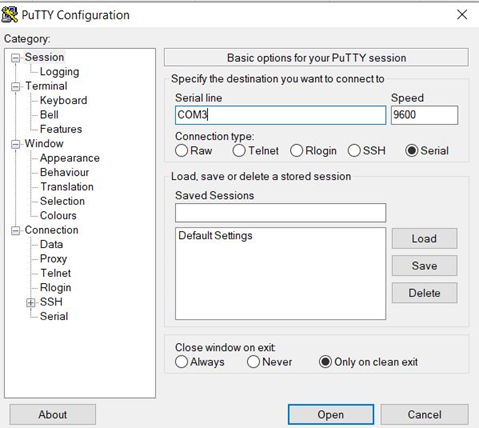
To find COM port #, you may run Device Manager and then navigate to Ports.
When the firewall in power on and ready, it prompts login.
Note: The default username/password are admin/admin.
For security reasons, you must change the password before continuing with other firewall configuration tasks.
2. Use RJ-45 Ethernet cable and an Internet Browser.
Connect an RJ-45 Ethernet cable from your computer to the MGT port on the firewall.
From an Internet browser, go to https://192.168.1.1 which is the default IP address. Then click on Advanced.
Click on Process to 192.168.1.1.
Type the default user and password admin/admin. Then click login.
Step 2: Configure the MGT interface using browser
Navigate to Device>Setup>Interfaces
Click on management. You have options to setup Static IP address, netmask, default Gateway, Speed, MUT, Administrative Management Services such as HTTPS, SSH, and Network Services such as Ping, SNMP.
Click OK to close the configuration. Click on Commit to save the settings
Step 3: Configure DNS, update server, and proxy server settings. Navigate to Device>Setup>Services
Click on Settings icon.
You have options to setup Update Server, DNS settings, Proxy Server
Click NTP tab, you can setup NTP server.
Step 4: Add admin user and change admin password
Go to Device>Administrators
Click on Add icon. You have options to choose the name, Authentication Profile, password, Administrator type, and Password Profile.
Step 5: Test the Internet connection
* After Commit the configuration, Disconnect the firewall from your computer.
• Connect the MGT port to a switch port on your LAN or Router using an RJ-45 Ethernet cable.
•Make sure that the switch port you cable the firewall to is configured for auto-negotiation.
•Run a terminal emulation software, such as PuTTY, launch an SSH session to the firewall using the new IP address you assigned to it
Verify the Internet contention by this command:
ping host updates.paloaltonetworks.com
Or
request support check
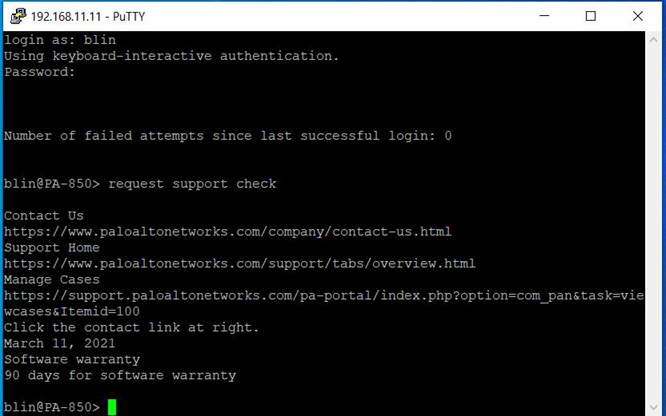
Please view this step by step video: