A user roaming profile contains personal information, and other users including administrator can’t access it. If you try to access or delete the roaming profile, you may get “Access denied” message. This article shows how to take ownership from the user and delete the roaming profile.
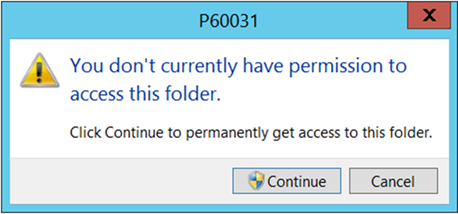
Step 1: Open Windows explorer
Step 2: Navigate to the roaming profile you want to delete. Right on the profile you want to delete. Select Properties
Note: You may receive this popup. Click Continue
Then you may receive another popup. Click on Close. You should be able to open the Properties.
Step 3: Click on Security tab
Step 4: Click on Advanced.
Step 5: Click on Change.
Step 6: Enter your usernameand who will take over ownership. Then click OK
Step 7: Check Replace owner on subcontainers and objects and click all Oks to save the settings
Note: You may receive this popup. Click Yes to continue.
Step 8: Now, try to delete the profile. If you can’t delete the profile and receive this message, go step 9.
Step 9: Go back to Advanced Security Setting. Check Replace all child object permission entries with inheritable permission entries from this object. Then try to delete the profile again.
Please view this step by step video: