Automatic Virtual Machine Activation (AVMA) that acts a proof-of-purchase mechanism lets Microsoft customers to activate Virtual Machine license on virtualization servers. This video shows how to do so.
System requirements
AVMA requires a Microsoft Virtualization Server running Windows Server 2019 Datacenter, Windows Server 2016 Datacenter, or Windows Server 2012 R2.
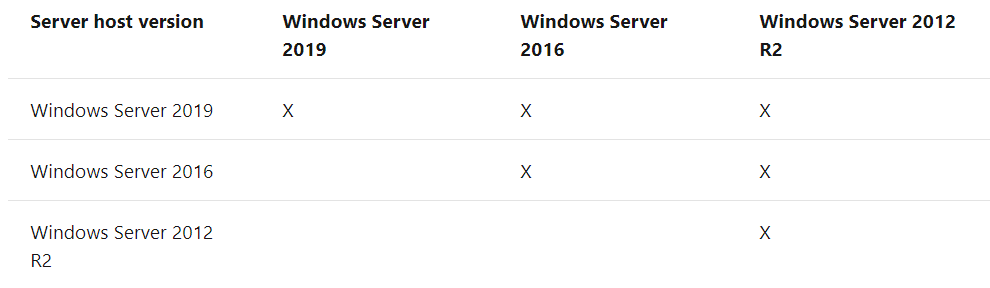
To install the AVMA key in the virtual machine, run an elevated command prompt, run the following command:
slmgr /ipk <AVMA_key>
AVMA keys
The following AVMA keys can be used for Windows Server 2019.
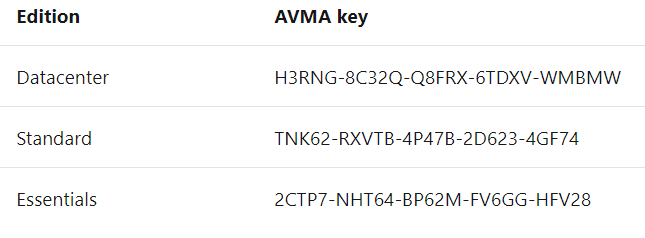
The following AVMA keys can be used for Windows Server, versions 1909, 1903, and 1809.
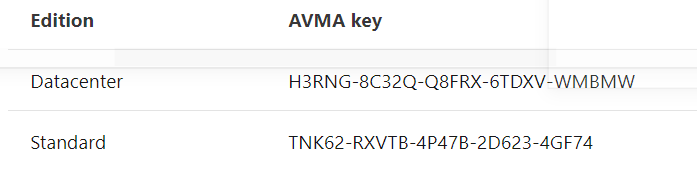
The following AVMA keys can be used for Windows Server 2016.
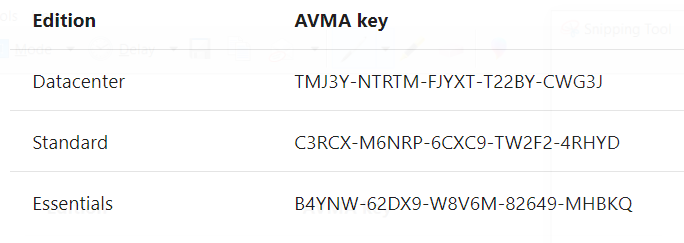
The following AVMA keys can be used for Windows Server 2012 R2.
For example, for a VM on Windows Server 2019 DataCenter
slmgr /ipk H3RNG-8C32Q-Q8FRX-6TDXV-WMBMW
For 2016 DataCenter:
slmgr /ipk TMJ3Y-NTRTM-FJYXT-T22BY-CWG3J
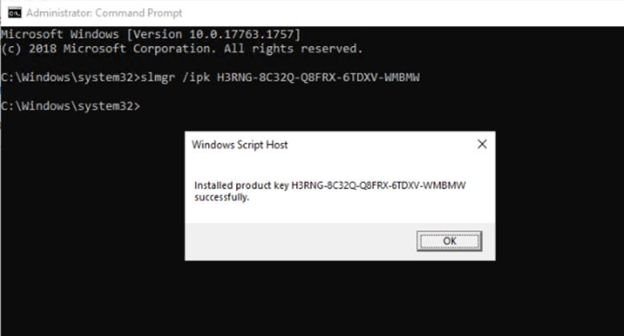
Please view this step by step video: