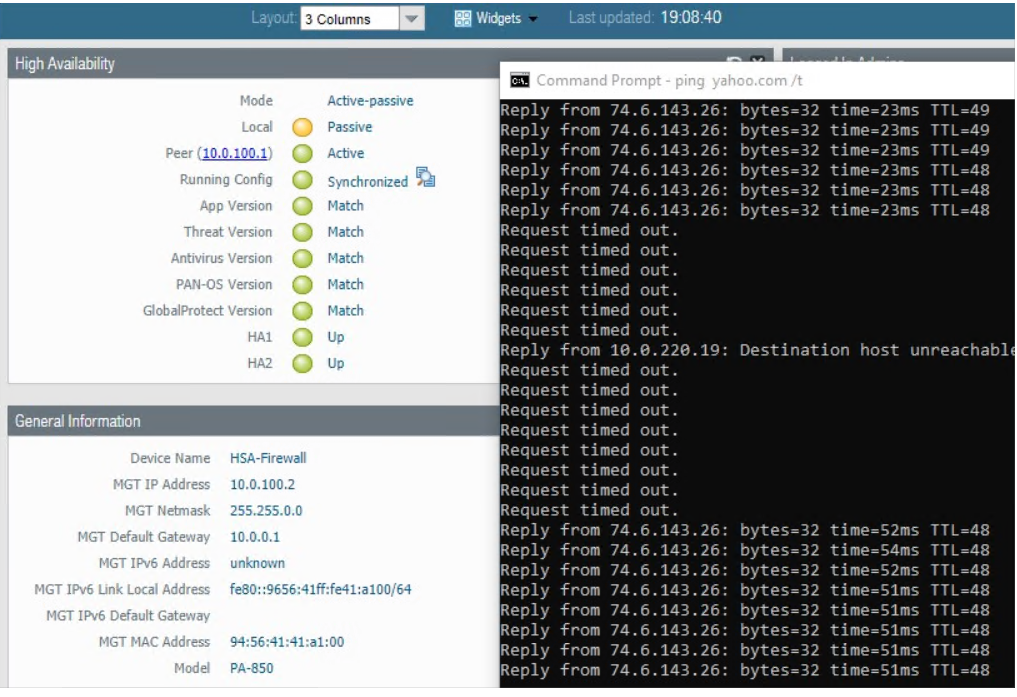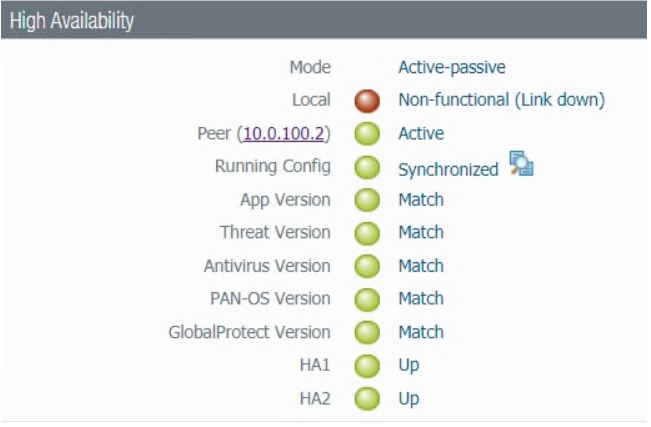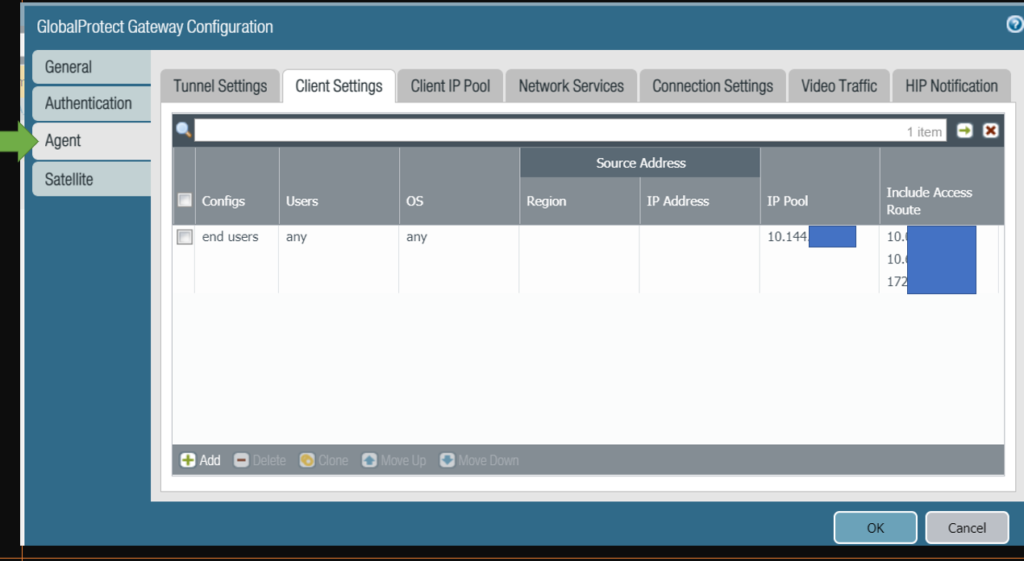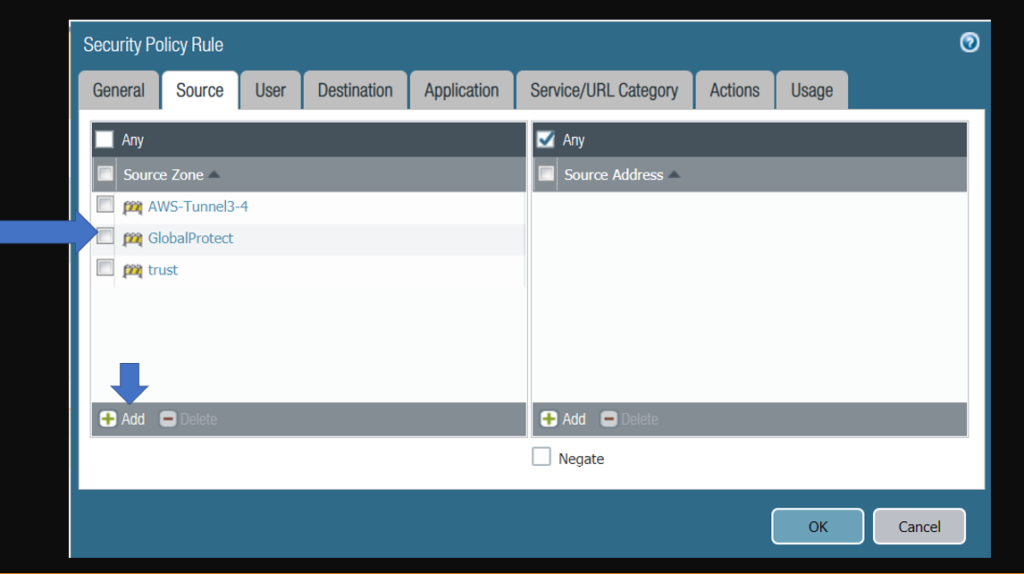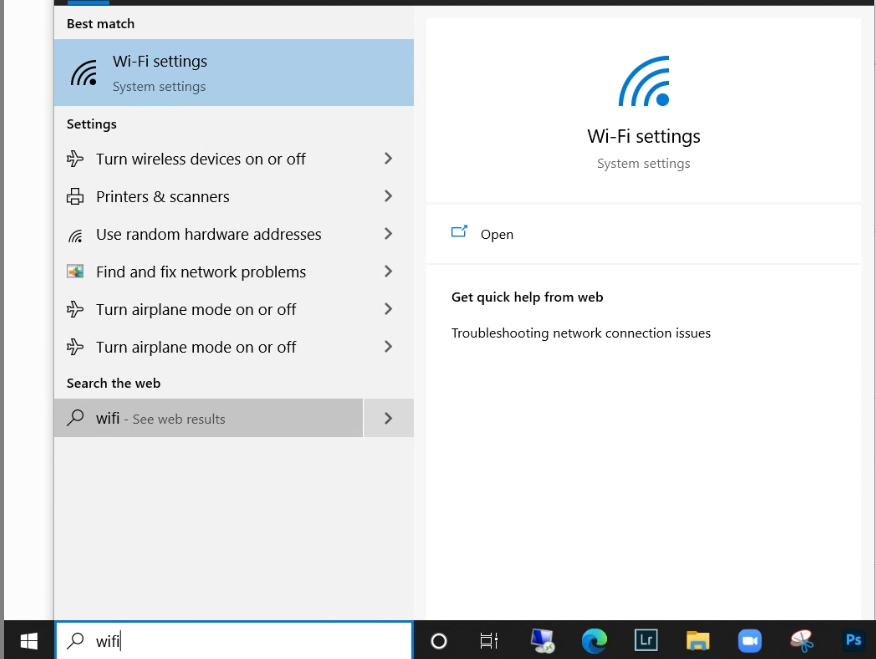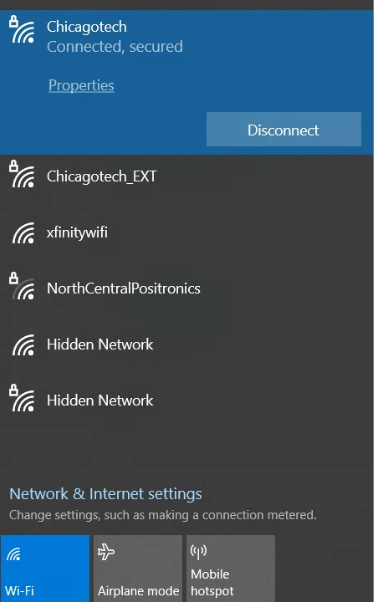Situation: The client configured HA on two PA-850 units. They would like to know how to test it?
Resolution 1: Go to Device>High Availability> Operation Commands. Click on Suspend local device. Here are the example.
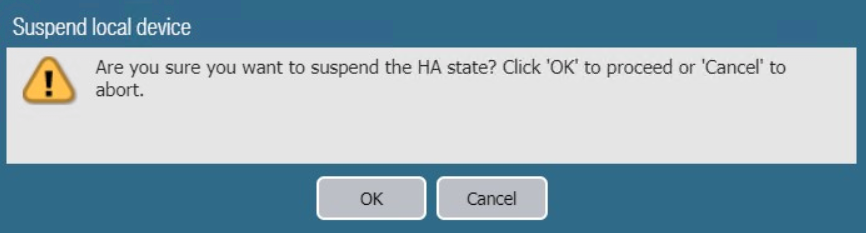
It takes 1 to 2 seconds to switch.
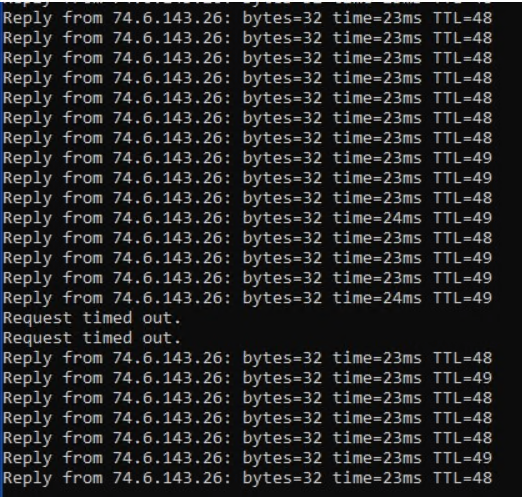
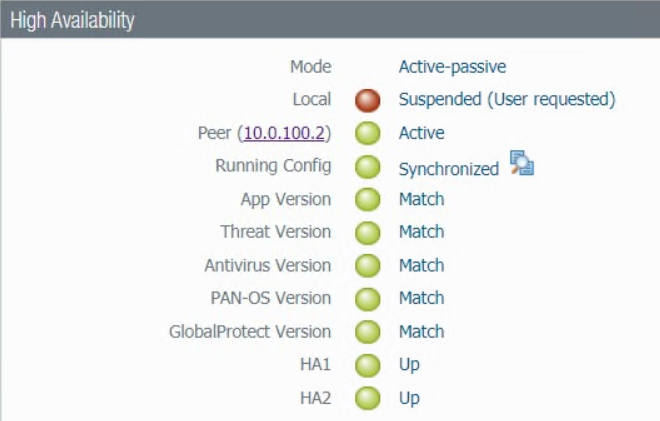
Resolution 2: If you want to disconnect a cable for the test, you can add a interface in Link Group. Go to Device>High Availability>Link and Path Monitoring. Add the Interface, for example trusted interface. You can unplug the trusted interface to test it.
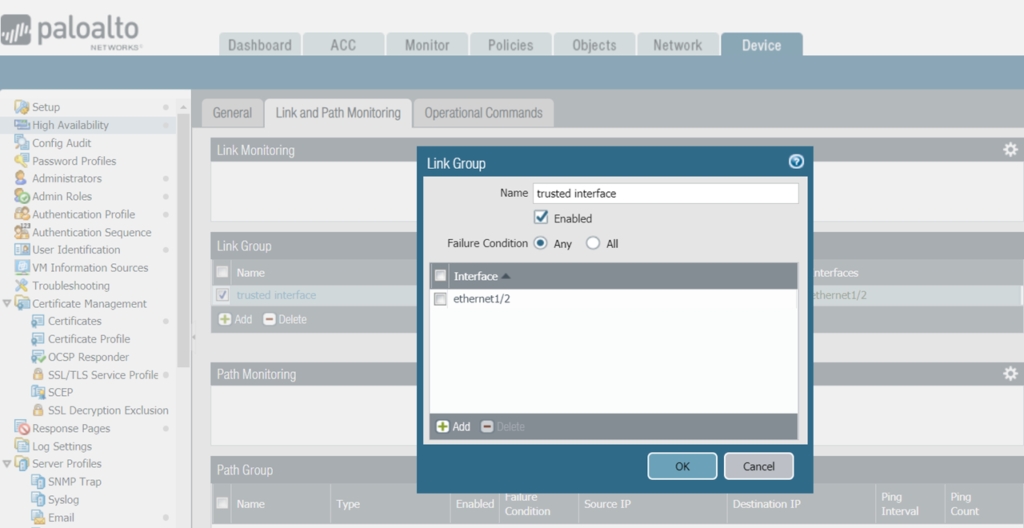
If the cable is disconnected, it take about 15 seconds to switch to standby unit.