- After login, go to Policies>Security.

2. Click Add on the bottom.
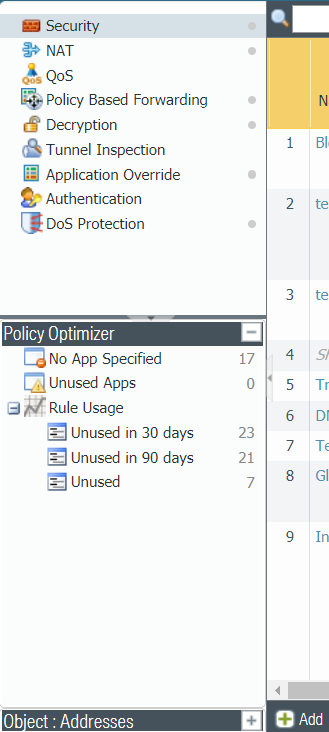
3. In General, type the Name, select Rule type, for example universal (default).
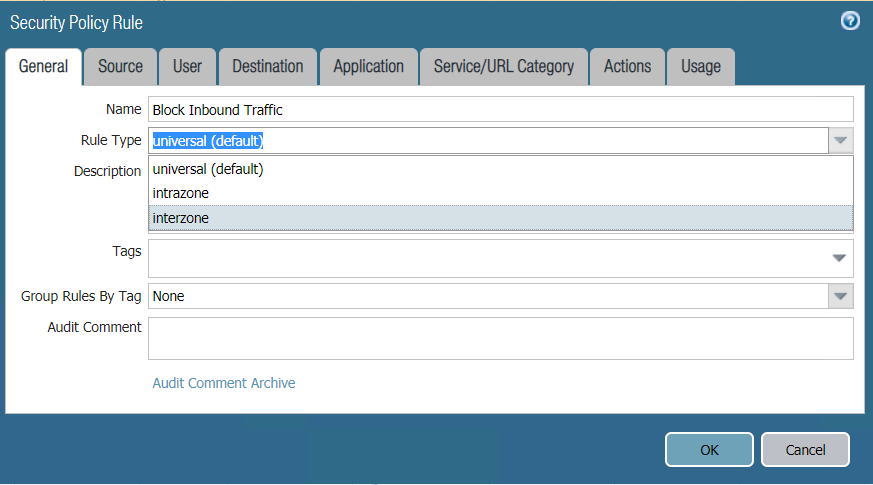
4. Add source zone and Source Address.
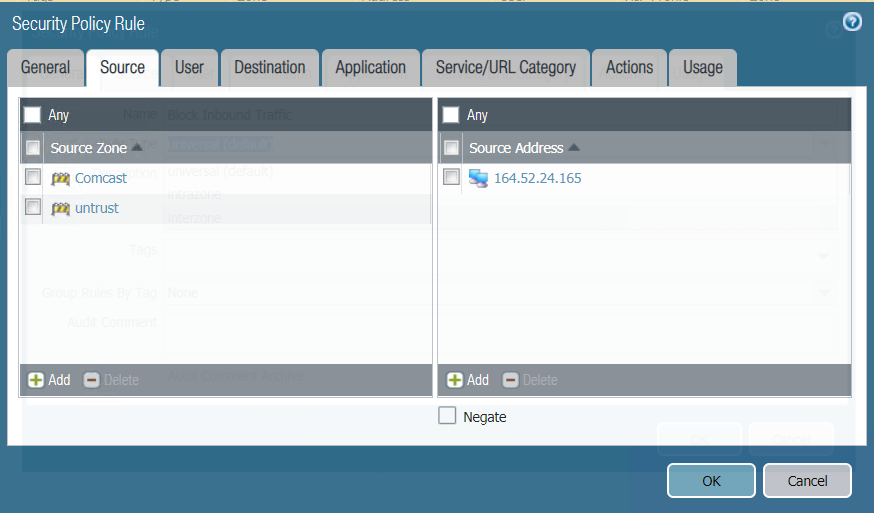
5. Add Destination
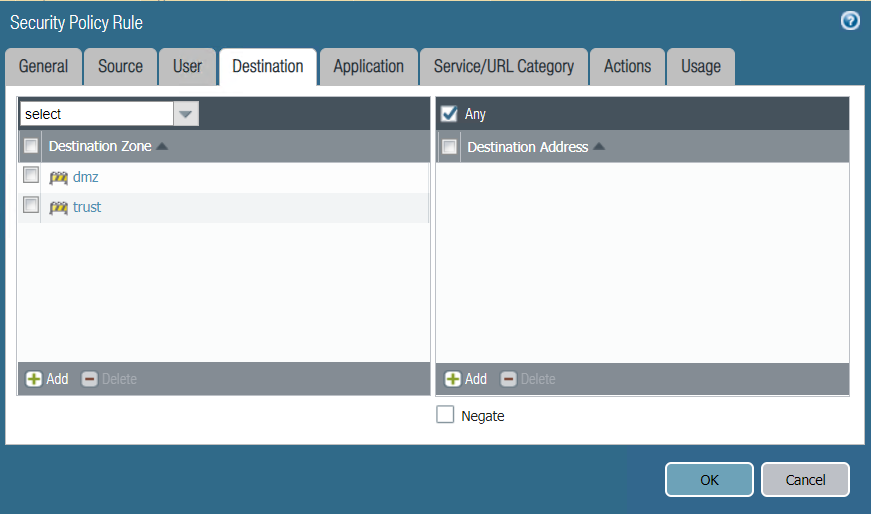
6. In Action, select Deny.
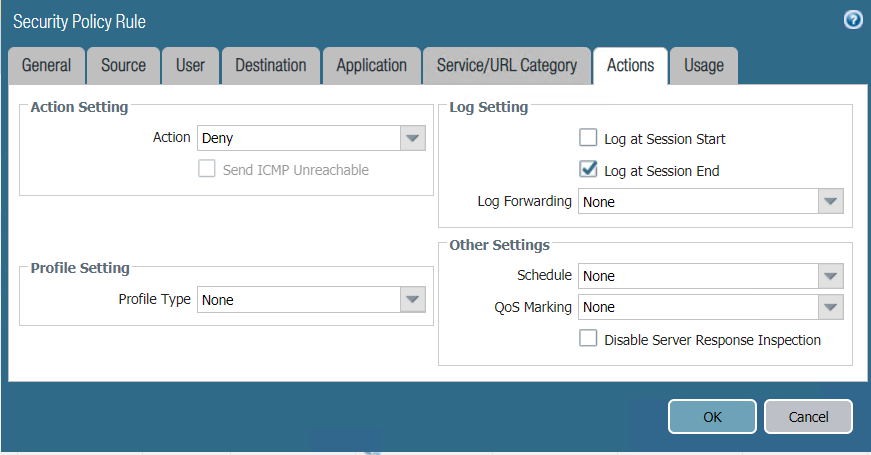
7. Click OK to save it
8. Move up the policy to the top.
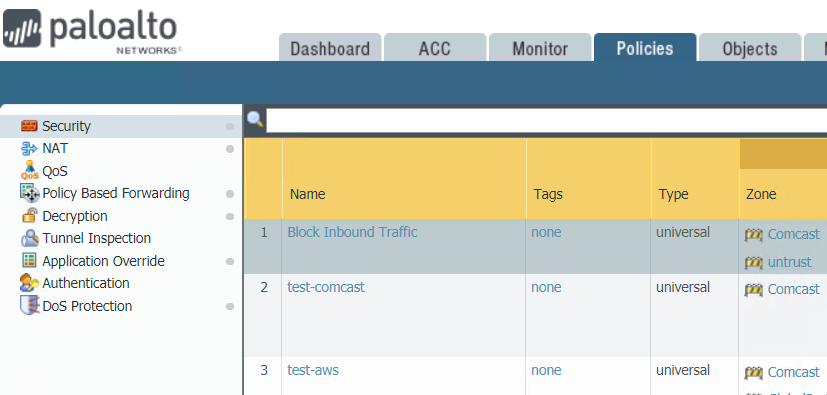
9. Commit.
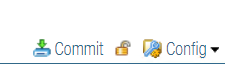
Please view this step by step video: