Situation: The client has a Paloalto Firewall 850 running GloableProtect. Recently, they change their internal DNS. They would like to know how to change the DNS on the GloableProtect.
- Login Paloalto Firewall.
- Go to Network>GloablProtect>Gateway.
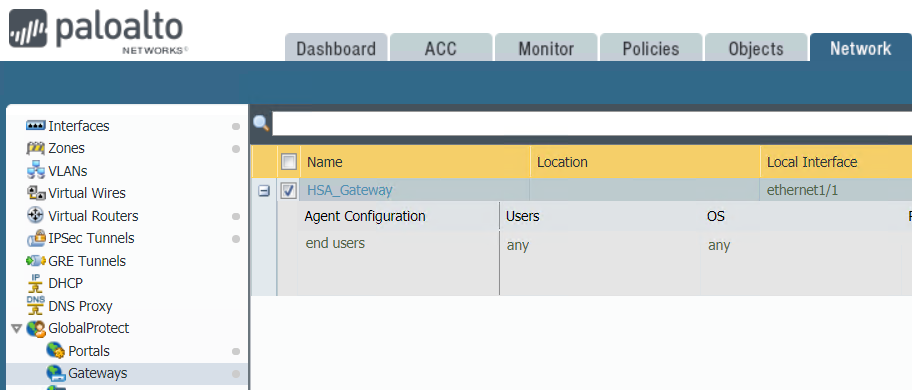
3. Click on Gateway under Name.
4. Go to Agent and then Network services.
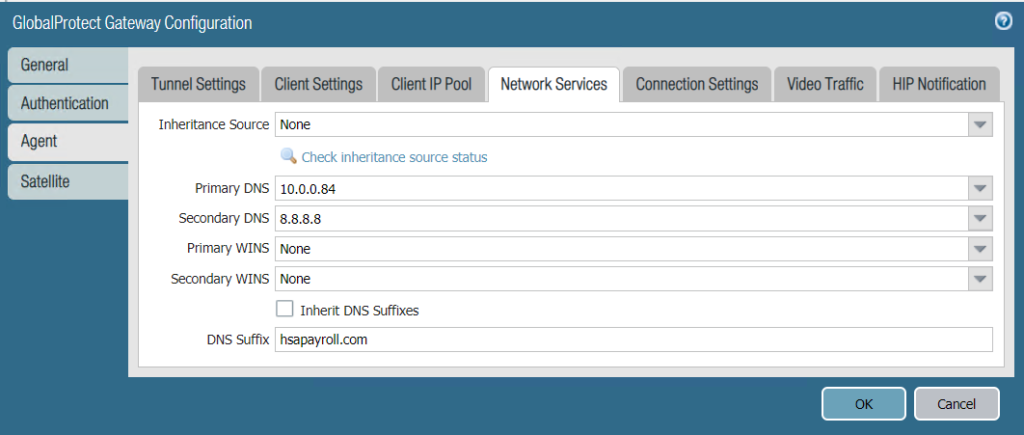
5. You have options to change the DNS and WINS.
6. Still in the Agent, click Client Settings and end users.
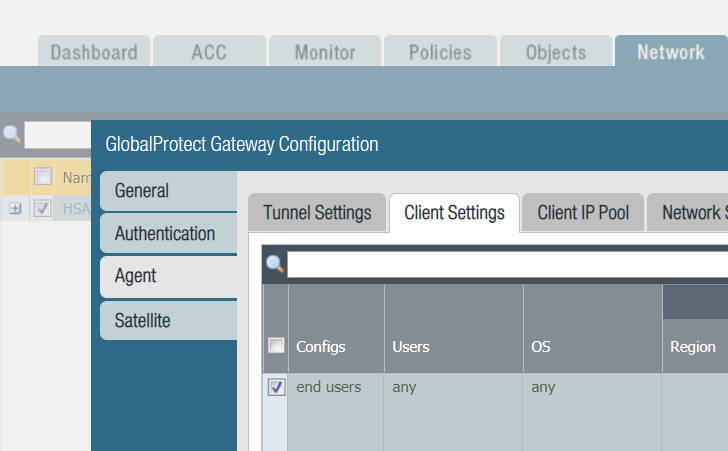
7. Select Network Services and enter the DNS Server IP address.
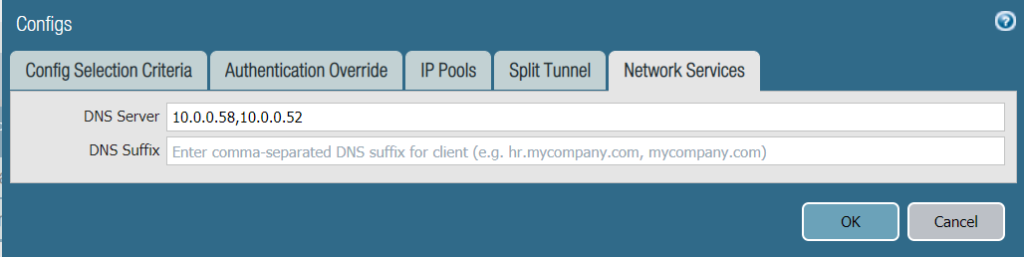
8. Click OK and then Commit.
Please view this step by step video: