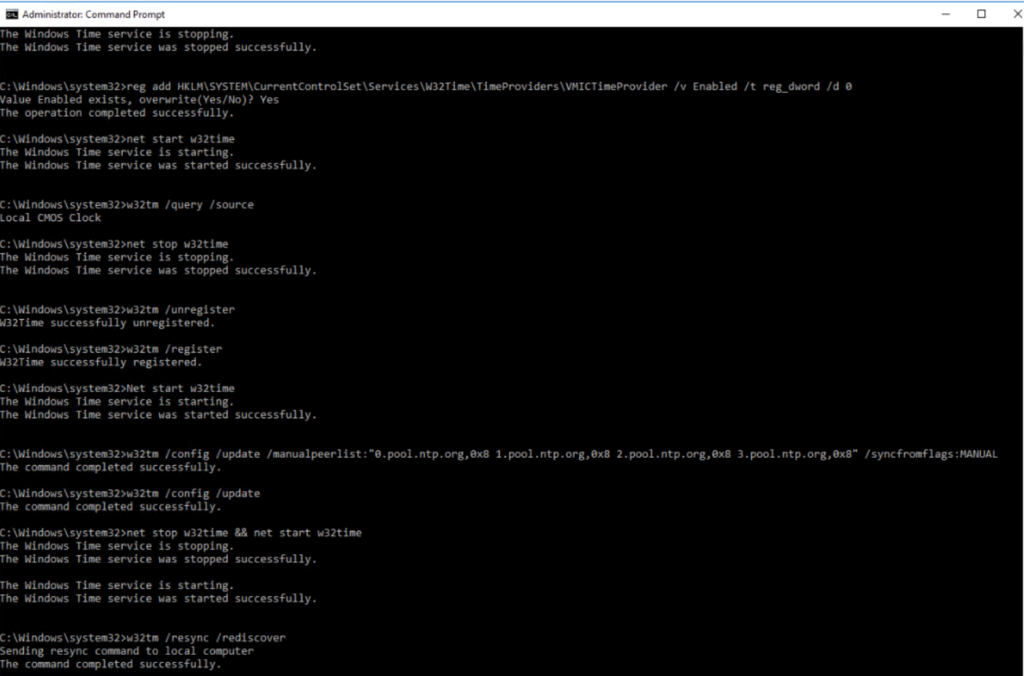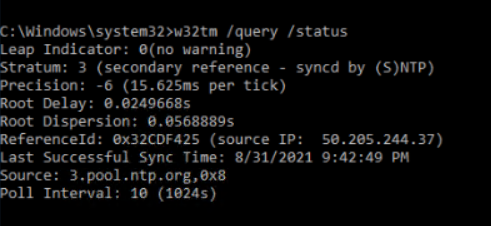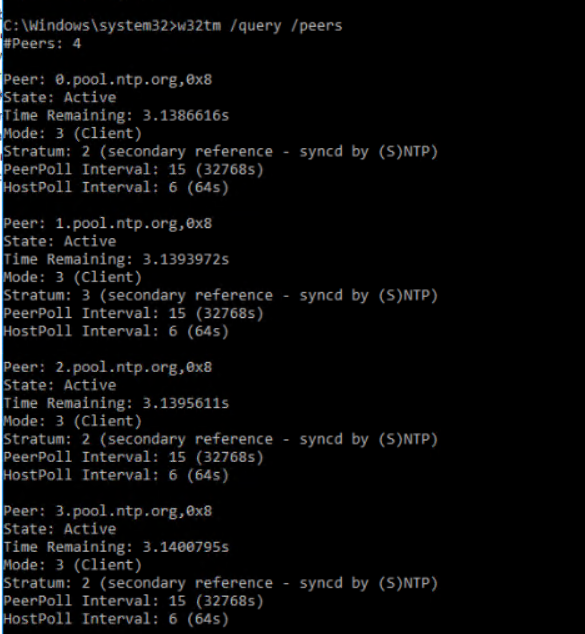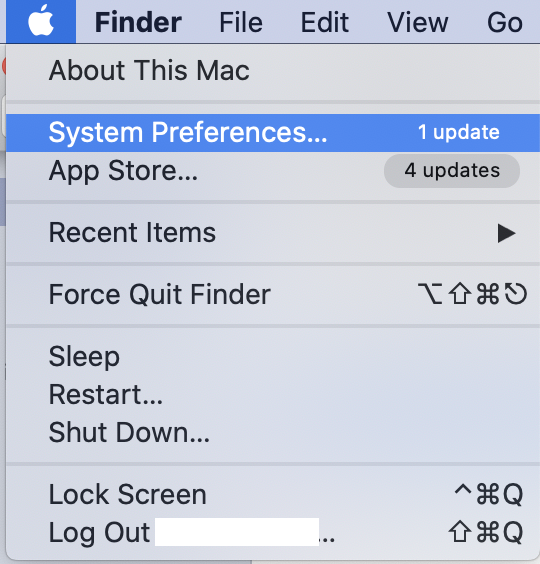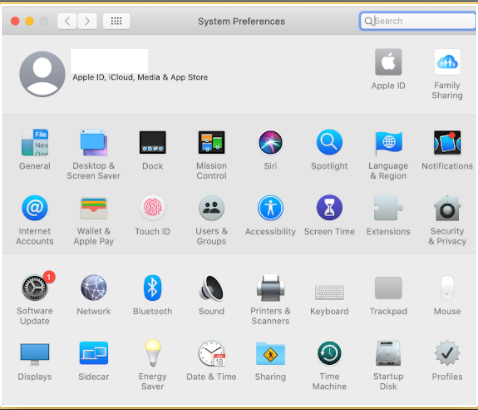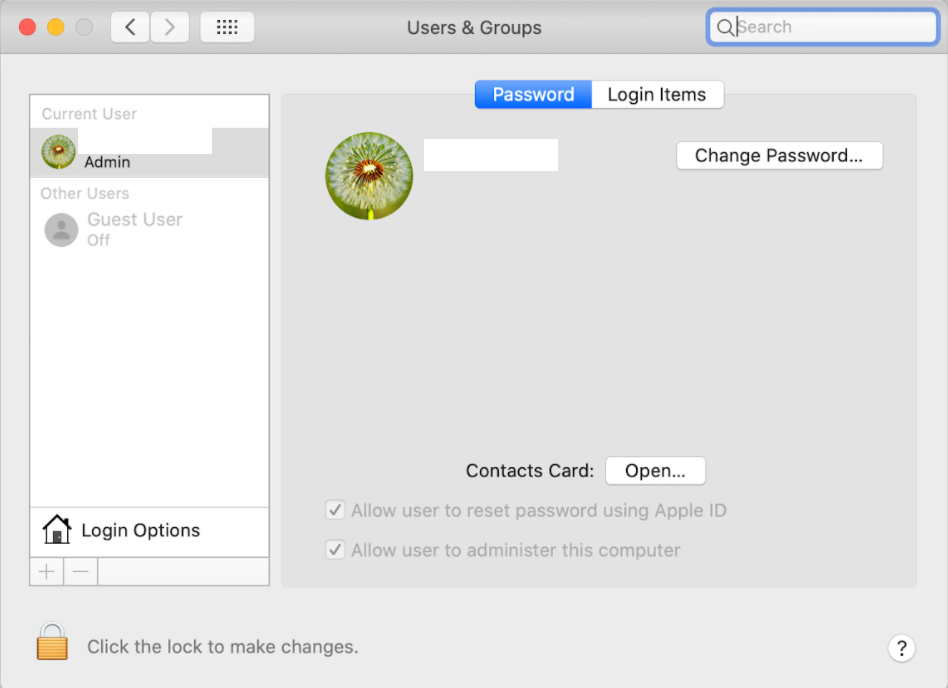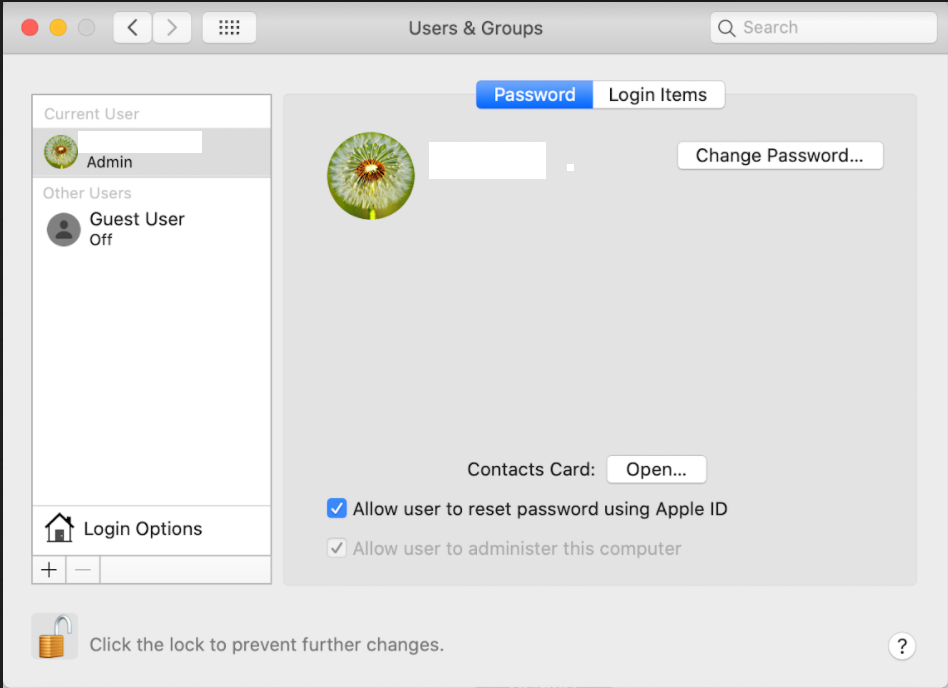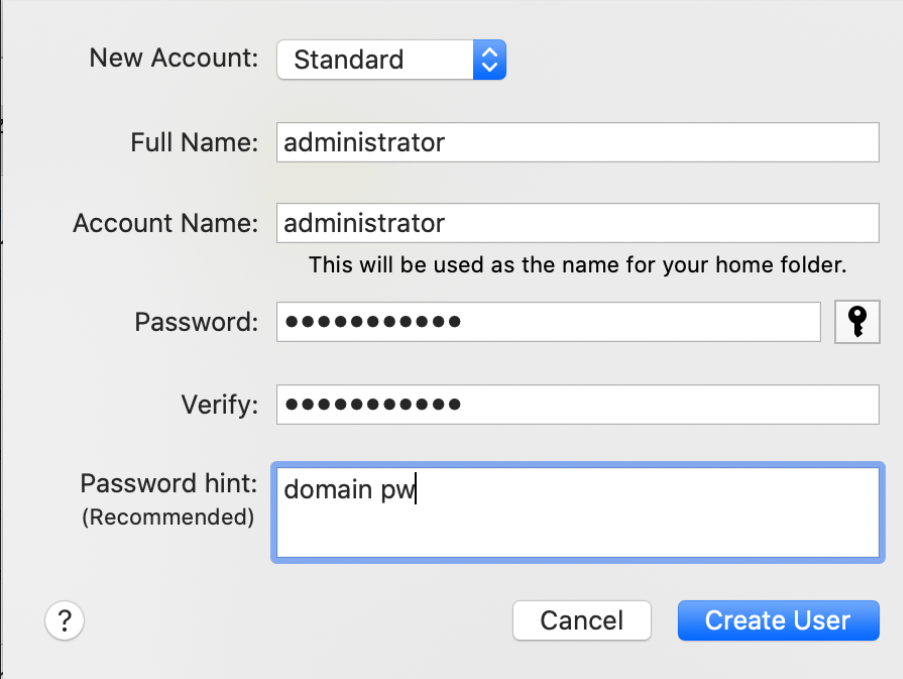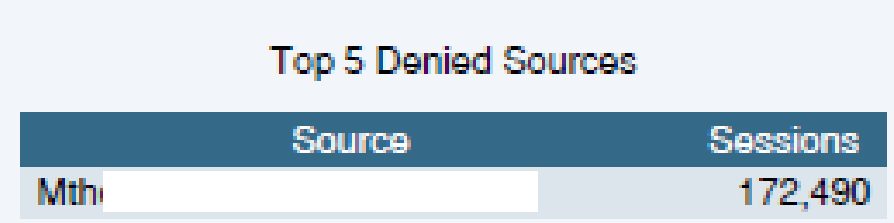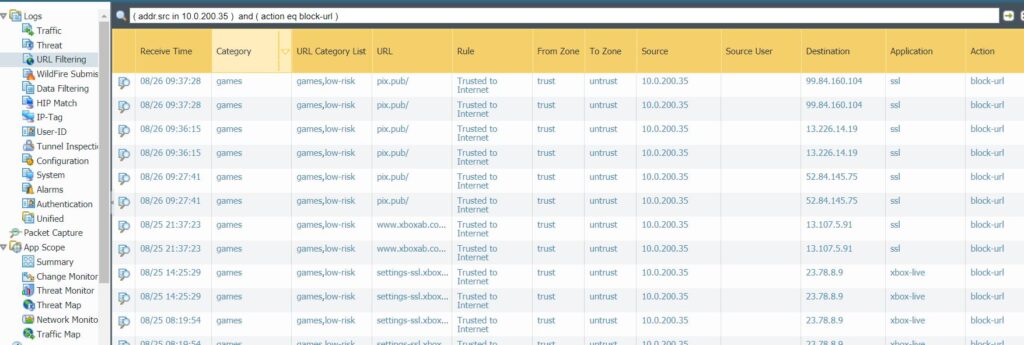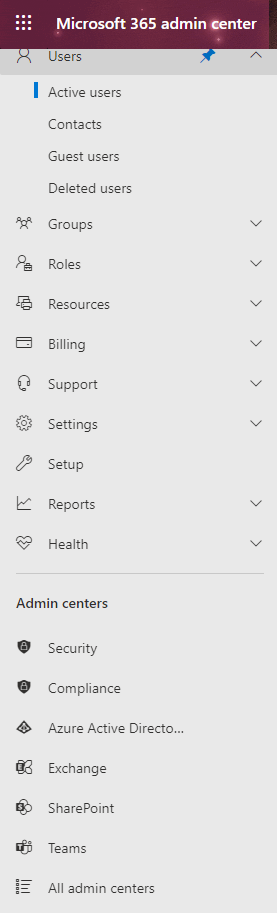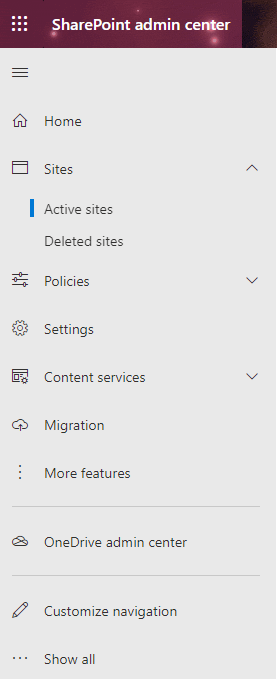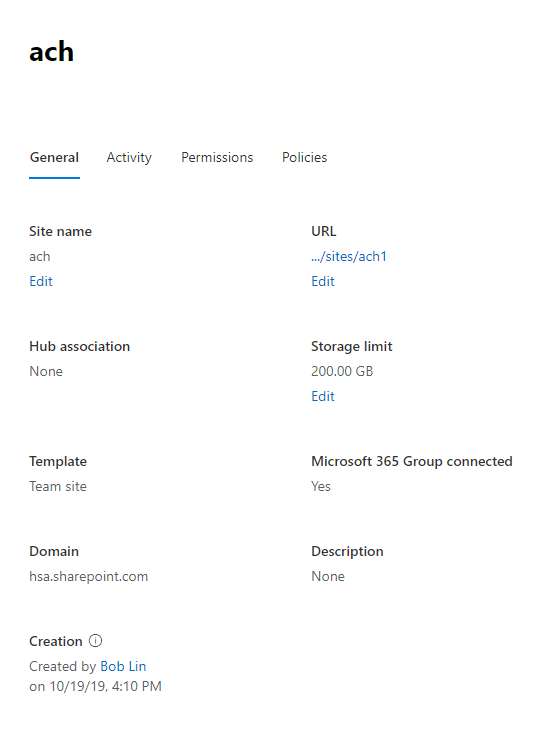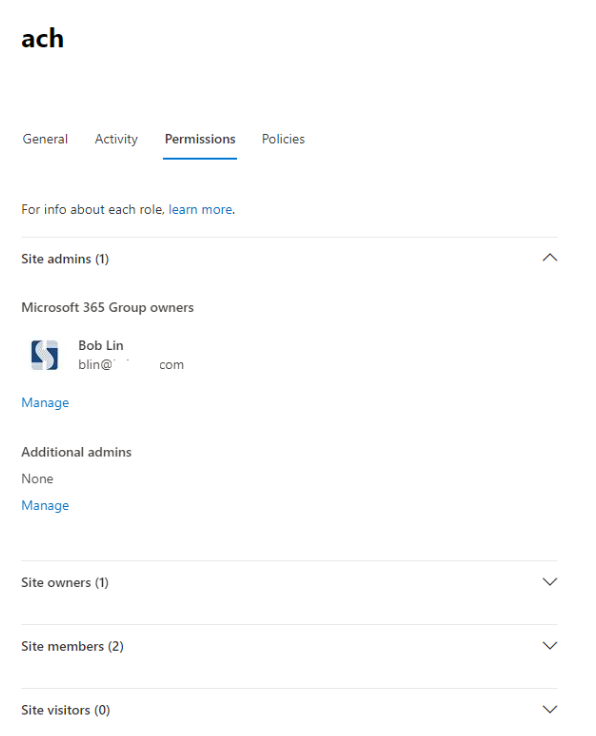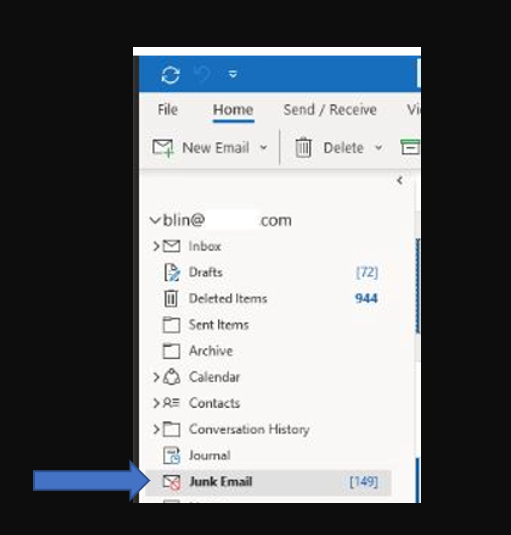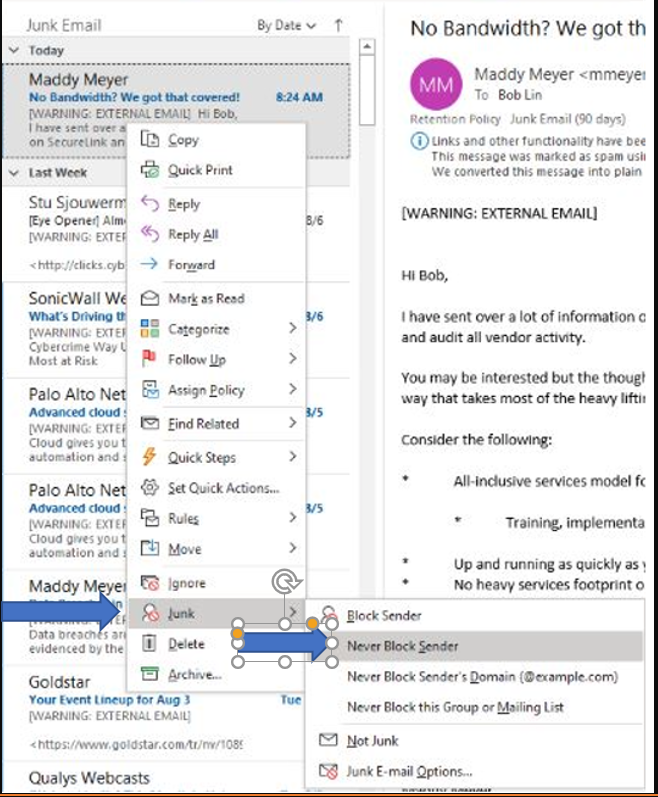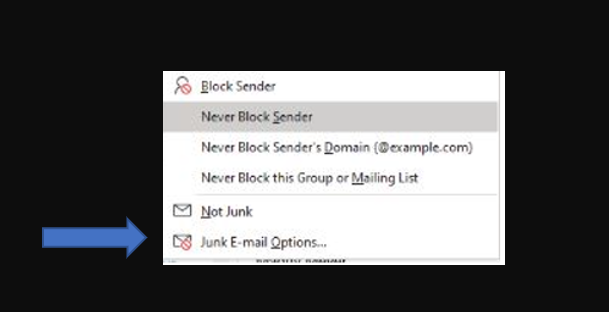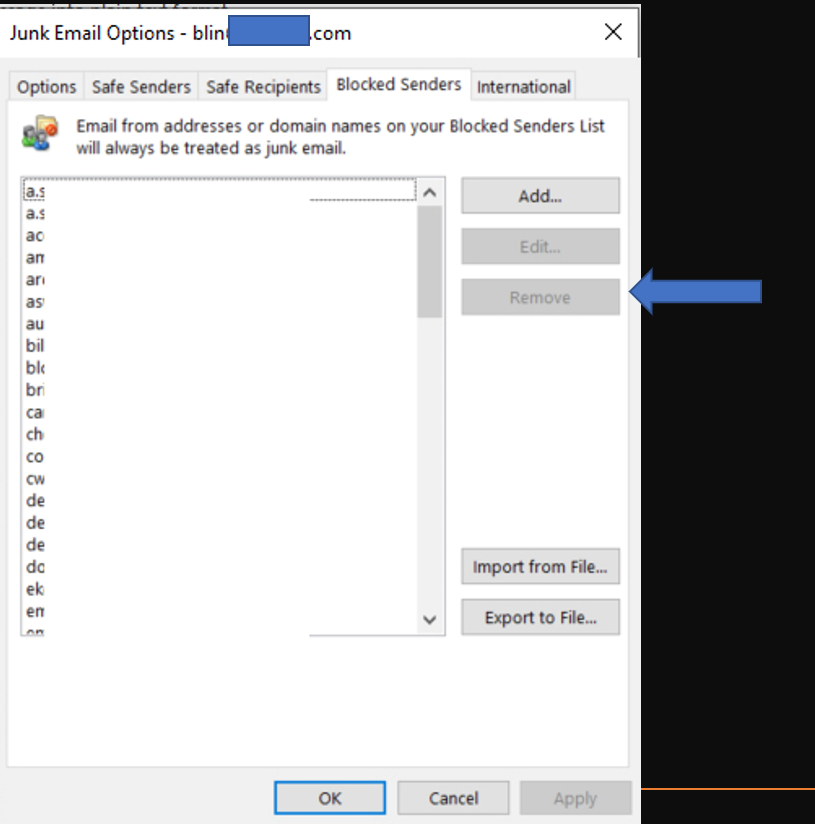This post describes how to configure the Time service on a Windows server as DC. Note: Fir VM please refer to this post: How to configure Time Services for a Domain Controller running on a VM
- Configure the server type to NTP by running regedit, and go to HKEY_LOCAL_MACHINE\SYSTEM\CurrentControlSet\Services\W32Time\Parameters. Make sure Type is NTP.
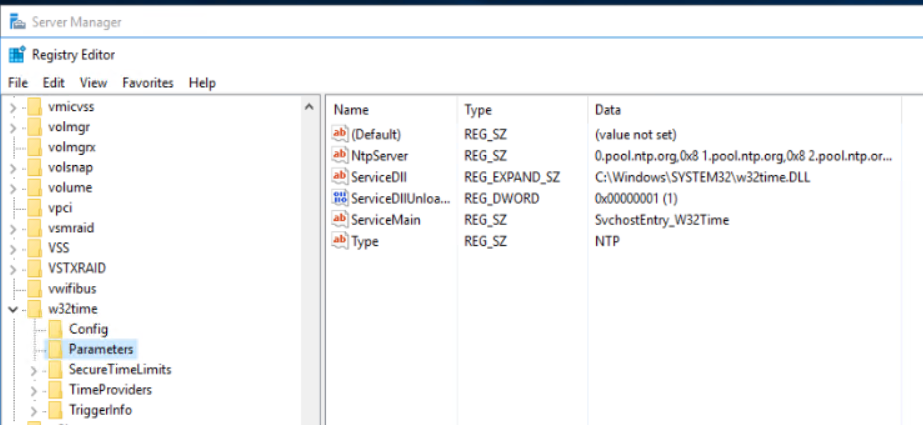
2. Set AnnounceFlags to 0x5 or 9xA in subkey: HKEY_LOCAL_MACHINE\SYSTEM\CurrentControlSet\Services\W32Time\Config
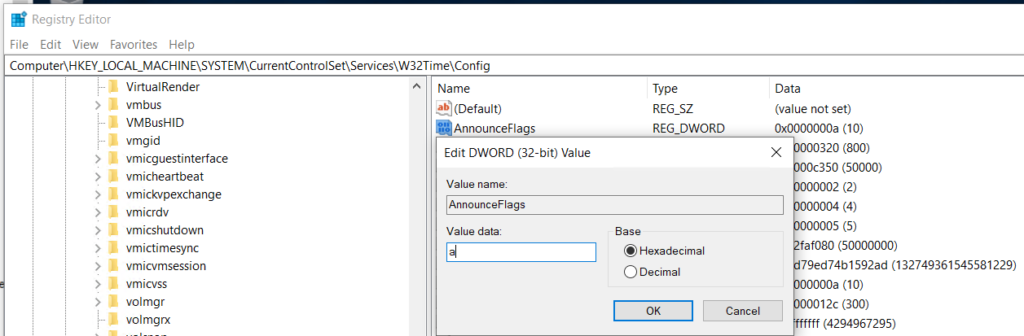
- If an authoritative time server that is configured
to use an AnnounceFlag value
of 0x5 does not synchronize with an upstream time server, a
client server may not correctly synchronize with the authoritative time server
when the time synchronization between the authoritative time server and the
upstream time server resumes. Therefore, if you have a poor network connection
or other concerns that may cause time synchronization failure of the
authoritative server to an upstream server, set the AnnounceFlag value to 0xA instead of
to 0x5.
- If an authoritative time server that is configured to use an AnnounceFlag value of 0x5 and to synchronize with an upstream time server at a fixed interval that is specified in SpecialPollInterval, a client server may not correctly synchronize with the authoritative time server after the authoritative time server restarts. Therefore, if you configure your authoritative time server to synchronize with an upstream NTP server at a fixed interval that is specified in SpecialPollInterval, set the AnnounceFlag value to 0xA instead of 0x5.
3. Enable NTPServer: Enabled value data is 1
HKEY_LOCAL_MACHINE\SYSTEM\CurrentControlSet\Services\W32Time\TimeProviders\NtpServer
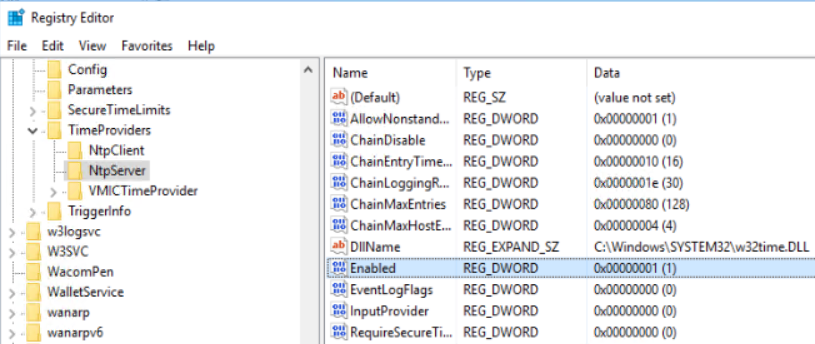
4. Specify the time sources: add pears in NtpServer
HKEY_LOCAL_MACHINE\SYSTEM\CurrentControlSet\Services\W32Time\Parameters
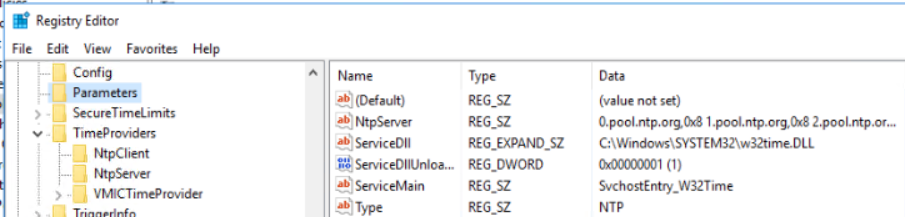
5. Configure the time correction settings: The default value of MaxPosPhaseCorrection and MaxNegPhaseCorrection is 48 hours
HKEY_LOCAL_MACHINE\SYSTEM\CurrentControlSet\Services\W32Time\Config
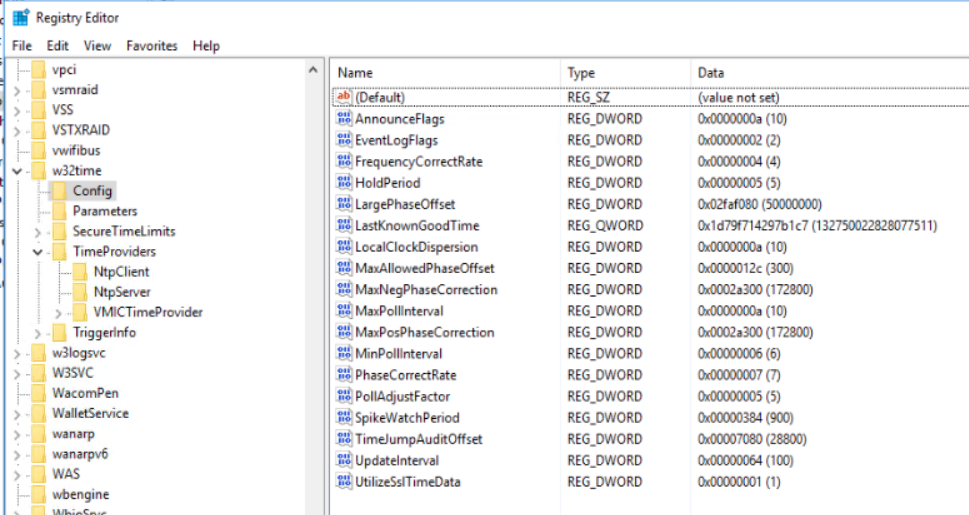
6. Close Registry Editor and run these commands:
net stop w32time && net start w32time