- Click on Apple icon and then System Preferences…
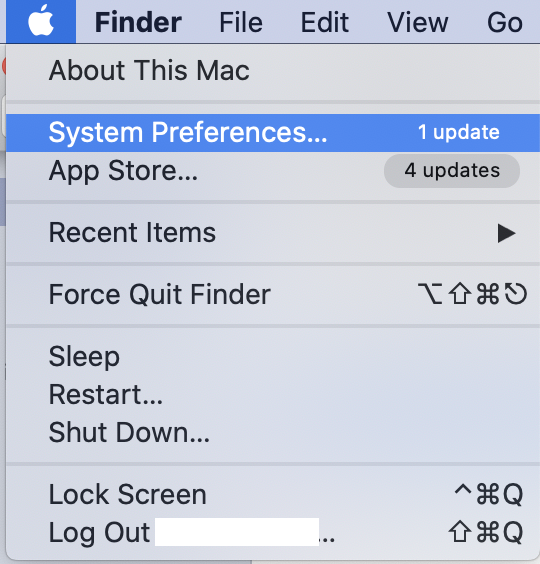
2. Click open Users & Groups.
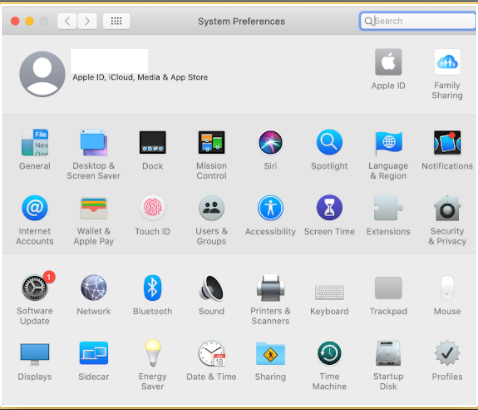
3. Click the lock to make change.
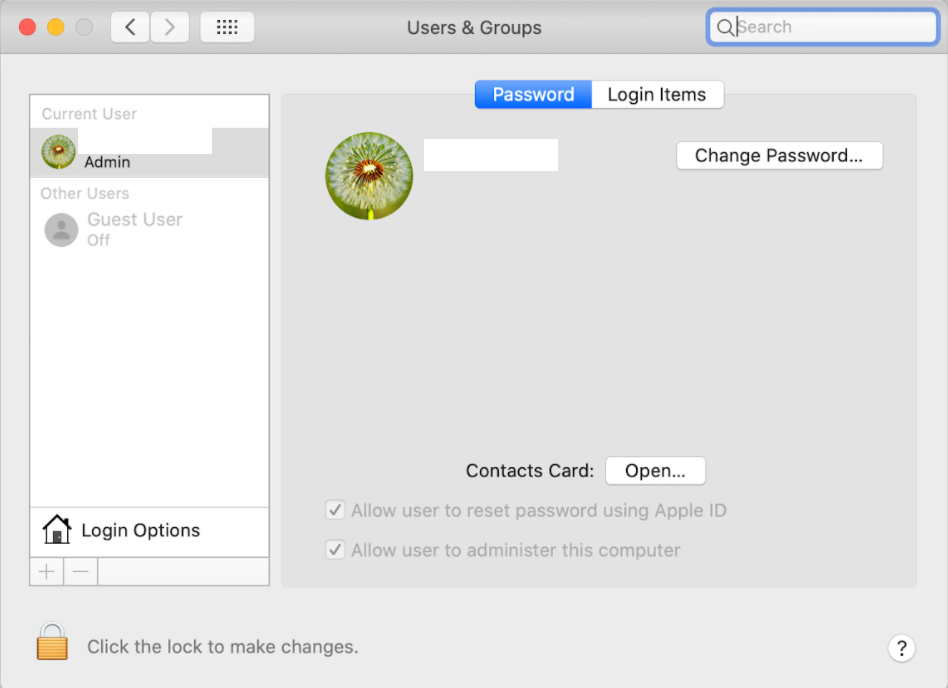
4. Click + to add a user.
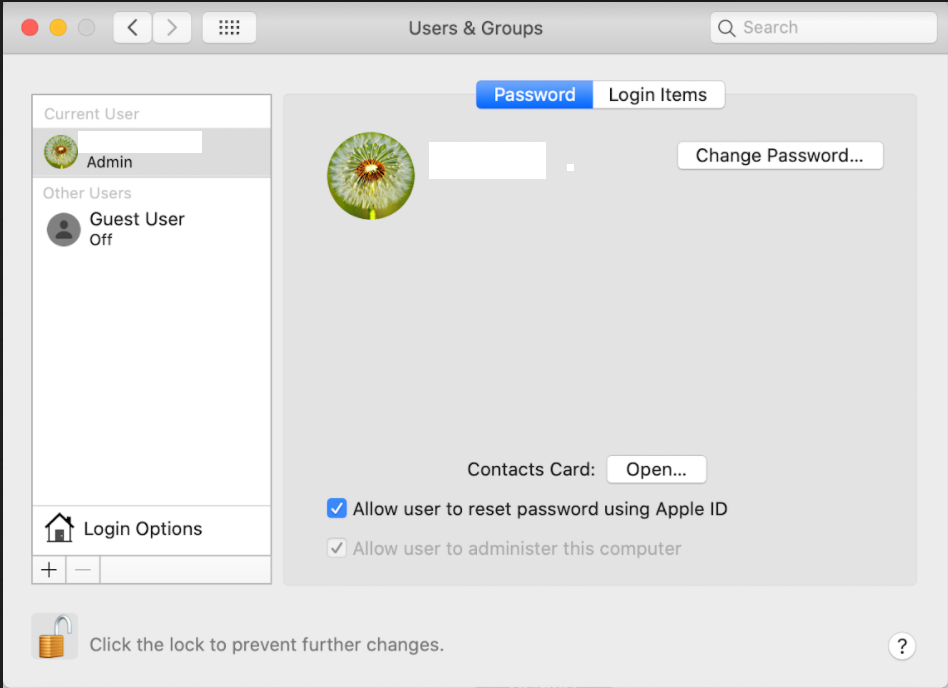
5. Select new account type and enter the user info. Then click on Create User.
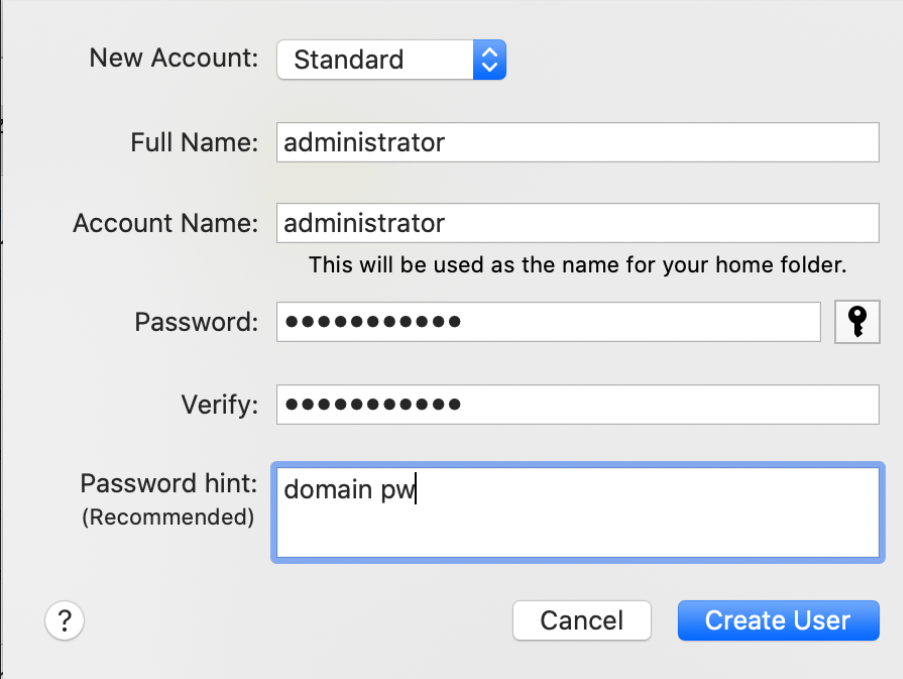
6. If you want to enable or disable Administrator check or uncheck Allow user to administer this computer.
