Phishing emails are one the biggest security threads. To prevent a phishing email, you can setup an external email warning or tag external emails in Office 365. Here is how.
- Login Office 365 and select Admin.
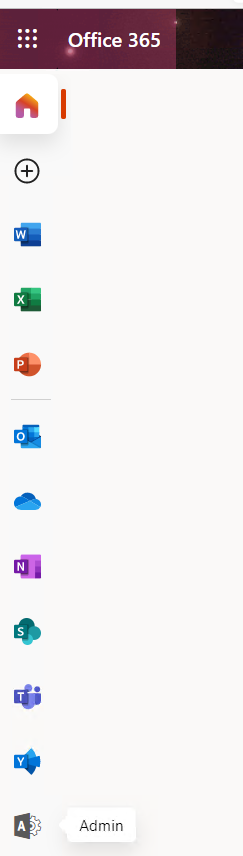
2. In Admin centers go to Exchange
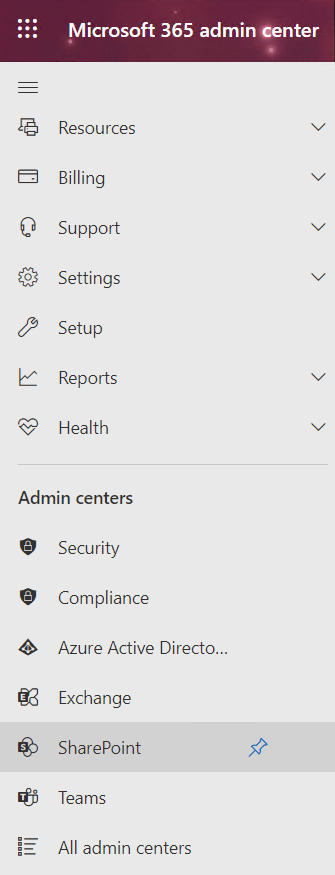
3. Click on mail flow

4. Click Rules and then + to add a new rule.
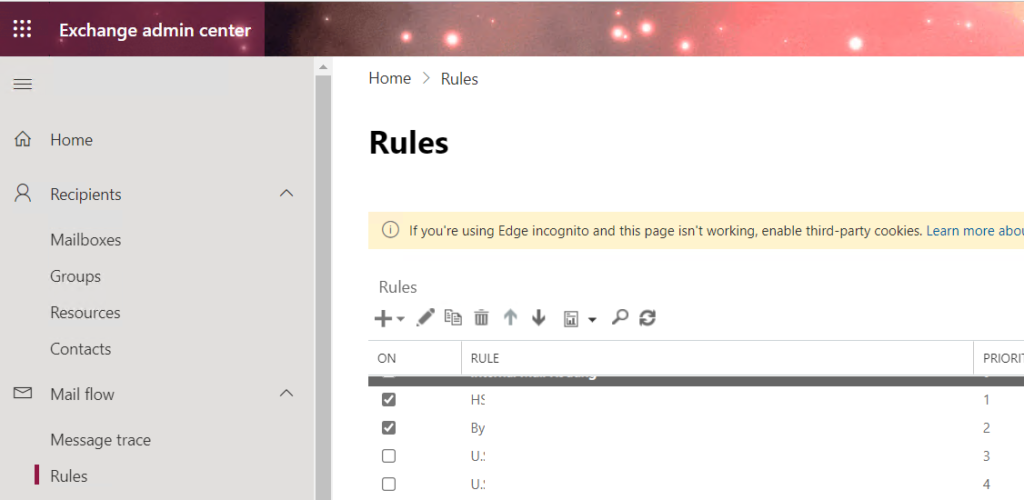
5. Create a name, select condition, for example The sender is located Outside of the organization and The recipient is located Inside the organization.
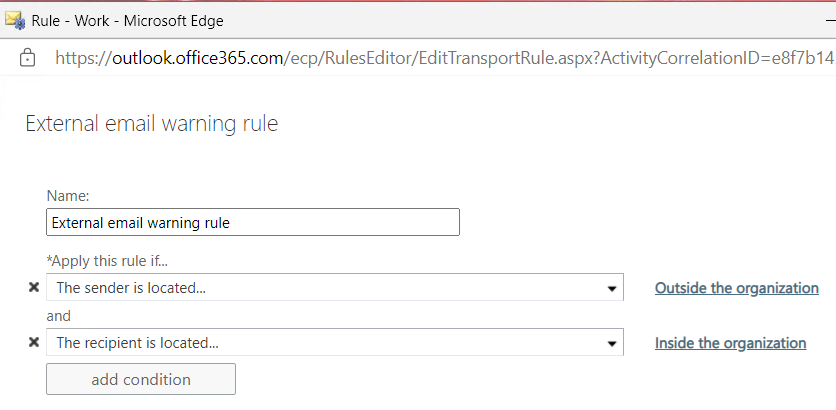
6. Save the settings.
Please view this step by step video: