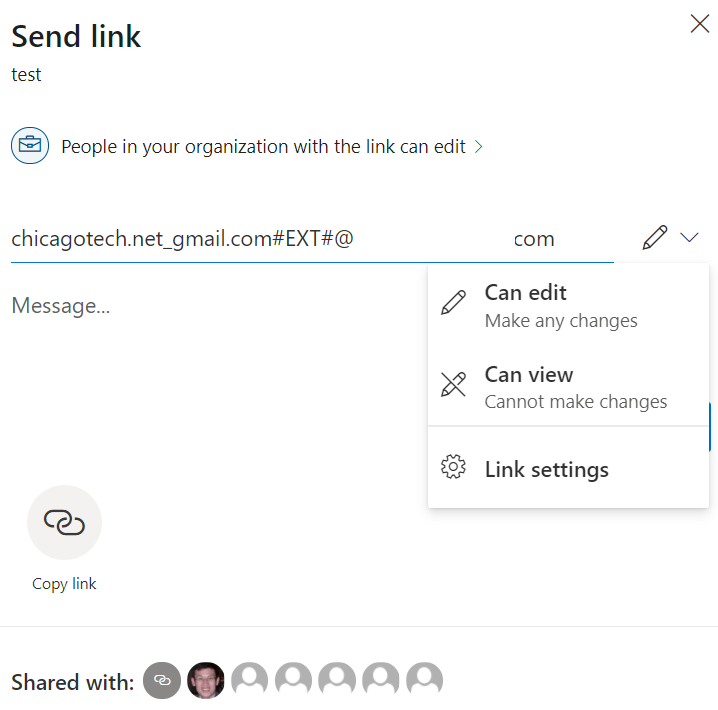- Add a guest user first in Azure Active Directory. 1) Login Azure and go to Azure Active Directory > Users > Add Guest User and the information needed
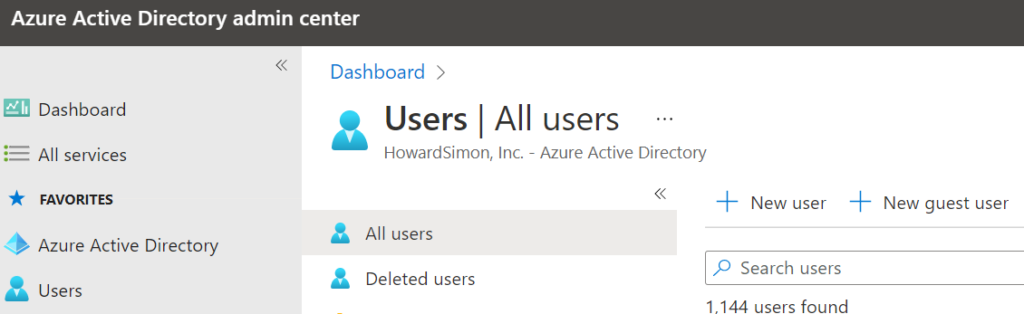
2) Invite users.
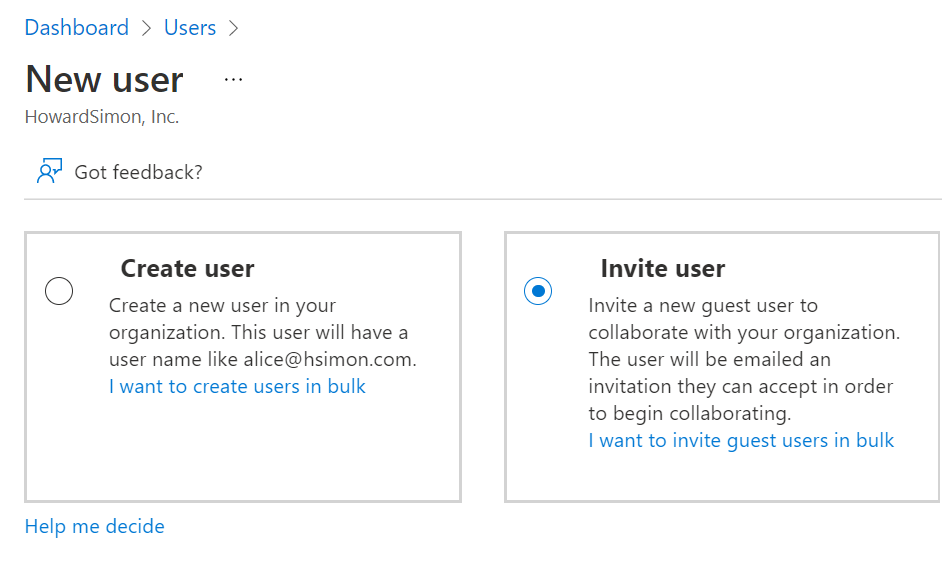
3) Provide external user’s email and other information.
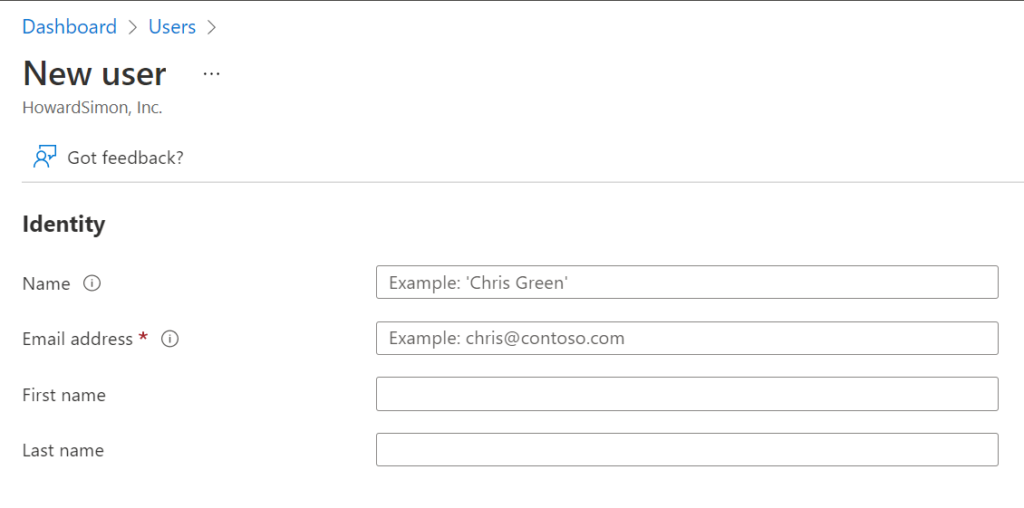
2. Copy the email address you just created. 1) Login Office 365. 2) Go to Admin Portal > Users > Active Users > Look for the external user that has been added and copy his email
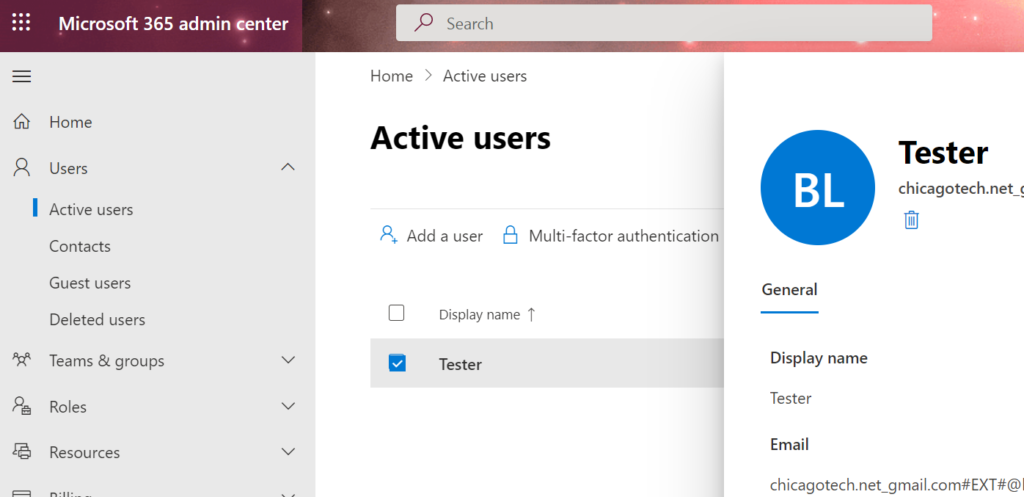
3. Send OneDrive link to the external user. 1) Go to OneDrive > Select the folder you want to share and hit Share icon,
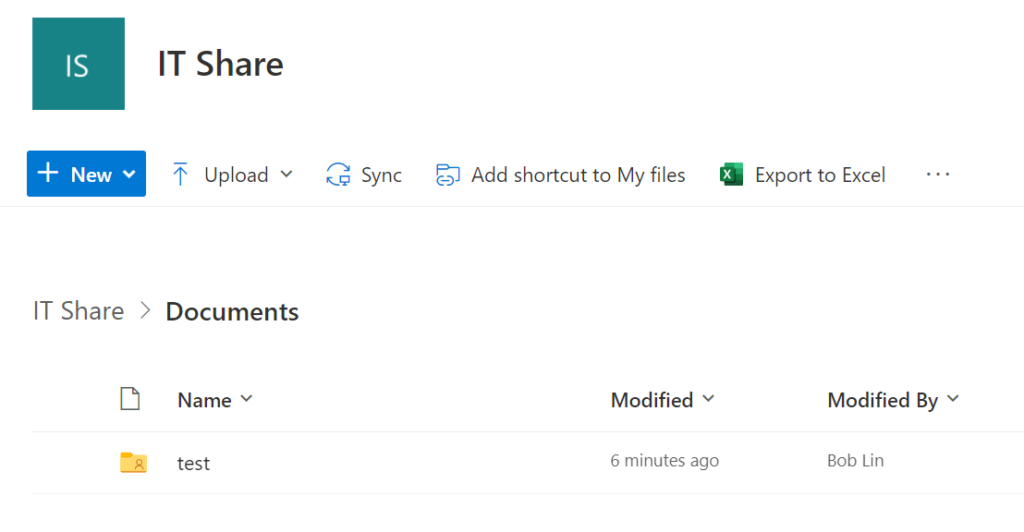
2) Paste the copied external email and select View or Edit in link settings icon. Then hit Send