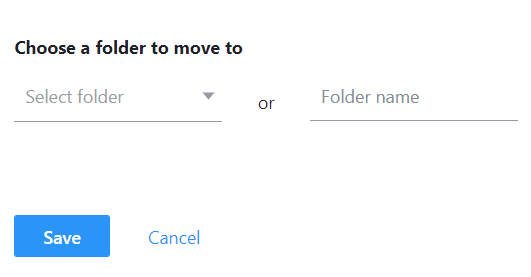With Yahoo Mail, every email is scanned, and sends suspected emails to Spam folder. In some cases, the filter system could be wrong, and good emails could be moved to Spam folder. To prevent future emails from the same sender from going to the Spam folder automatically, you can mark the email as Not Spam. Here is how.
Resolution 1: Mark a good email as Not Spam
1. Log in to your Yahoo account and click the “Spam” folder.
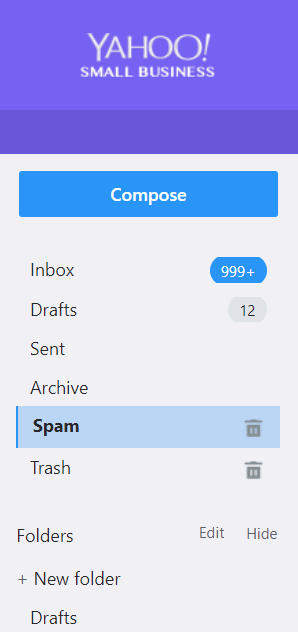
2. Click the email that was wrongfully treated as spam mail to open it.
3. Click the “Not Spam” button in the toolbox to immediately move the email to the Inbox folder. Emails from the same sender will not be treated as spam mail anymore and will be sent to the Inbox folder.

Resolution 2: Add Sender to Contact.
Repeat Resolution 1 steps. In Not Spam, click on 3 dots. Click on Add Sender to Contact.
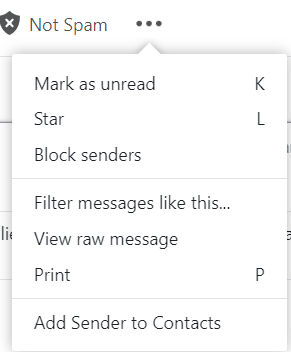
Resolution 3: Unblock an email address
- After login Yahoo email account, select the Settings icon
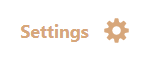
2. Select More Settings
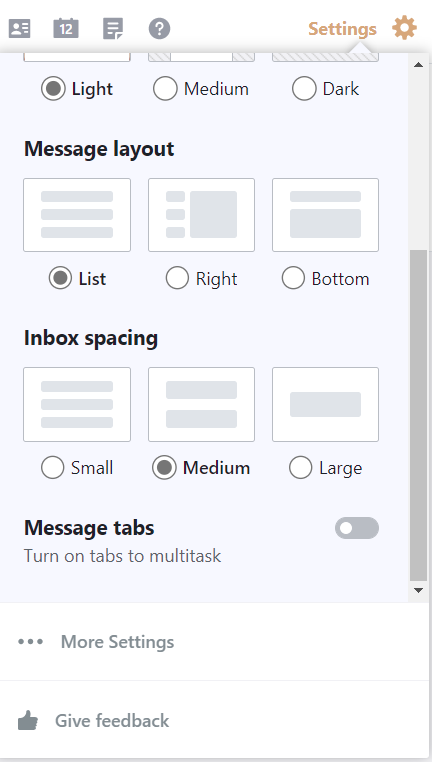
3. Select Security and Privacy
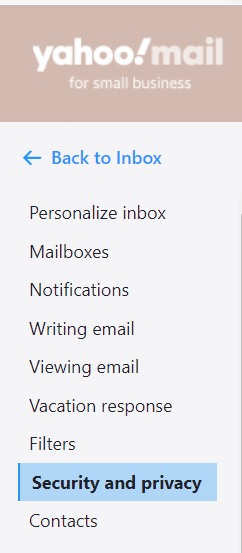
4. Make sure the email address is not listed. Here. If it is, remove it from Blocked addresses.
Resolution 4: Re-configure the filter rule
- Repeat resolution 3 steps.
- Click Filter.
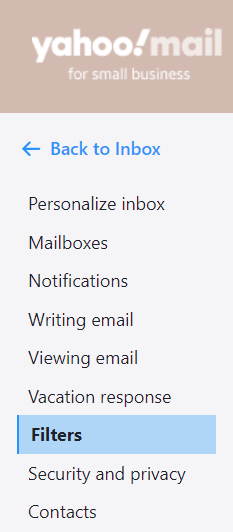
3. Click Add new filter
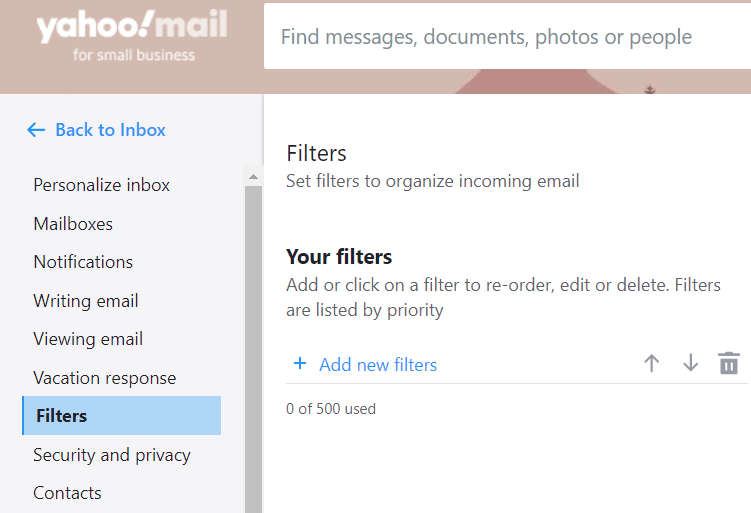
4. Enter the Filter nae, email address you want to allow, or subject,.
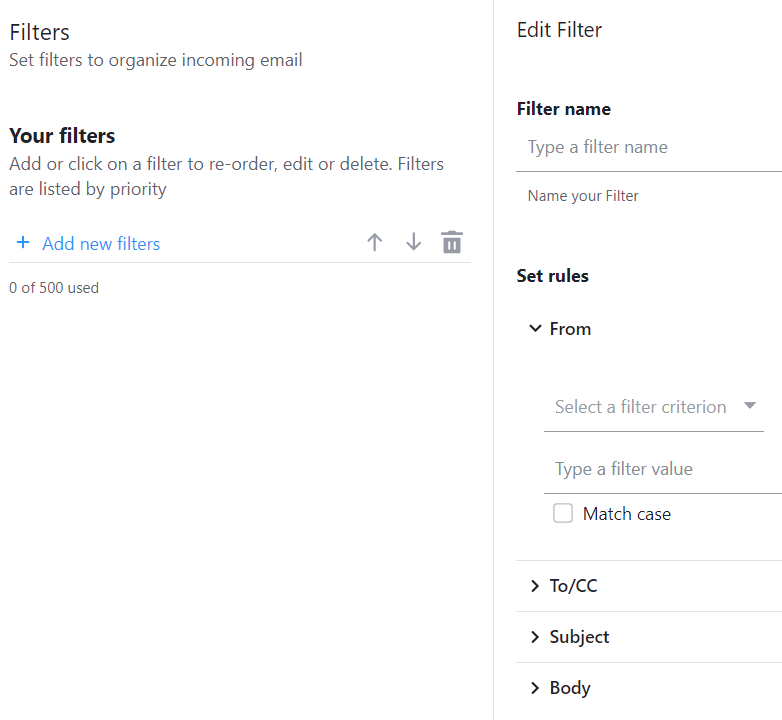
5. Select the folder you want to move to, for example Inbox. Click save.