For Word, Go to File > Options

Click on Display. Under Always show these formatting marks on the screen, turn on or off each formatting mark.
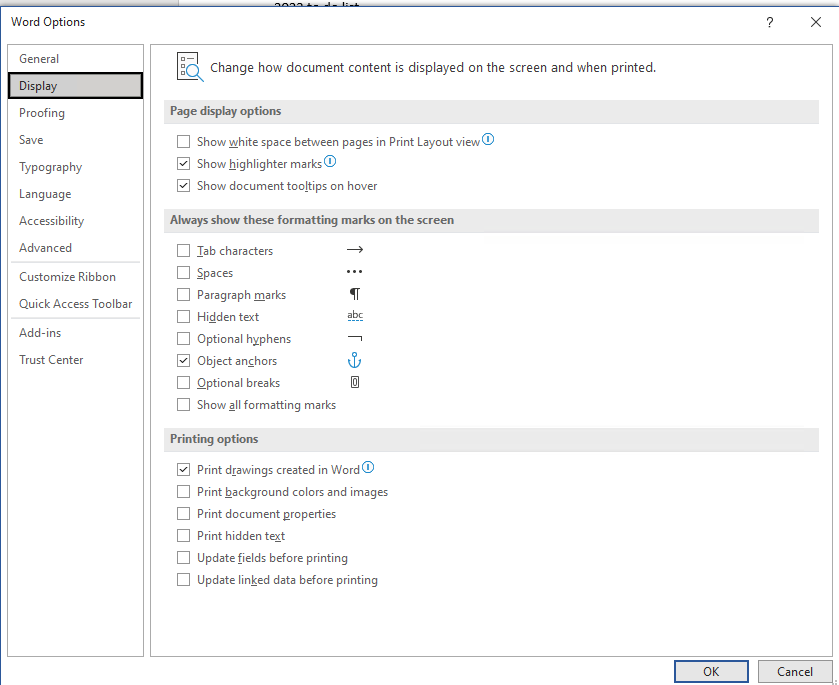
For Outlook, with the message window open, click on the Format Text, in the Paragraph group, click the button that looks like a paragraph mark. (When you point your mouse at the button, the tooltip says Show/Hide ¶).

Alternatively, with a new email message open, go File > Options > Mail > Editor Options
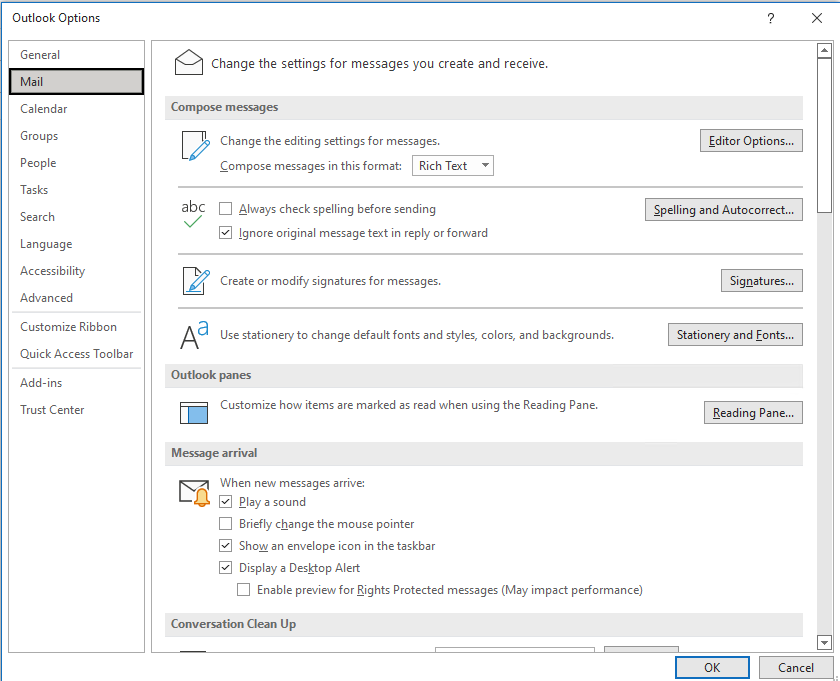
Click on Display. Check or uncheck the formatting marks you want to see on or off.
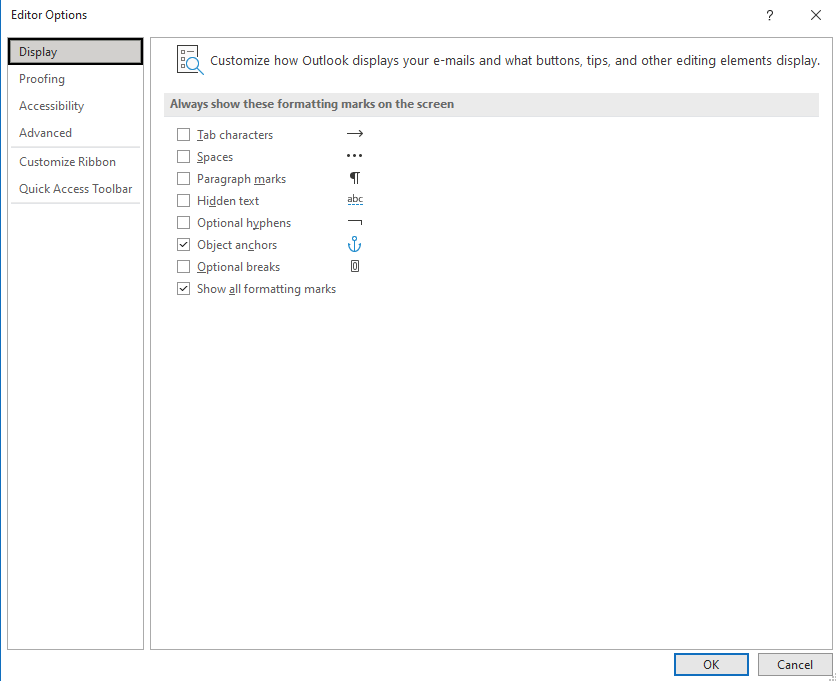
You can also use Keyboard shortcut CTRL+SHIFT+*