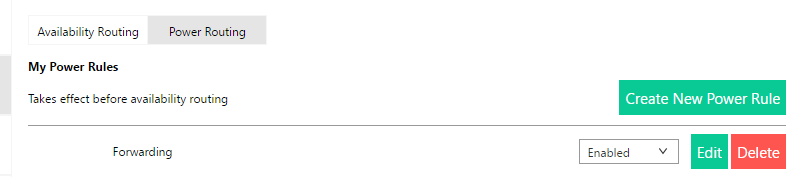Situation: the client would like to use outside Reception agent and forward the reception phone call to the agent. Here is how to do so.
Step 1: Configure
Step 2: Call Routing on reception Mitel Connect
- Login Operator on Mitel Connect.
- Click Connect.
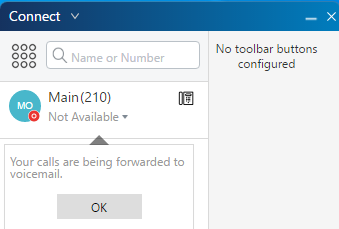
3. Click on Settings.
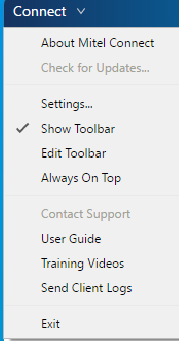
4. Click on Call Routing, and then Power Routing.

5. Click on Create New Power Rule.

6. Enter the Rule Name and select +time is.
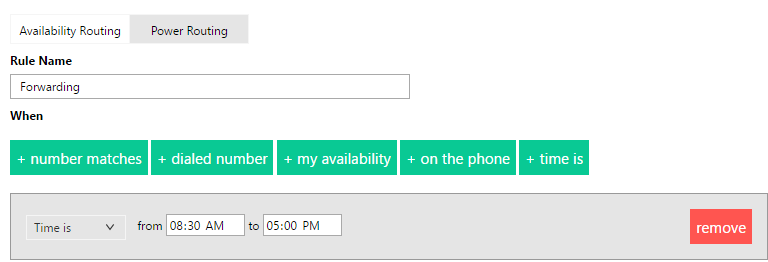
7. Enter the Reception forwarding extension #.
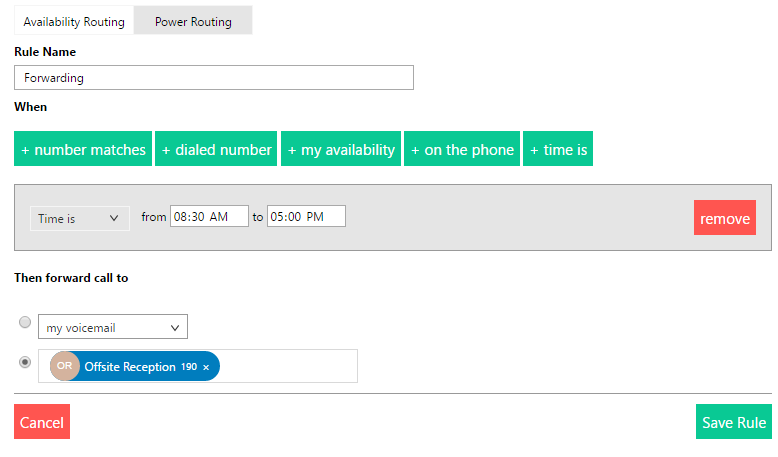
8. Save the rule.
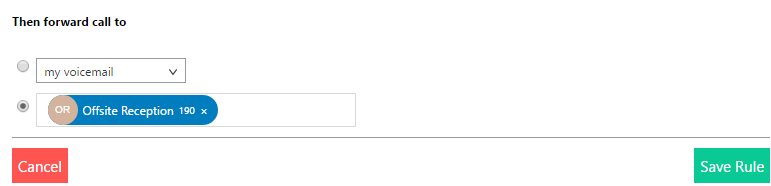
9. You should have the Forwarding ready.