Modern Authentication is enabled by default in Office 365. Modern Authentication in Office 365 is a combination of authentication and authorization methods. It’s more secure than the Basic Authentication method, which relied only on a username and password. There are some situations, you may want to enable basic Authentication.
There are Mutiple options to enabling basic authentication in Office 365.
Option 1: Enable the organization Basic Authentication from Office 365
- Login the Microsoft 365 Admin Center
- Expand Settings and click on Org Settings
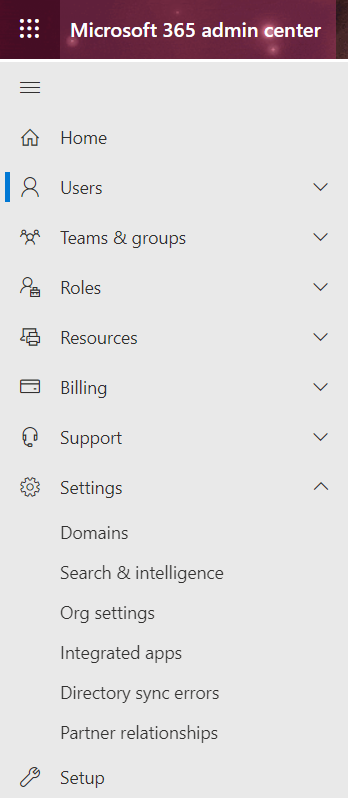
3. Select Modern authentication
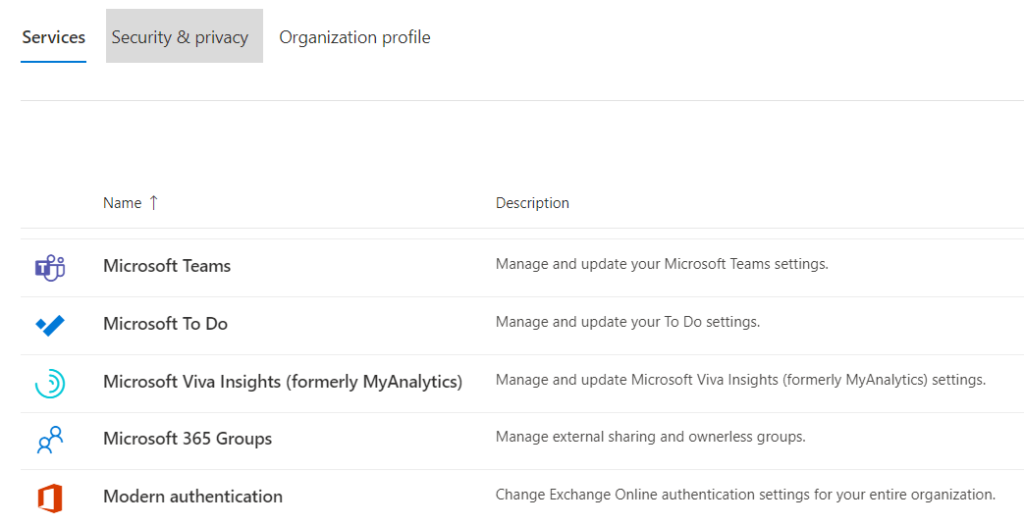
4. Under Allow access to basic authentication, check Authenticated SMTP.
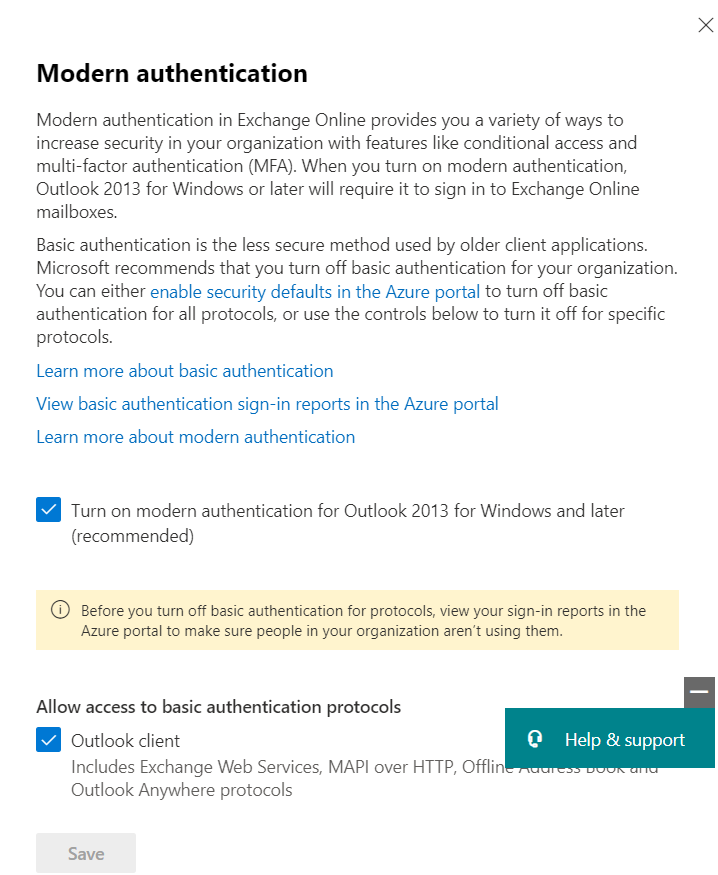
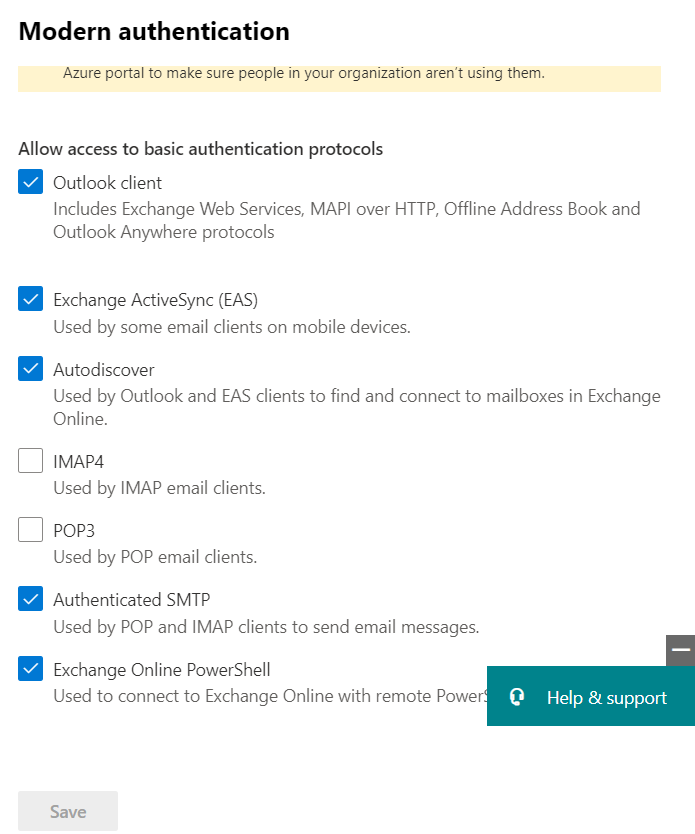
5. Click on Save
Option 2: Enable the organization Basic Authentication using PowerShell
- Run PowerShell as administrator.
- Connect to Exchange Online PowerShell by running the following command:
Import-Module ExchangeOnlineManagement
Connect-ExchangeOnline -UserPrincipalName [-ShowBanner:$false] [-ExchangeEnvironmentName ] [-DelegatedOrganization ] [-PSSessionOption $ProxyOptions]
For example:
Connect-ExchangeOnline -UserPrincipalName blin@blin
3. Enable Modern Authentication use this command:
Set-OrganizationConfig -OAuth2ClientProfileEnabled $true
Note: To verify that the change you just made took place:
Get-OrganizationConfig | Format-Table -Auto Name,OAuth*