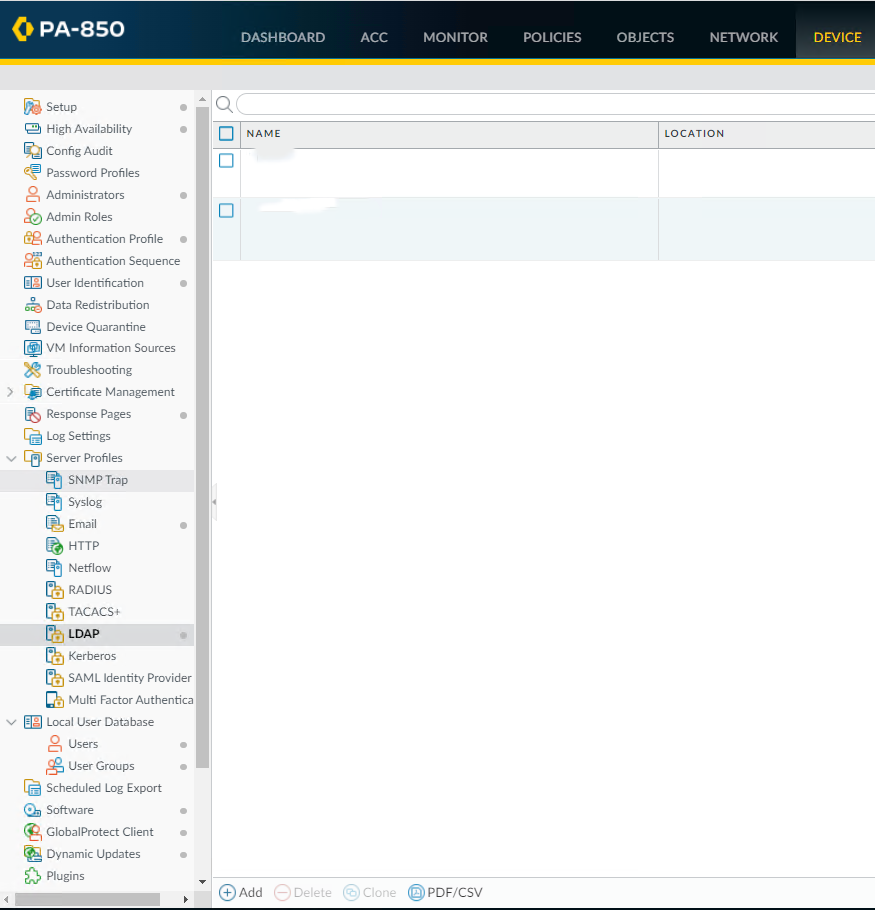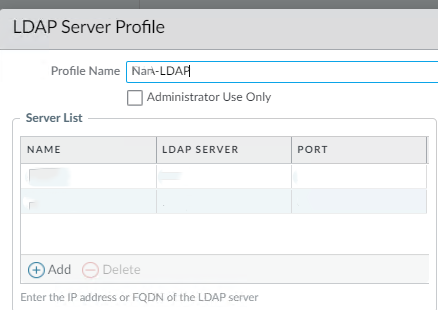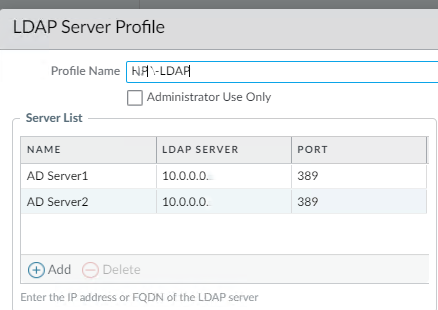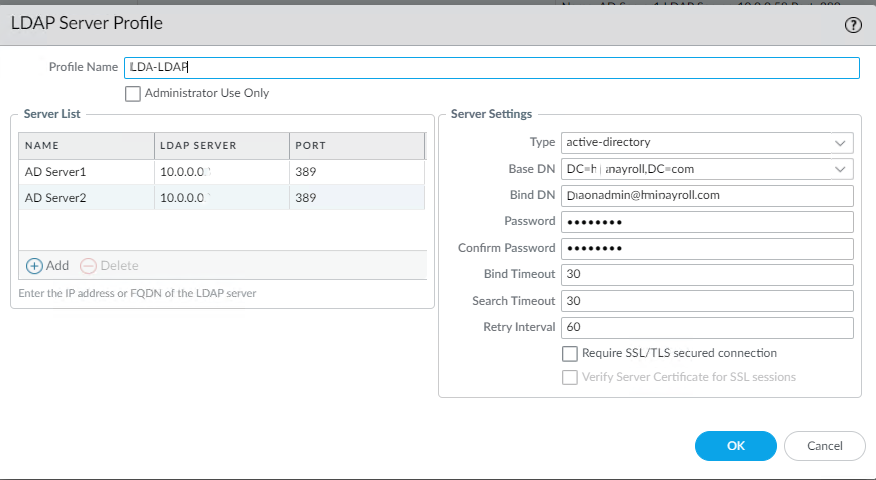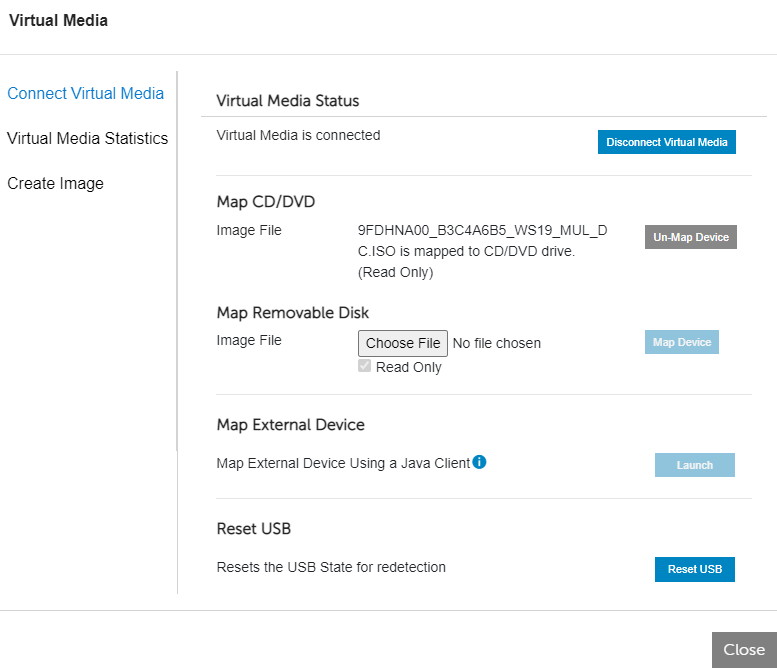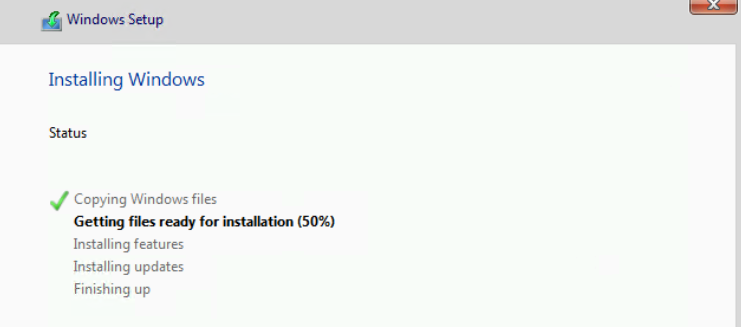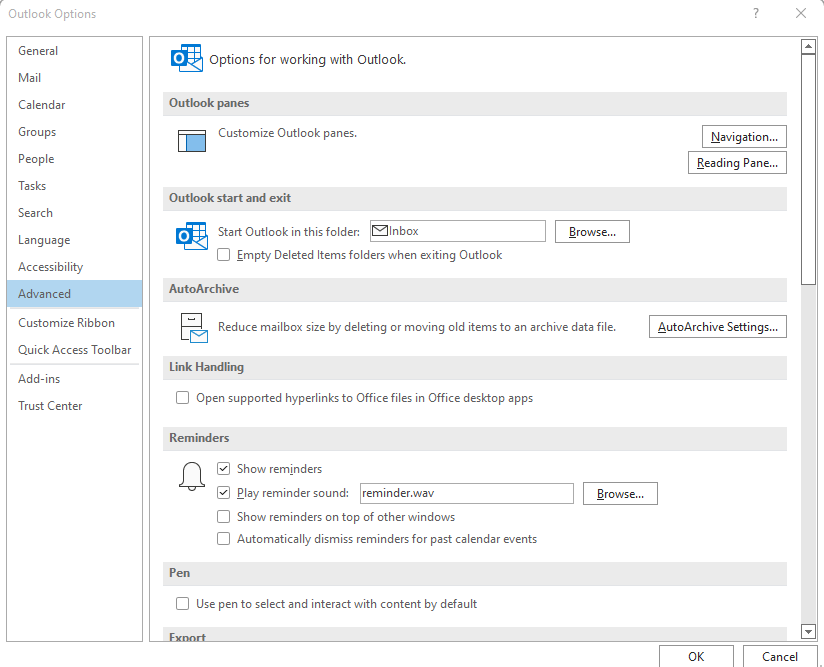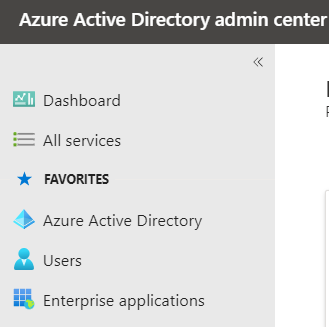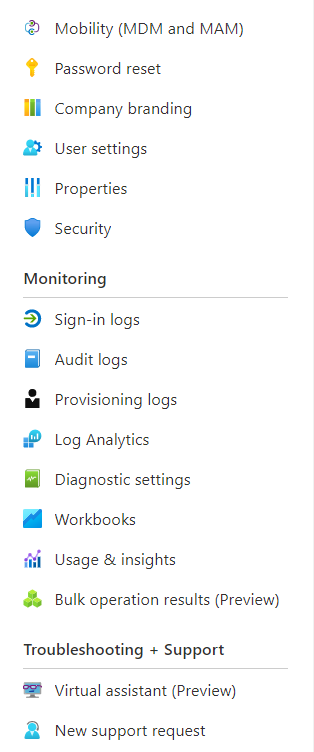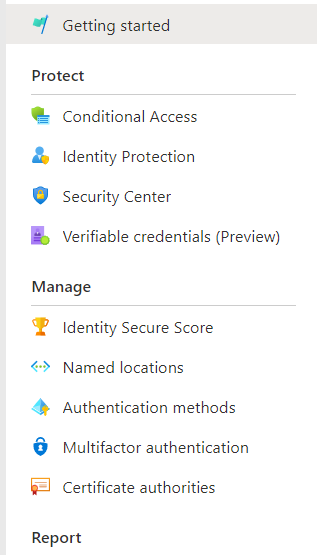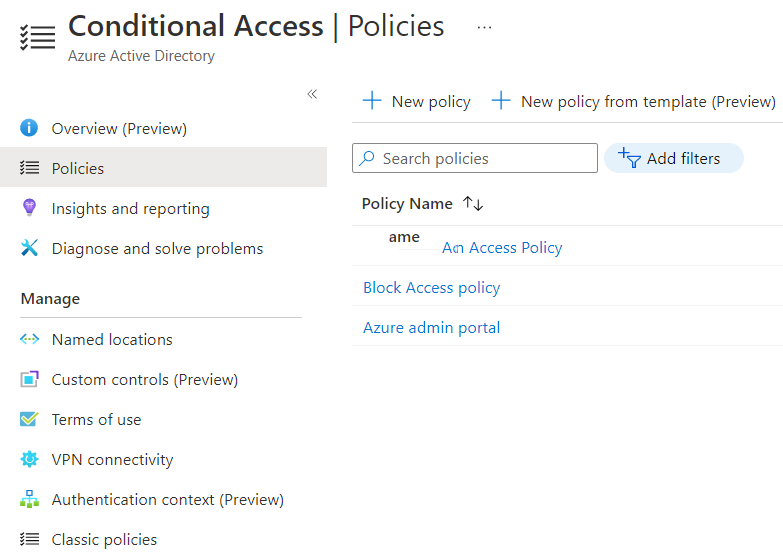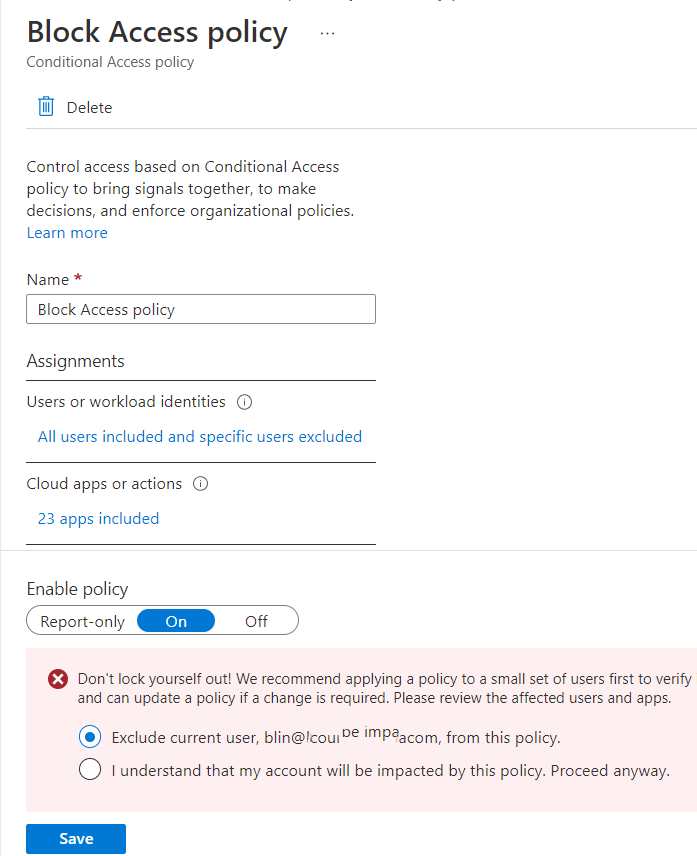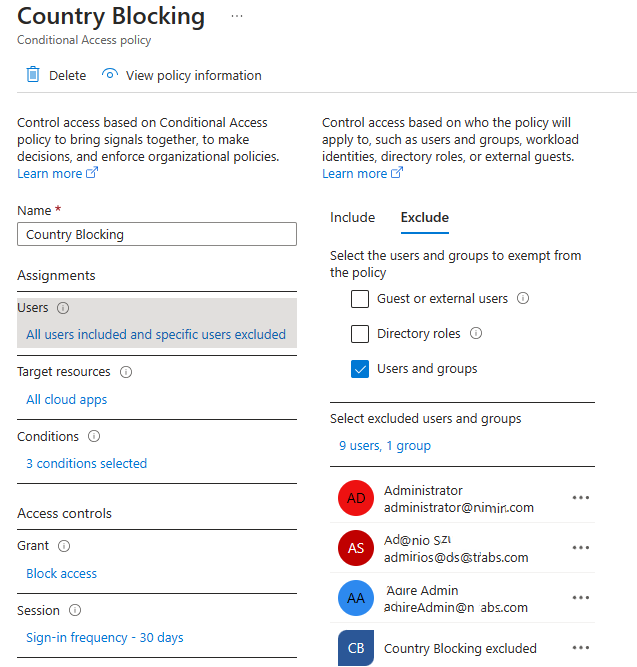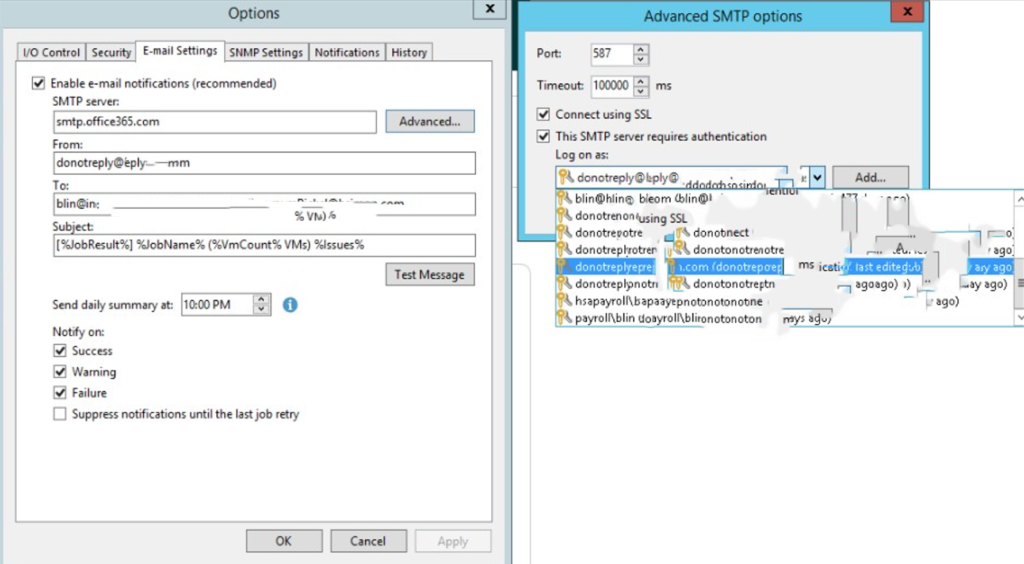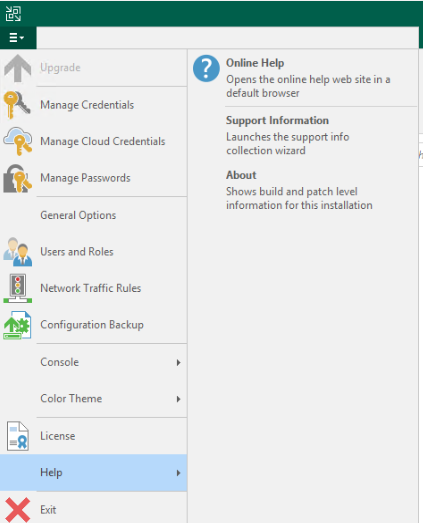May be no. System Restore is a Microsoft® Windows® tool designed to protect and repair the computer software. System Restore takes a “snapshot” of some system files and the Windows registry and saves them as Restore Points which allows users to revert their computer’s state to that of a previous point in time. Also, System Restore relies on the Shadow Copy service which is a technology included in Microsoft Windows that makes it possible to take backup copies or snapshots of files or volumes even when they are in use.
System Restore doesn’t know or care about any of your personal files.
If you accidentally delete a file and it is not recoverable from the Recycle Bin, there are third party tools that you can look into to see if they can recovery your lost file(s). Generally speaking the data from “deleted” files are still on the hard drive until that space they occupy is needed for something else, then that space where your deleted file is will be overwritten.
Keep in mind that the more you “use” your disk and read/write data to it, the less your chances of recovery the file are going to be since XP may decide to use that area of the disk where your deleted file is. So if you delete something accidentally, you should try to recover it ASAP.
Some folks have good result with this free tool (you can use Google to find others):
Recuva
If you feel like trying it out, install it, make a few temporary files or copy some files somewhere to another folder/location, and delete the temporary or copied files on purpose.
Then see if Recuva will recover them for you.
If you don’t like it, uninstall it. Sometimes I install it just to recovery a file(s), then uninstall it when I’m done.
Report abuse
However, if you Windows issue and you can’t access some files or applications, you may use System restore to fix those issues. Then be able t access files.