After installing a new Cisco 9200 switch, you may use Cisco DNA Center Cloud Onboarding Day 0 Wizard or Classic Day 0 Wizard to configure it. The Web User Interface (Web UI) is an embedded GUI-based device-management tool to simplify device deployment and manageability, and to enhance the user experience. We can use WebUI to build configurations, monitor, and troubleshoot the device without having CLI expertise. This article is showing you how to configure Cisco 9200 Switch using Classic Day 0 Wizard.
Step 1: Connecting to the Switch by Setting up the DHCP Client Identifier on the client to get the IP address from the switch
- find your computer IP address by running ipconfig /all command.
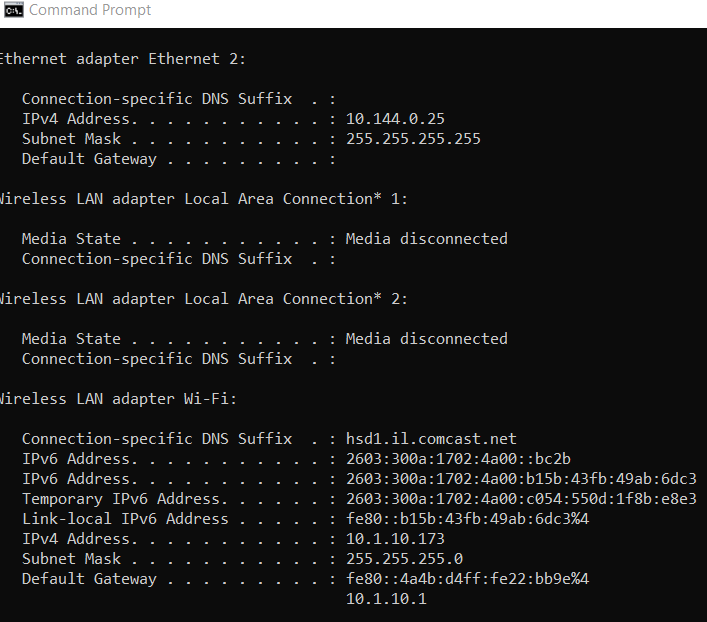
2. Run Registry editor by typing regedit in the Windows search box and press enter.
3. If prompted by User Account Control, click Yes to open the Registry Editor.
4. Navigate to Computer\HKEY_LOCAL_MACHINE\SYSTEM\CurrentControlSet\Services\Tcpip\Parameters\Interfaces\
5. Locate the Ethernet Interface Global Unique Identifier (GUID). in our example Ethernet 2 and IP 10.144.0.25. Note: don’t use 10.1.10.173 because it is WiFi IP address.
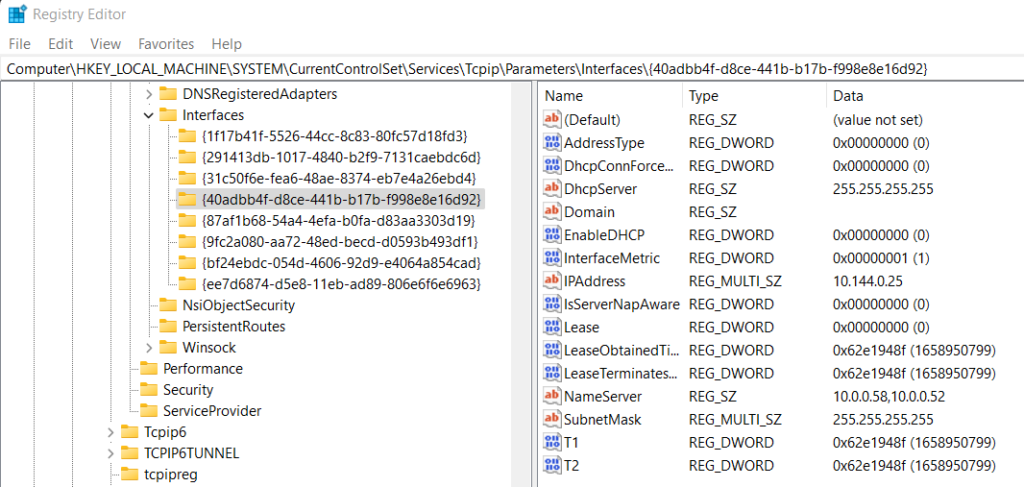
6. Add a new REG_BINARY by right clicking on new > Binary Value.
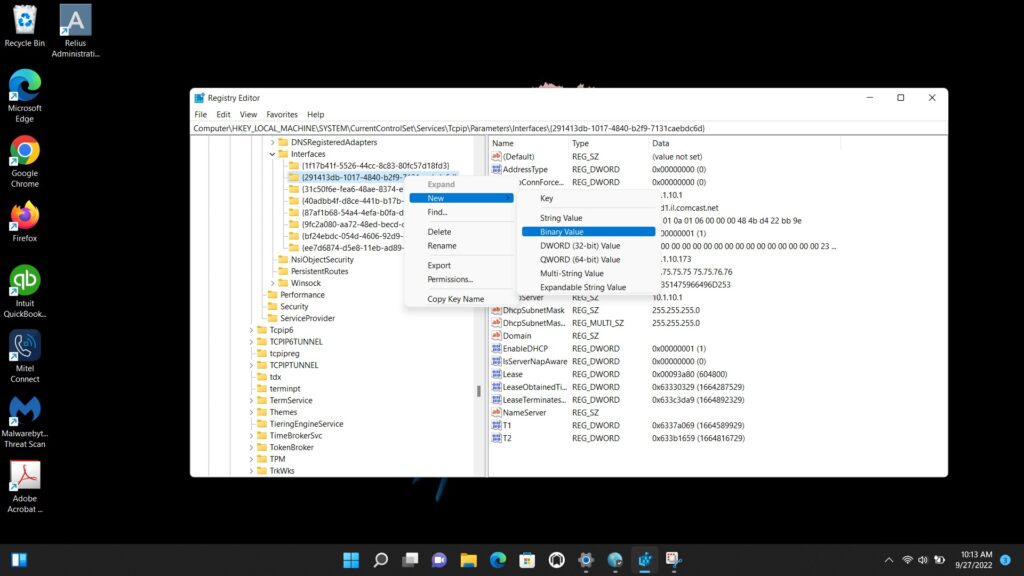
7. Type DhcpClientIdentifier with Data 77 65 62 75 69 for webui.
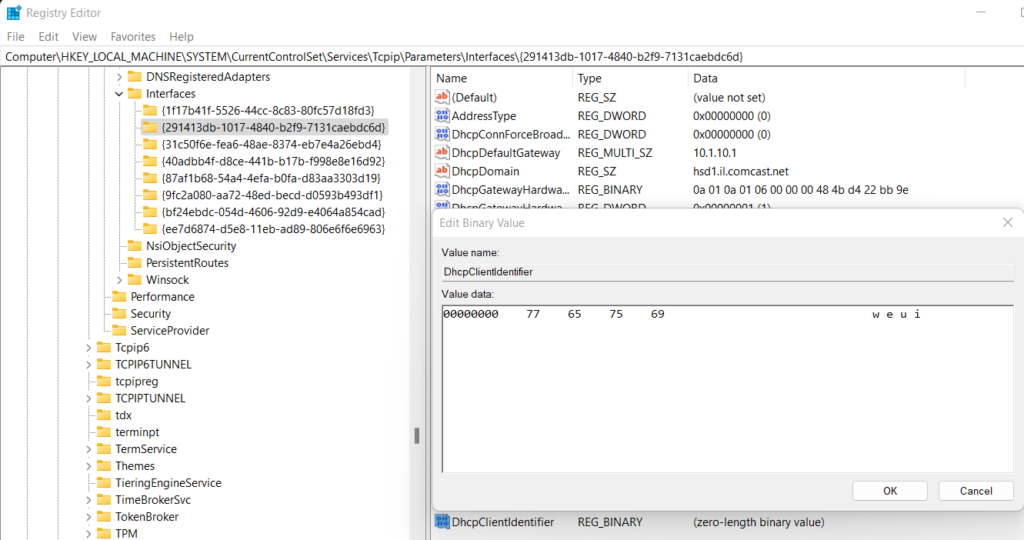
8. it shows like that.
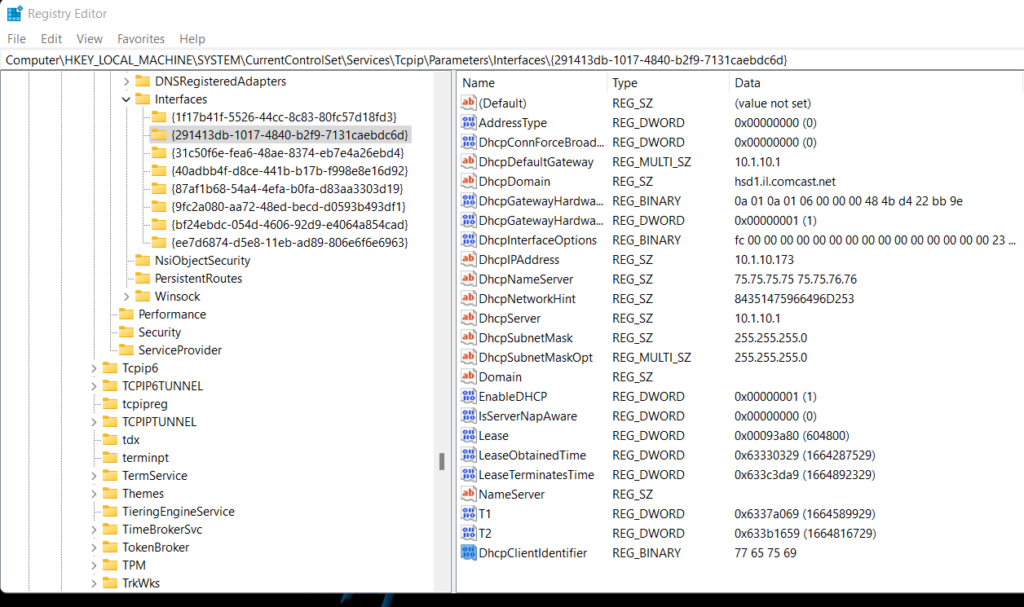
Step 2: Connect to Switch using WebUI
- Make sure that no devices are connected to the switch.
- Connect one end of an ethernet cable to one of the downlink (non-management) ports on the active supervisor and the
other end of the ethernet cable to the host (PC/MAC). - Set up your PC/MAC as a DHCP client, to obtain the IP address of the switch automatically. You should get an IP address
within the 192.168.1.x/24 range. - Launch a web browser on the PC and enter the device IP address (https://192.168.1.1) in the address bar.
- Enter the Day 0 username webui and password cisco.