With an Organization-Wide Teams, you can perform 3 main tasks: Communicate with all employees in your organization, store files, and schedule meetings. You must be a Global administrator to create company-wide teams. Here is how.
1. Login Microsoft Teams.
2. Click on Teams icon.

3. Click on Join or create a team in the button
4. Click on Create a team.
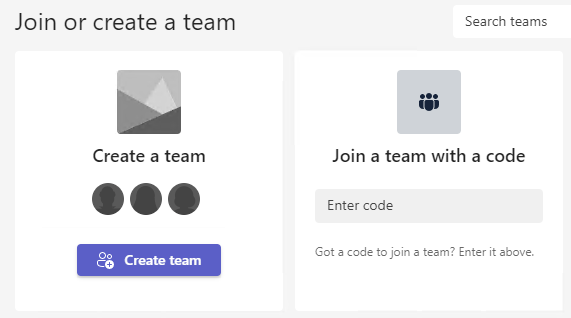
5. You may have many options to create a Team such as From scratch, From a group or team, Manage a Project, Manage an Event, Onboard Employees, Adopt Office 365, Organize Help Desk, Incident Response, Crisis Commnications, Manage a Store. Bank Branch, Patient Care, Hospital, Quality and Safety, Retail for Managers, Manage Volunteers, Frontline Collaboration. We will create Team from another team in our example.
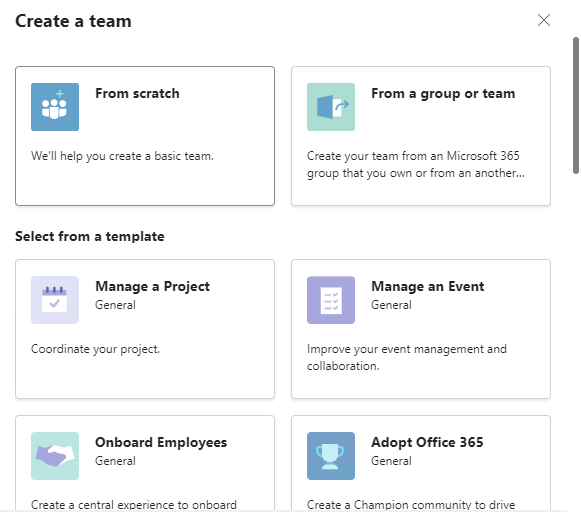
6. Click Team or Microsoft 365 group.
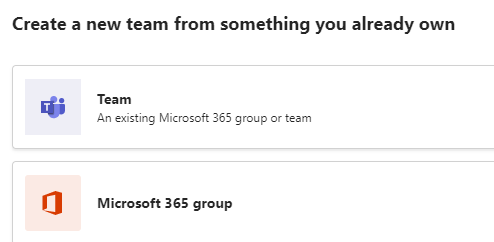
7. Enter the suggested team name and description in the field provided.
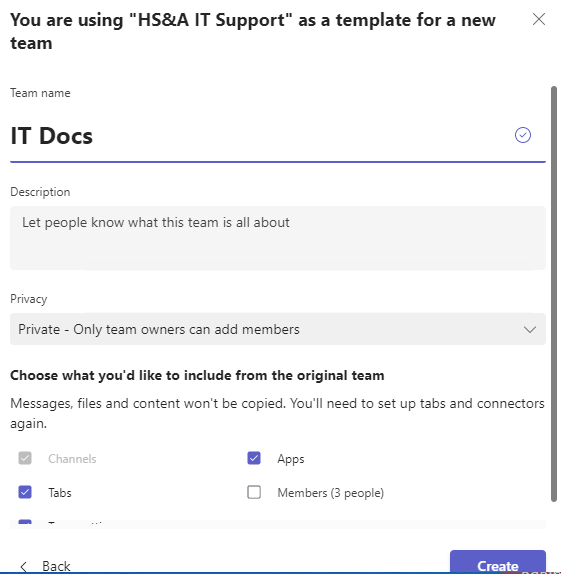
8. Click on the ‘Privacy’ drop-down and pick ‘Org-wide – Everyone in your organization will be automatically added’.
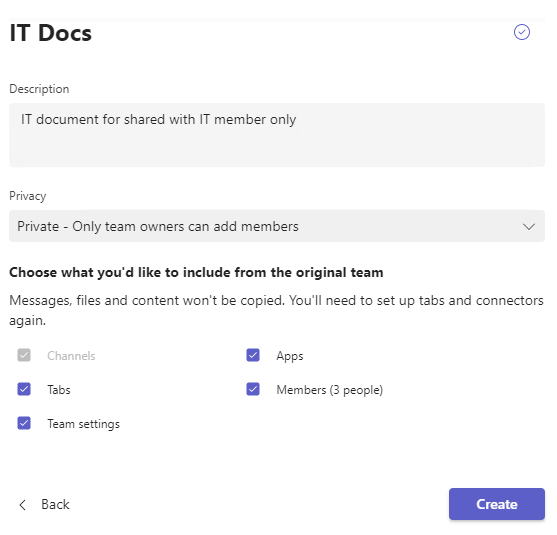
9. Choose ‘Creat’. You have now created a company-wide team.
10. You can now add a welcome message to the entire team.
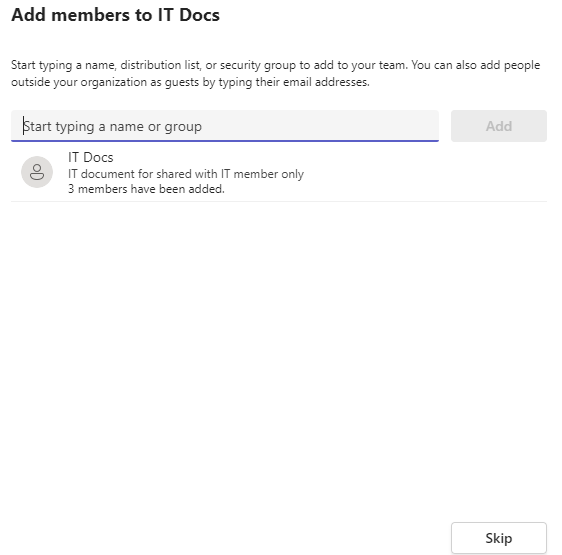
When your employees enter this team, they will see this message.
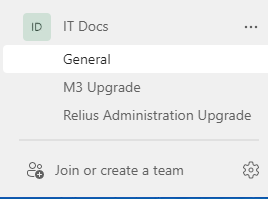
Use the ‘Files’ tab to add documents for everyone to see.
Use the ‘Open in SharePoint’ tab to see the rest of the site in SharePoint.
Click on ‘Add cloud storage’ to add more sites to the team.
The ‘Wiki’ tab is for adding notes and sharing other company-related information.
Click on the ‘+’ icon to add more relevant apps to the team.