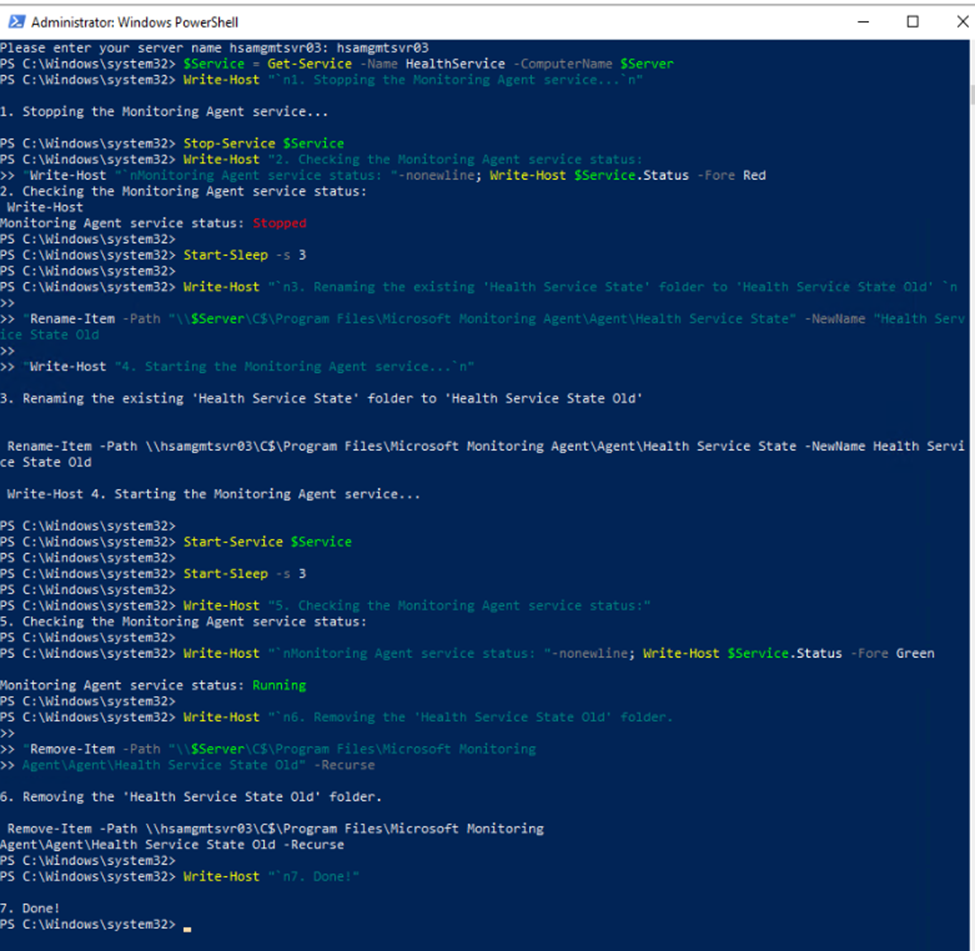Situation: The client has Microsoft System center 2019. They have some issues such as servers in Pending management with status of “Installation in Progress ” and never process. Also, some SCOM agents show “gray” state. In these cases, you may want to clear SCOM agent cache by running Powershell commands.
- Run Powershell as administrator.
- Run these commands:
[powershell]
$Server = Read-Host "Please enter your server name"
$Service = Get-Service -Name HealthService -ComputerName $Server
Write-Host "`n1. Stopping the Monitoring Agent service…`n"
Stop-Service $Service
Write-Host "2. Checking the Monitoring Agent service status:
"Write-Host "`nMonitoring Agent service status: "-nonewline;
Write-Host
$Service.Status -Fore Red
Start-Sleep -s 3
Write-Host "`n3. Renaming the existing ‘Health Service State’ folder to
‘Health Service State Old’ `n
"Rename-Item -Path "\\$Server\C$\Program Files\Microsoft Monitoring
Agent\Agent\Health Service State" -NewName "Health Service State Old
"Write-Host "4. Starting the Monitoring Agent service…`n"
Start-Service $Service
Start-Sleep -s 3
Write-Host "5. Checking the Monitoring Agent service status:"
Write-Host "`nMonitoring Agent service status: "-nonewline;
Write-Host
$Service.Status -Fore Green
Write-Host "`n6. Removing the ‘Health Service State Old’ folder.
"Remove-Item -Path "\\$Server\C$\Program Files\Microsoft Monitoring
Agent\Agent\Health Service State Old" -Recurse
Write-Host "`n7. Done!"
[/powershell]
3. Restart all SCOM services.