This article shows you a step-by-step procedure to backup and restore a configuration from/to a Cisco router or switch to a TFTP server. Before you proceed, make sure you have a TFTP server on the network to which you have IP connectivity.
- After login the switch (in our example), issue the enable command. The prompt changes to Switchname#, which indicates that the Switch is now in privileged mode.
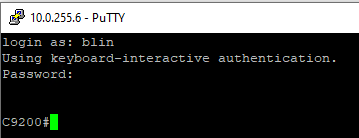
2. Copy this configuration file to the TFTP server:
Switch#copy running-config tftp:
Press Enter and Enter to process the backup.
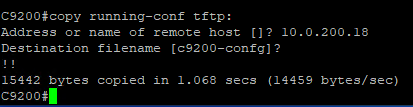
To restore, run this command:
Switch#copy tftp: running-config
Address or name of remote host []? 10.0.200.18
Source filename []? C9200-config
Destination filename [running-config]?