Situation: In some cases, you may want a department manager to manage their distribution list. You can assign ownership to the manager to manage the list such as adding or deleting members. Here is how.
Option 1: Use ADUC
- Open ADUC and go to Users,
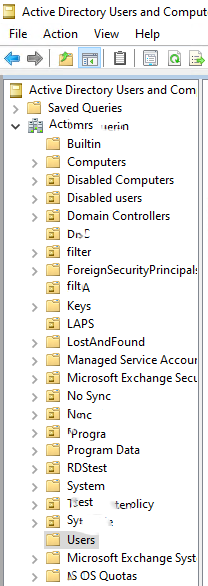
2. Right click on the Distribution List you want to assign to the user and select Properties.
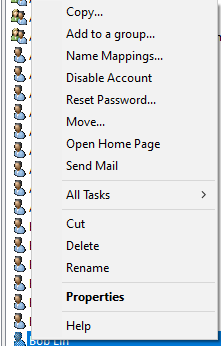
3. Click on Managed by.
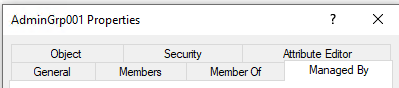
4. In Name, enter the user account and then check Manager can update membership list.
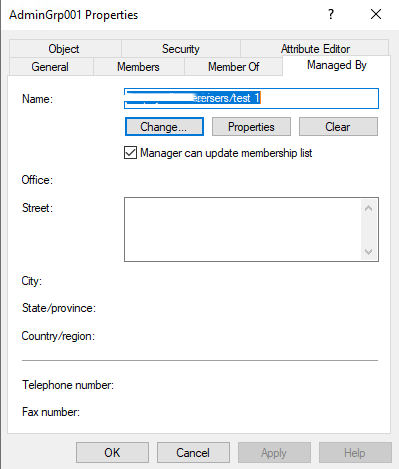
5. Click on Security
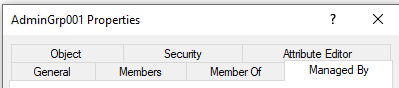
6. Highlight the user account and check Full control to assign full permissions.
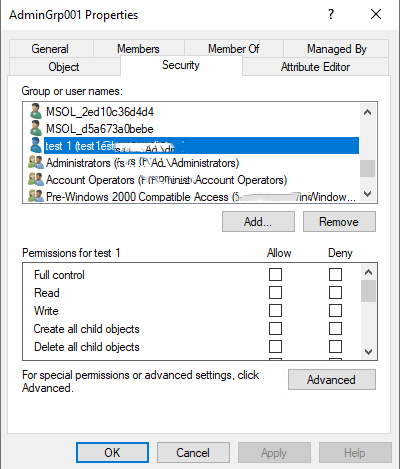
7. Click OK to save the settings.
Option 2: Use Microsoft 365
- Login Microsoft 365 and go to Microsoft 365 admin center.
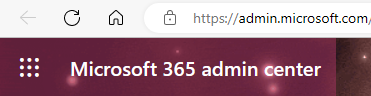
2. Click on Exchange under Admin centers
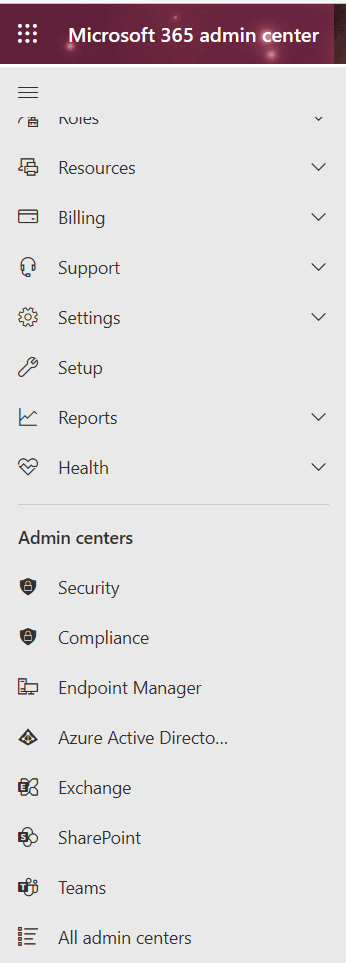
3. Click on Groups
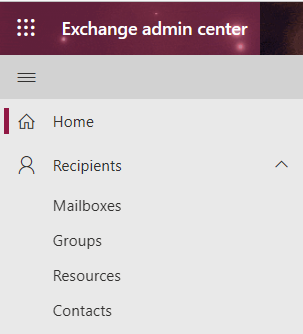
4. Click on Distribution List
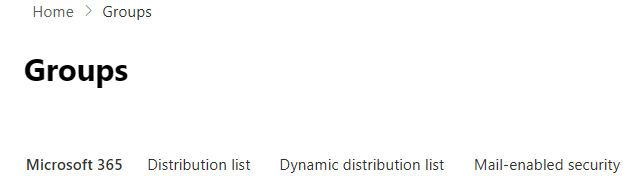
5. Open the Distribution List you want to change and then click on Members.
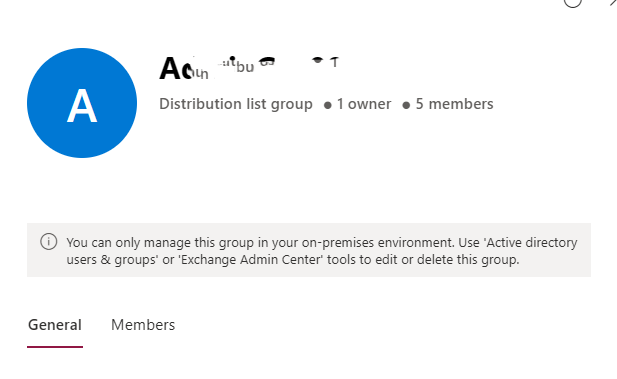
6. Add the Owner here.
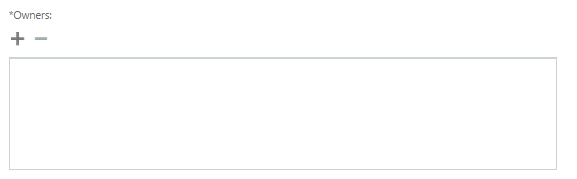
7. You will see the owner listed.
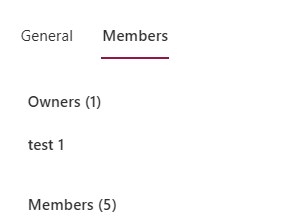
Please view this step by step video: