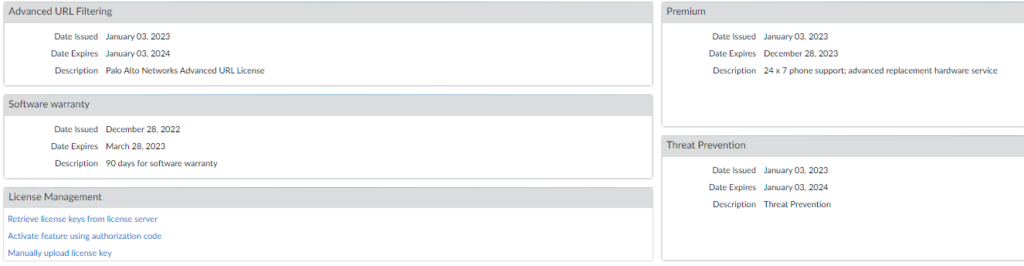You must activate PA licenses for each of the services you purchased before you can start using the firewall to secure the traffic on your network. This article shows how to do so.
Step 1: Register Device
•Log into the Customer Support Portal. HTTPS://support.paloaltonetworks.com •Navigate to Assets>Device
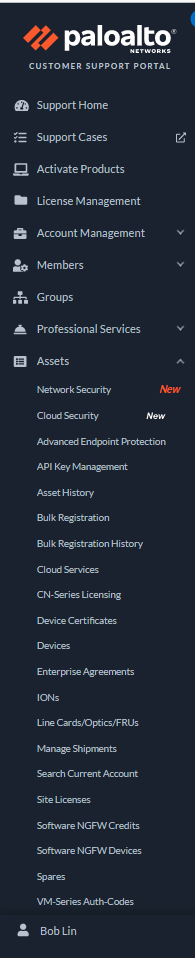
* Click on Register New Device

•You have two options: Register device using Serial Number or Authorization Code and Register usage-based VM-Series models (hourly/annual) purchased from public cloud Marketplace or Cloud Security Service Provider (CSSP) •Check the option you want and click Next.
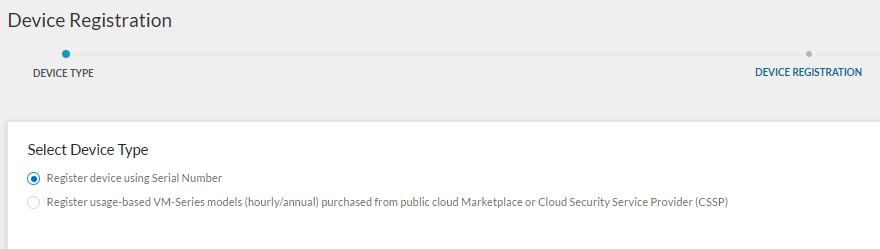
* Enter the Device information such as Serial Number, Device Name, and Device Tag.
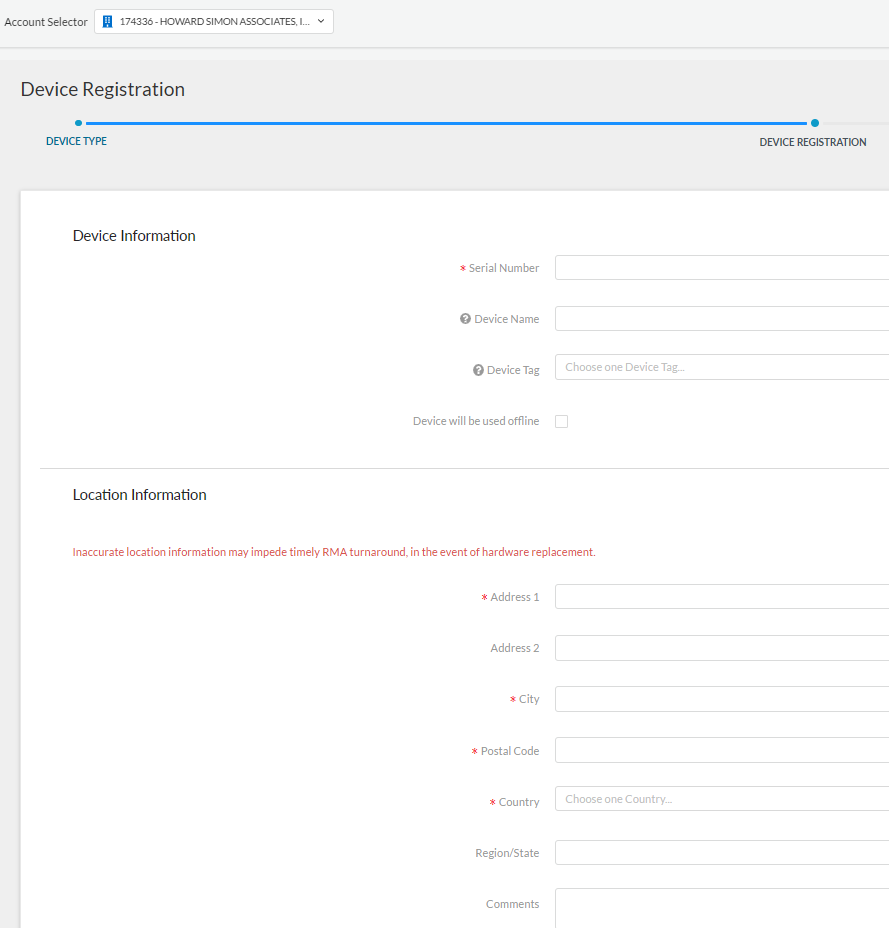
•Enter Location Information and then click on Agree and Submit.
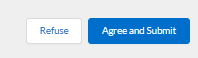
Step 2: Run day 1 Configuration
* After registering the device, you have an option to Run Day 1 config.
* Please enter the Serial Number of the device you just registered to create a Day 1 Configuration
Note: Placing a Day 1 Configuration on your firewall will replace any other configurations currently in place
* Click Confirm Serial Number to continue.
* Enter the Setup information such as S/N, Device Type, PAN-OS Version, and Hostname.
•Enter the Management Type and info.
•Enter Logging info.
* Click General Config file.
Step 3: Active the PA support license
* Login PA Firewall web interface
* Device>Support
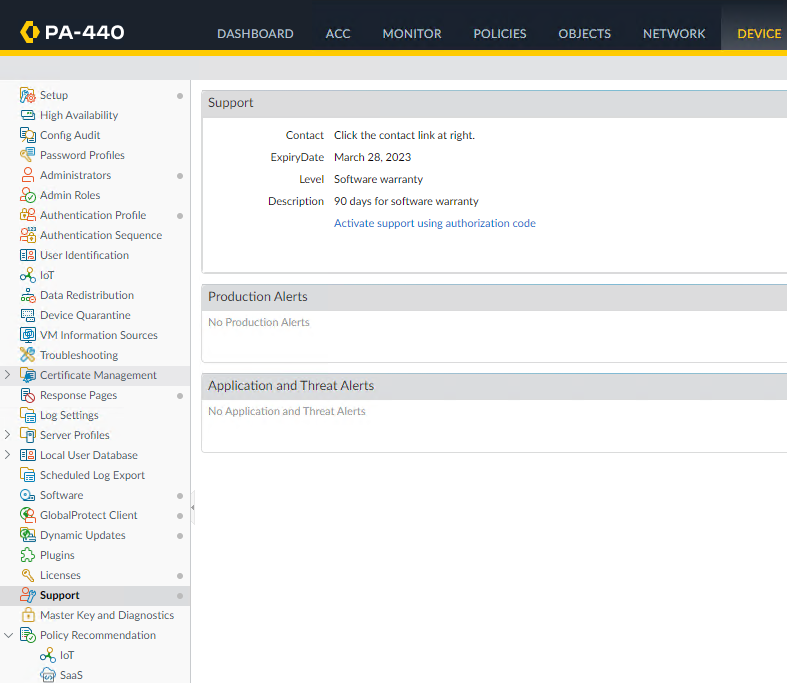
* Click Activate support using authorization code.
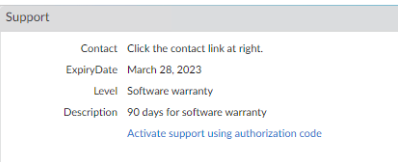
* Enter your Authorization Code which you receive email “Order Summary for Cloud Harmonics SO#” from Palo Alto networks.
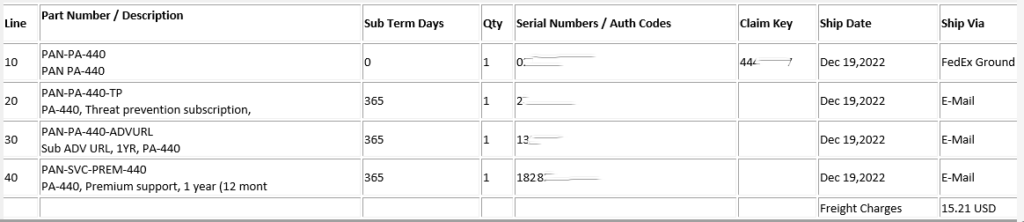
and then click OK
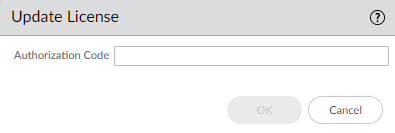
* Now, Support page shows Support ExpiryDate, Level, and Description.
Step 4: Activate purchased license
•Go to Device>Licenses •Retrieve license keys from license server—Use this option if you activated your license on the Customer Support portal.
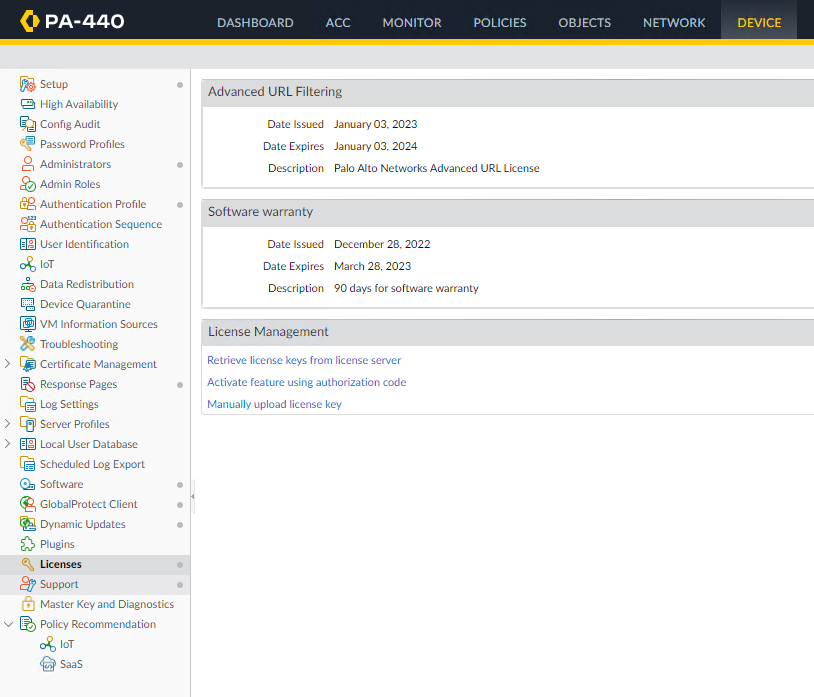
•Enter authorization code to activate other features.
* This is what look like after activate the license and features, which confirms that the license is successfully activated