Disk2vhd is a utility provided by Microsoft that allows you to create a virtual hard drive (VHD) of a physical hard drive. Here are the steps to use Disk2vhd:
- Download Disk2vhd from the Microsoft website and save it to your computer.
- Run the Disk2vhd executable file to launch the application.
- Select the physical hard drive that you want to convert to a VHD. You can select multiple hard drives if desired.
- Choose a location to save the VHD file. This can be a local drive or a network location.
- Click the “Create” button to start the conversion process. Depending on the size of the hard drive and the speed of your computer, this process may take some time.
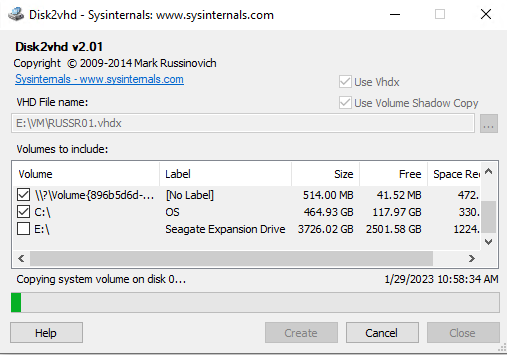
6. Once the conversion process is complete, you will have a VHD file that can be used with virtualization software such as Hyper-V, Virtual PC, or VirtualBox.
7. To use the VHD file, you will need to create a new virtual machine and attach the VHD file as the virtual hard drive. This can be done in the virtualization software of your choice.
8. Once the virtual machine is created, you can start it and begin using the virtualized version of your physical hard drive.