Veeam Agent for Windows is a backup and recovery software that can be used to create backups of your Windows-based systems and restore them in case of data loss. To use Veeam Agent for Windows, you will need to first install the software on your Windows system. Once installed, you can configure the software to create backups of your system, schedule backups, and manage your backups. You can also use the software to restore your system in case of data loss. Additionally, you can use the Veeam Agent for Windows to create a backup of your Windows system and store it in a remote location for added protection.
- Download and install Veeam Agent for Windows on your Windows system.
- Once installed, open the Veeam Agent for Windows from the Start menu or by searching for it in Windows search.
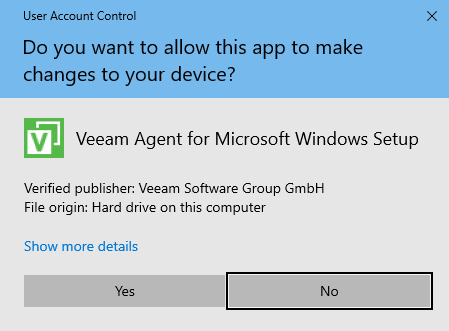
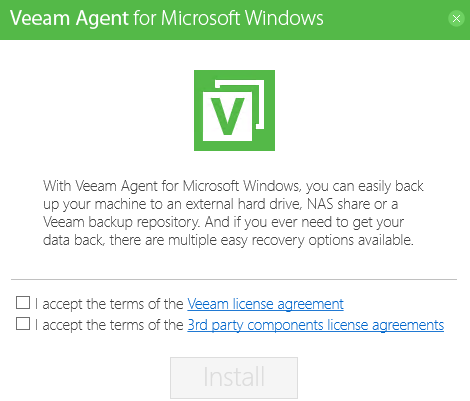
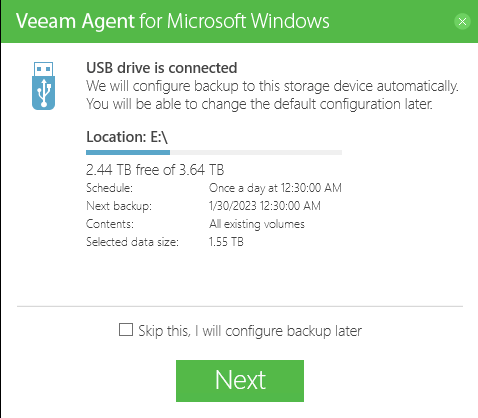
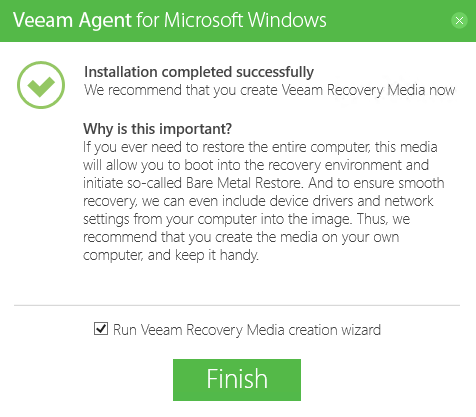
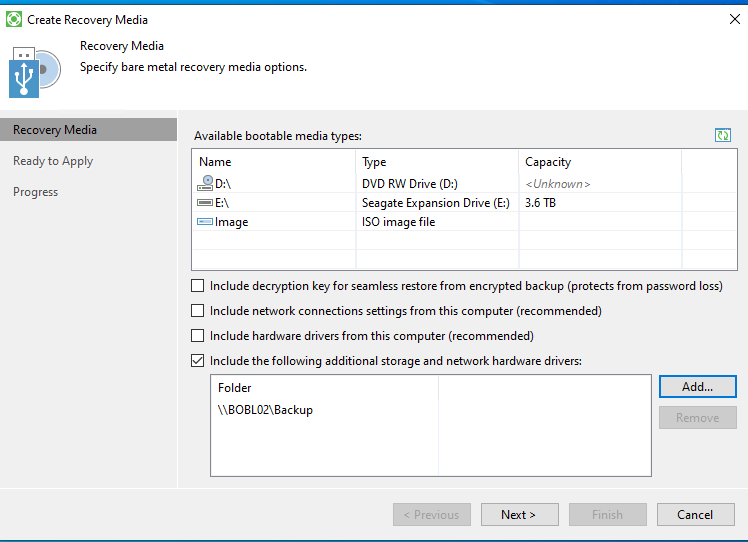
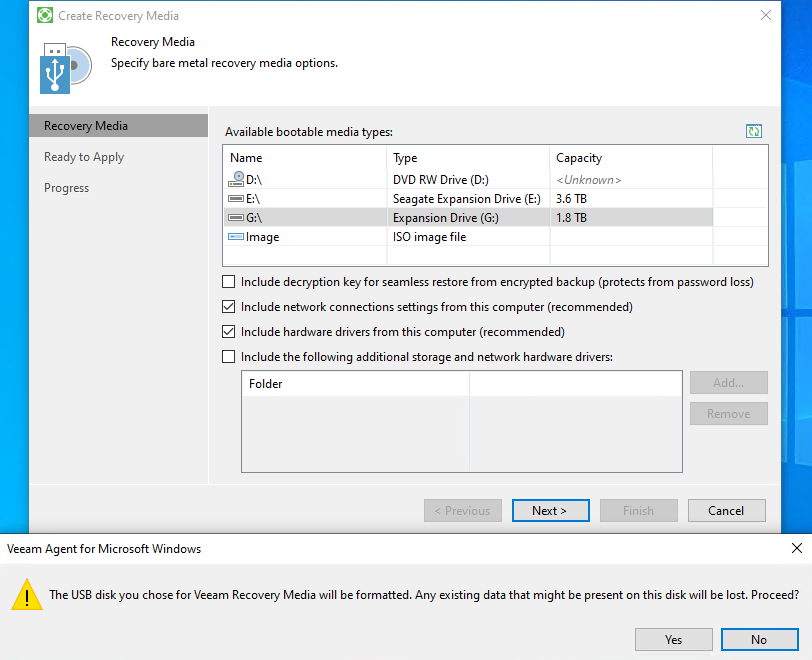
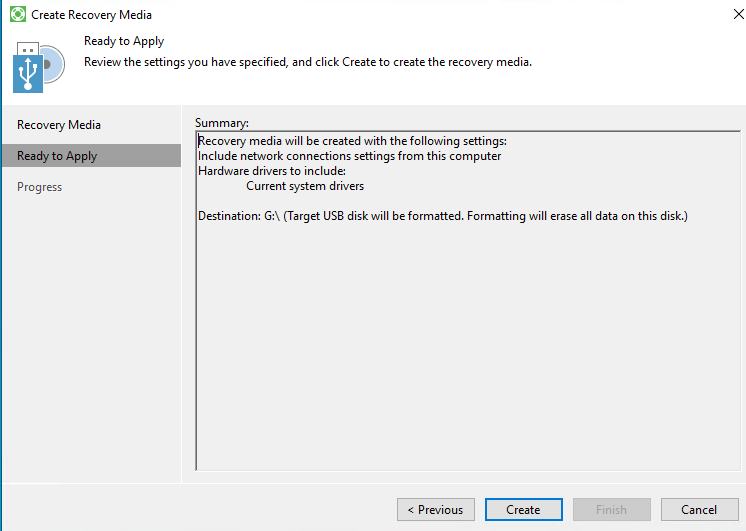
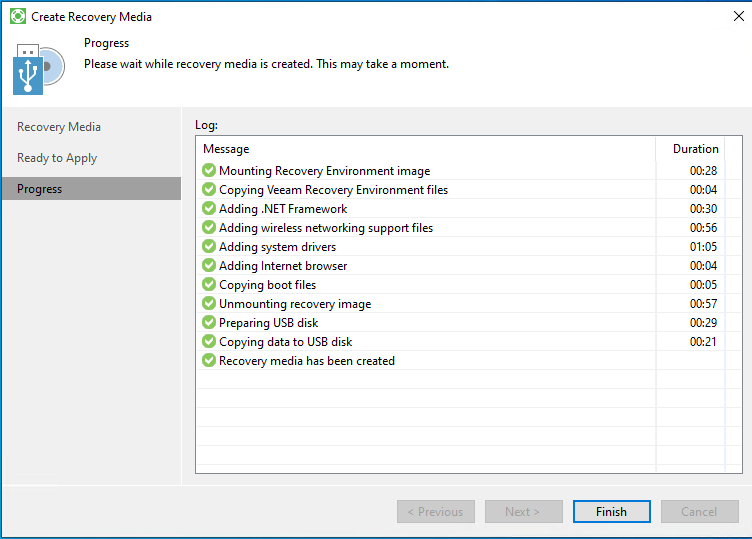
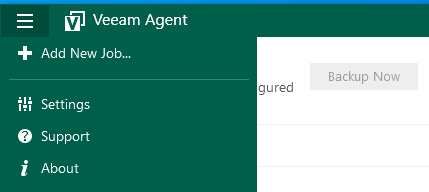
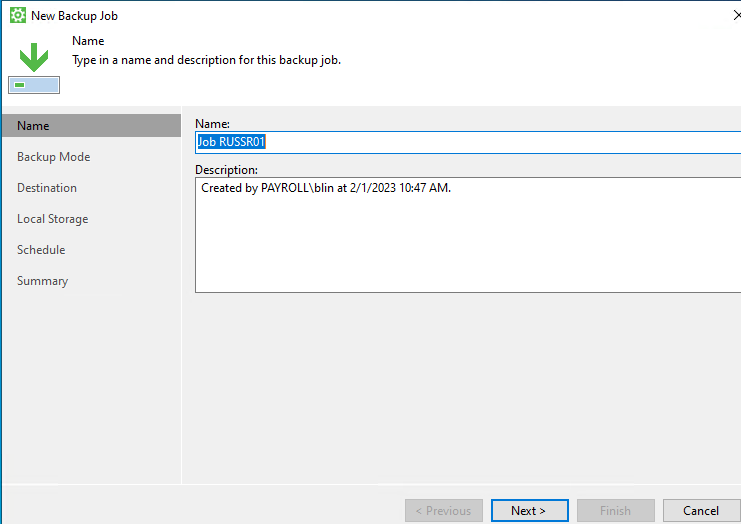
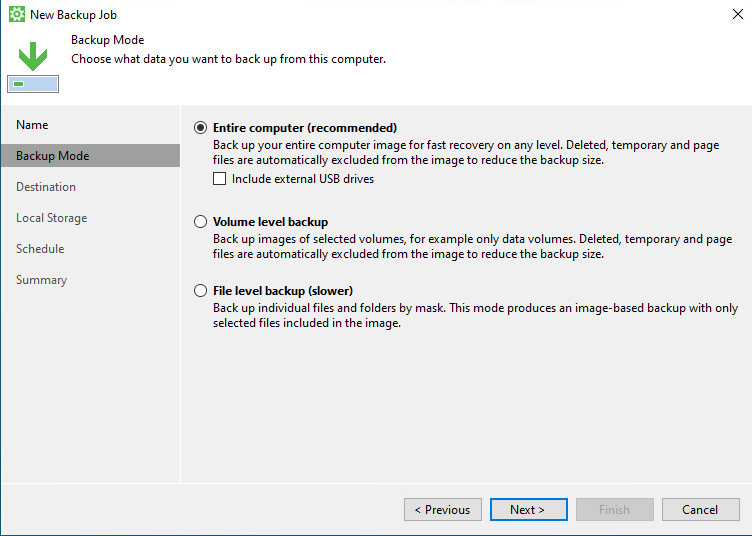
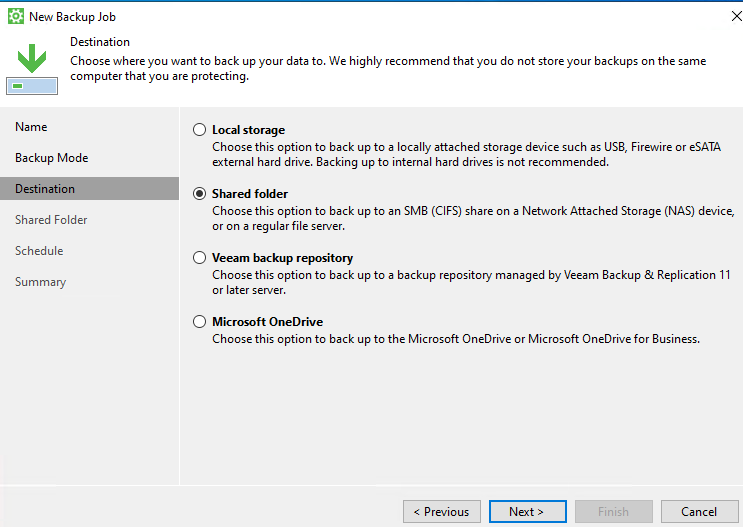
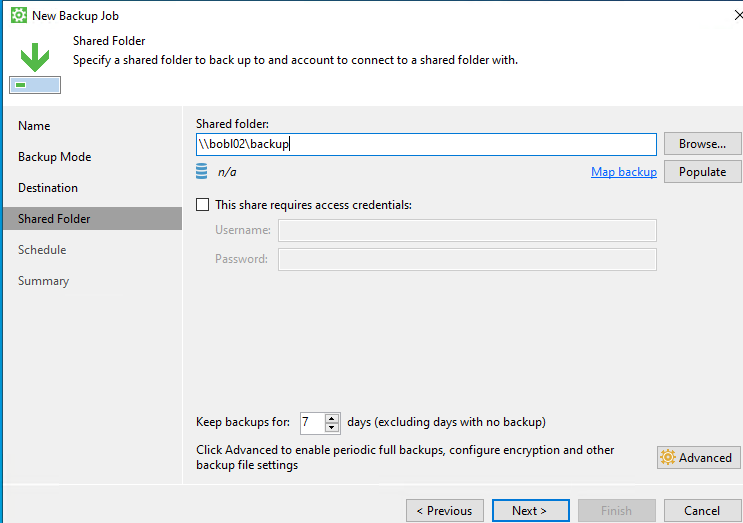
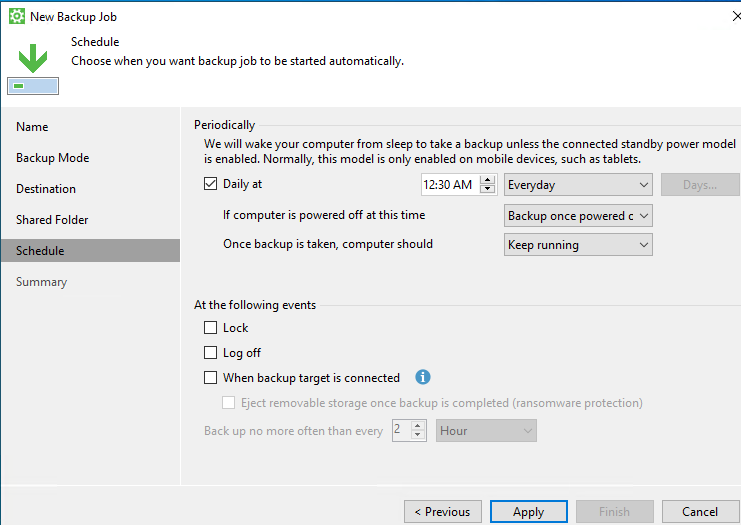
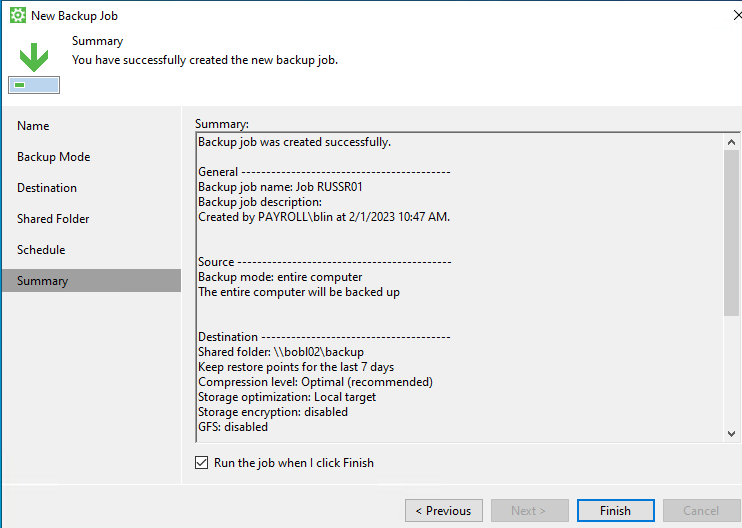
You can check the backup by
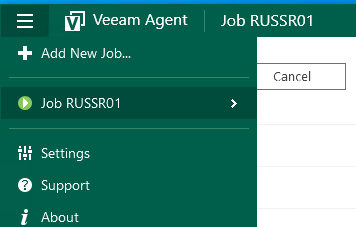
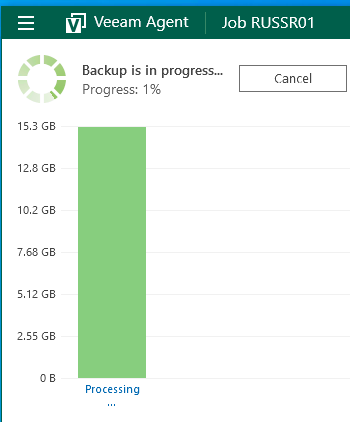
- In the Veeam Agent for Windows interface, click on the Backup tab.
- On the Backup tab, select the type of backup you want to create: full, incremental, or differential.
- Select the files, folders, or entire partitions that you want to include in the backup.
- Choose the destination for your backup. You can choose to save the backup to a local drive, an external drive, or a network share.
- Set the schedule for your backup. You can choose to run the backup daily, weekly, or at a custom schedule.
- Click the Run Backup button to start the backup process.
- Once the backup process is complete, you can view and manage your backups in the Backup tab.
- To restore your system, go to the Backup tab and select the backup you want to restore. Click the Restore button and follow the prompts to restore your system.