To add a member to SharePoint, you can follow these steps:
- Navigate to your SharePoint site and click on the gear icon in the top right corner of the page.
- Click on Site Permissions from the drop-down menu.
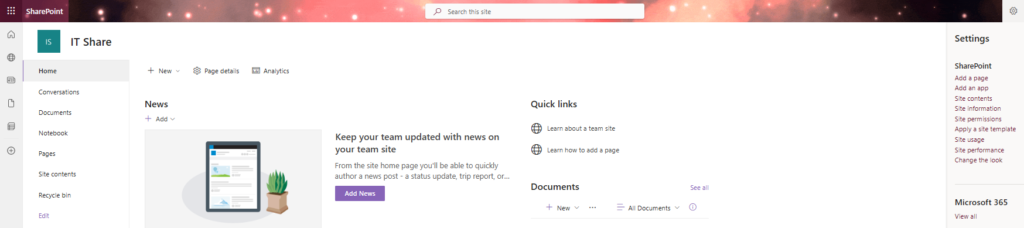
3. Click Add members under Permissions.
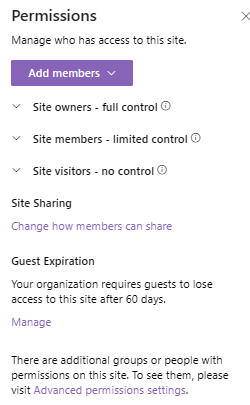
4. You have two options: Add members to group and Share site only
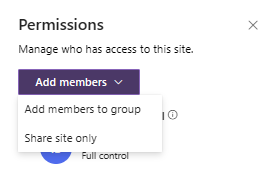
5. If you click on Add members to group, you will see all members. Click Add members again.
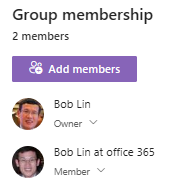
6. Enter the username and click on Save.
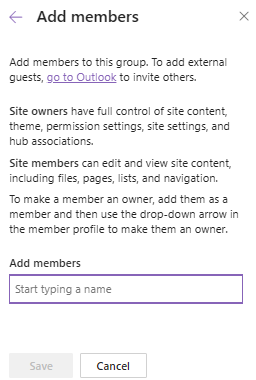
If you click on
In 3, if you click on Share site, enter the personal email address. Then click on Add.
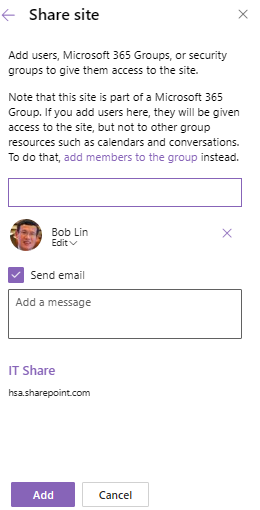
Note: if you are global administrator and not site owner, you will need to assign yourself site owner to add the member.