To enable password reset through self-service for Office 365, you can follow these steps:
- In the Microsoft 365 admin center, in the left navigation pane, select Settings > Org settings, and then Security & privacy.
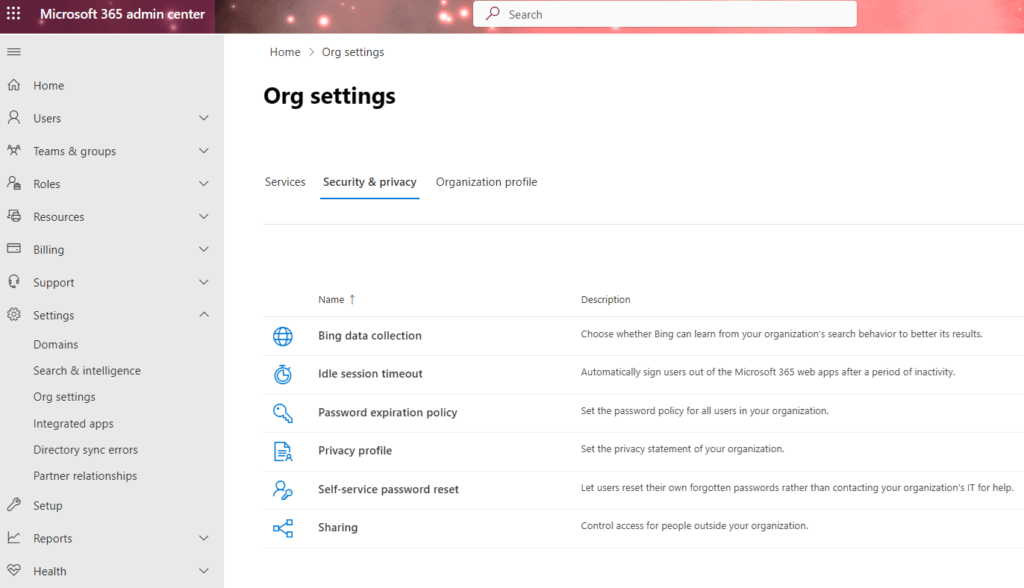
2. Under Self-service password reset, select Go to the Azure portal to turn on self-service password reset.
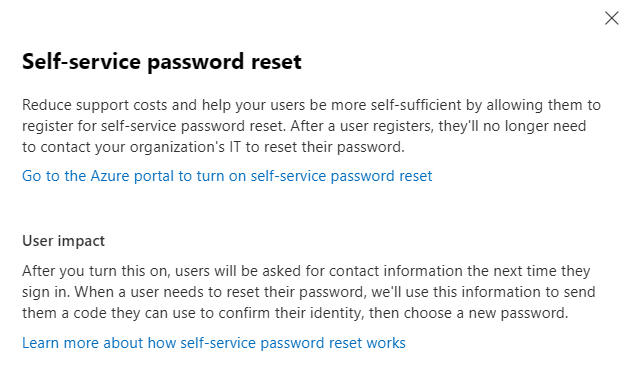
3. In the left navigation pane, select Users, and then on the Users – all users page, select Password reset.
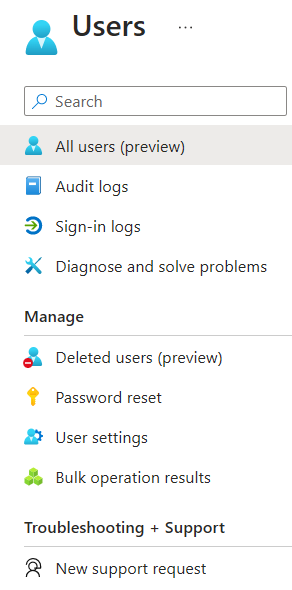
4. Select All to enable self-service password reset, and then select Save.
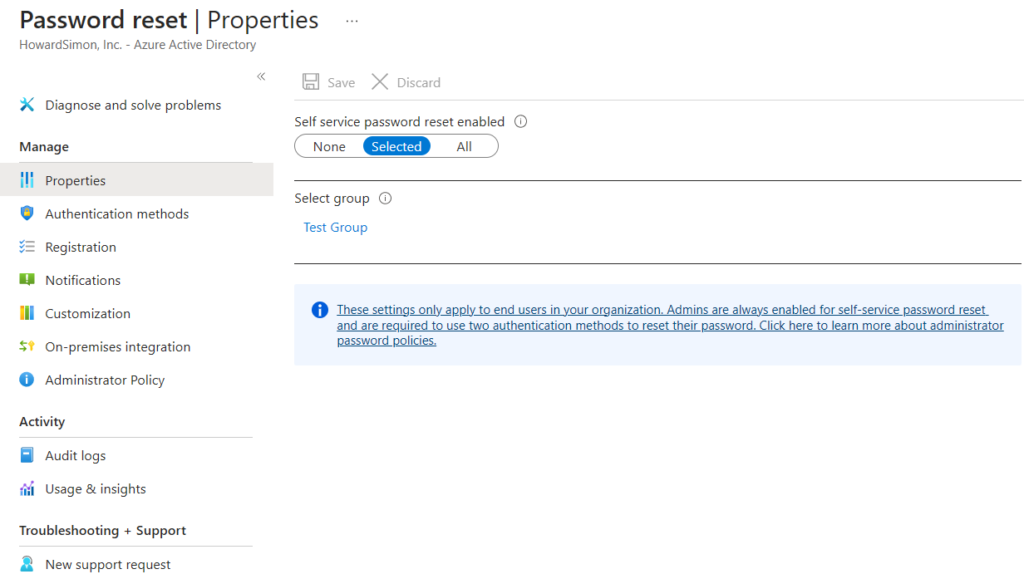
In the left navigation pane, select Authentication methods and select the Number of methods required to reset and desired Methods available to users, and then select Save.
Or
- Sign in to the Azure Active Directory (AD) portal using an account with administrator privileges: https://aad.portal.azure.com/
- In the Azure AD portal, navigate to “Azure Active Directory” > “Security” > “Authentication methods.”
- Click on the “Password reset” tab.
- Under the “Properties” section, ensure that the “Users can reset passwords using the reset password portal” option is turned on.
- Under the “Registration” section, ensure that the “Users can register security info to use for password reset” option is turned on.
- Under the “Notifications” section, configure the notification settings for password reset.
- Click on the “Save” button to apply the changes.
Once you have enabled password reset through self-service, your Office 365 users will be able to reset their own passwords without needing to contact an administrator or IT support. They will need to register their security information, such as an alternate email address or phone number, in order to use self-service password reset.
Note that enabling self-service password reset requires an Azure AD Premium subscription. If you do not have a premium subscription, you may need to upgrade your subscription or contact Microsoft support for assistance.