by default, Palo alto firewall blocks downloading files from Dropbox. If your users need to download files from Dropbox, you may want to create a policy rule. Here is how.
- Login PA Firewall.
- Go to POLICIES>Security.
- Click Add.
- in General, enter the Name, Rule type, Description, Tags, group Rules by Tage.
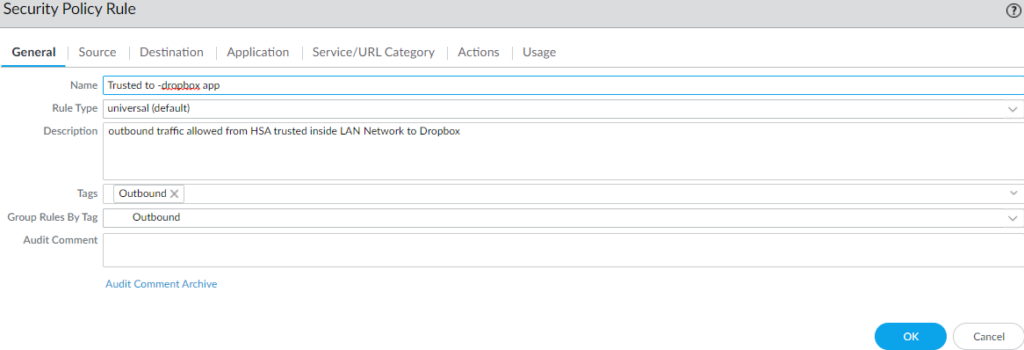
5. In Source, select trust in SORSE ZONE
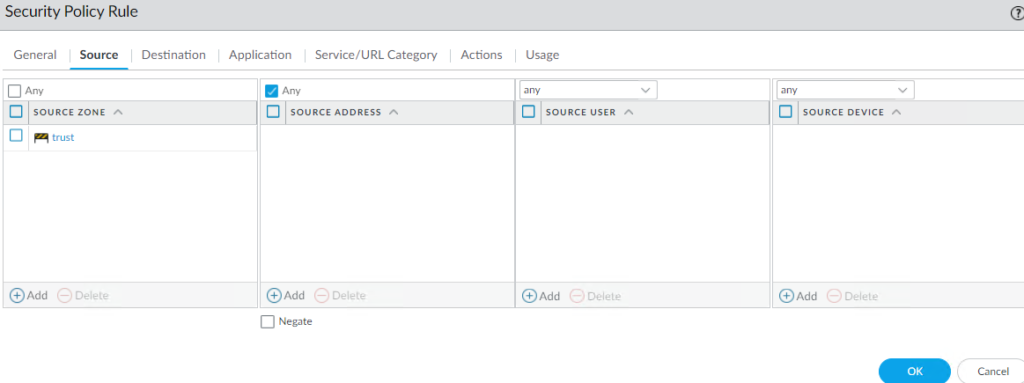
6. In Destination, select untrust in DESTINATION ZONE
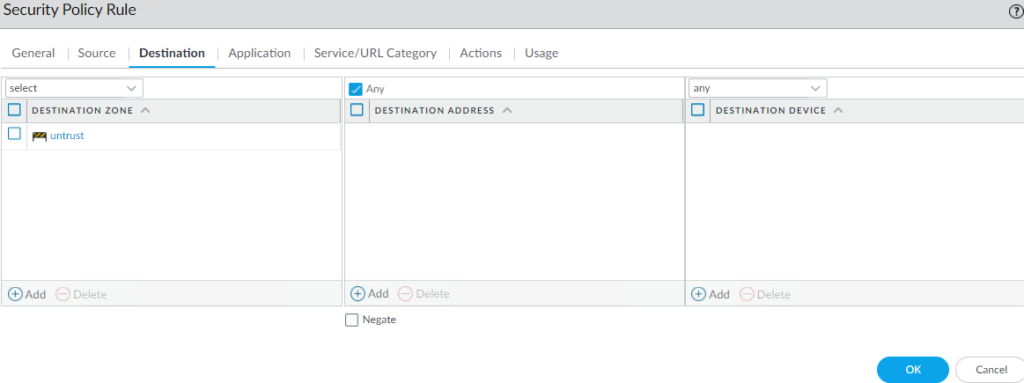
7. In Application, Add dropbox in APPLICATIONS.
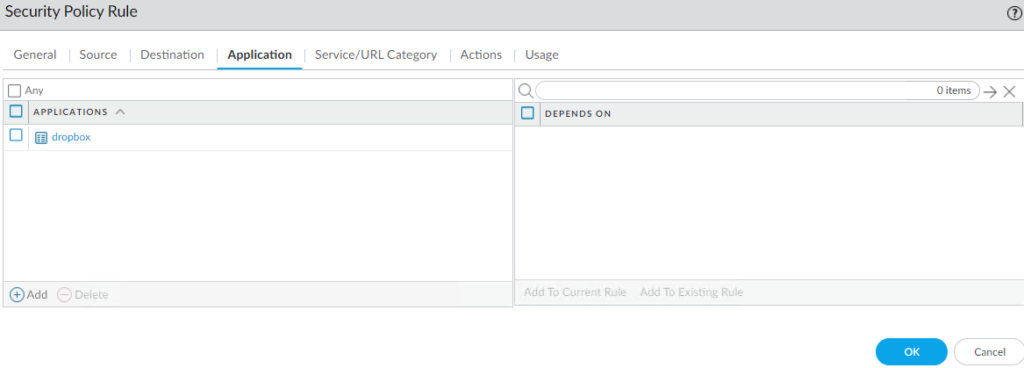
8. in Actions, select Allow in Action, configure Profile as show below as example.
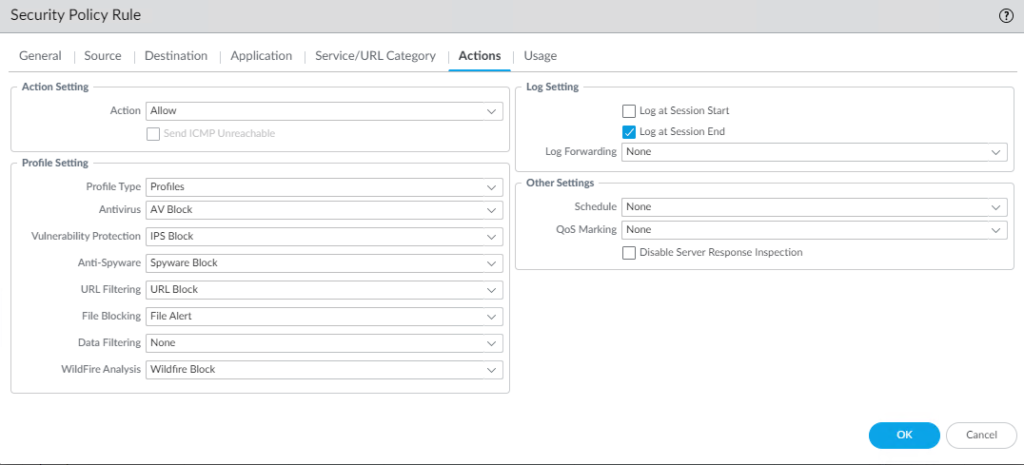
9. Click OK to save the settings, and then Commit.