- Open your web browser and login to the OneDrive website (https://onedrive.live.com).
- In the OneDrive web interface, go to Share with you and locate the shared folder you want to map in File Explorer.
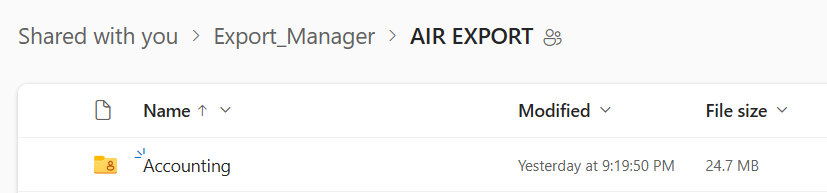
3. Copy the CID number from the address bar. These are the digits and letters after the “cid=” part of the URL. Don’t include any other characters that separate the CID, such as % or &. 123456789asdfghjkl in our example.
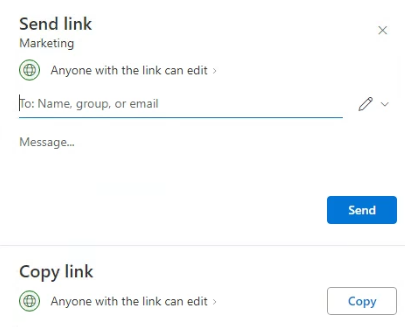

4. In Windows Explorer, right click on This PC and then select Map network drive.
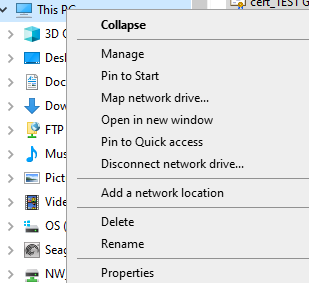
5. In the Folder field, enter https://d.docs.live.net/ followed by the CID you copied in step 3.
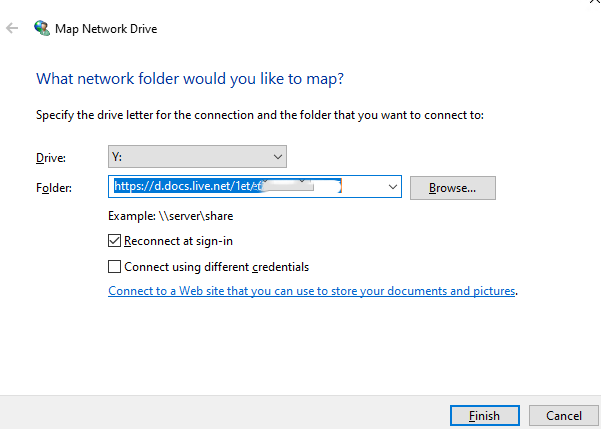
6. Check the “Connect using different credentials” box.
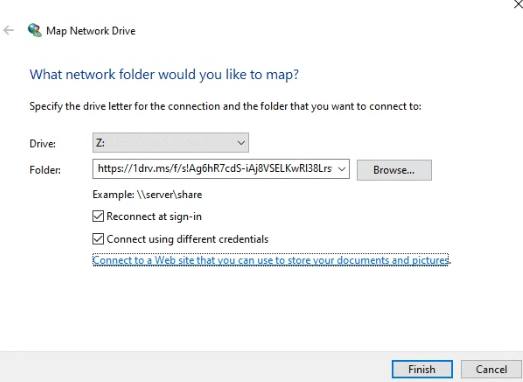
7. Click Finish and enter sender or the person who share OneDrive credentials.
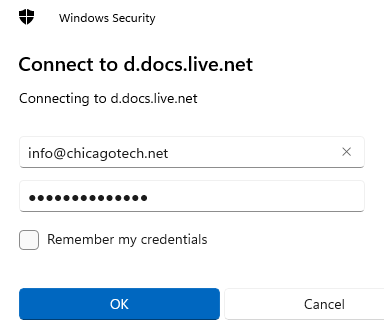
8. You should now see all of your OneDrive folders and files under This PC in Windows Explorer
