1. Open IE 10.
2. Go to Tools icon

3. Click on Internet Options.
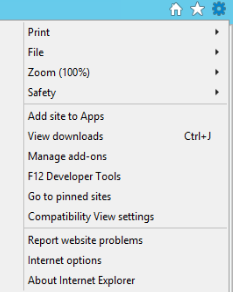
4. Click on Programs tab.
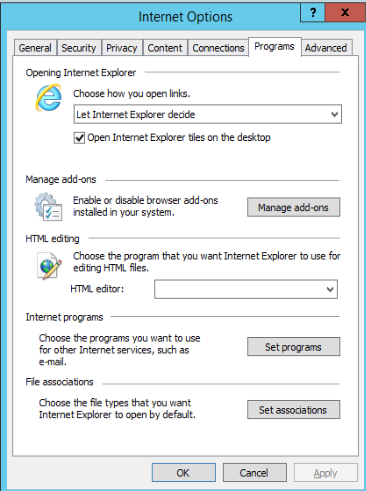
5. Click Set programs in the Internet programs section.
6. Click Set your default programs.
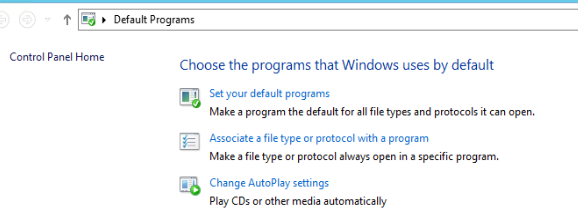
7. Select your browser, Google Chrome in our example.

8. Click Set this program as default.
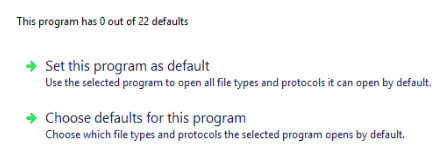
9. Click OK and then close the Default Programs window.
