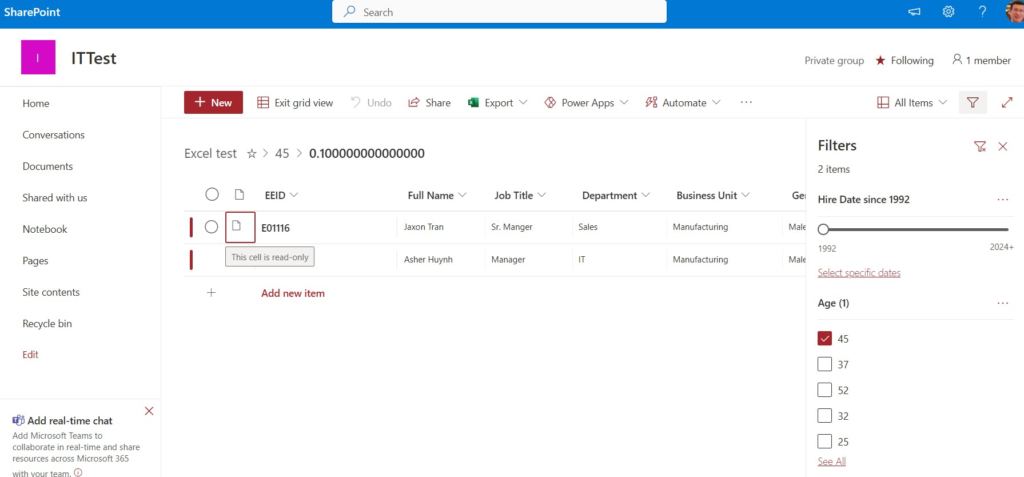You may be able to copy the Excel table to SharePoint. However, the best way to do is exporting excel to SharePoint. Here is how.
- With Excel spreadsheet open, select the data range and Format it as a Table
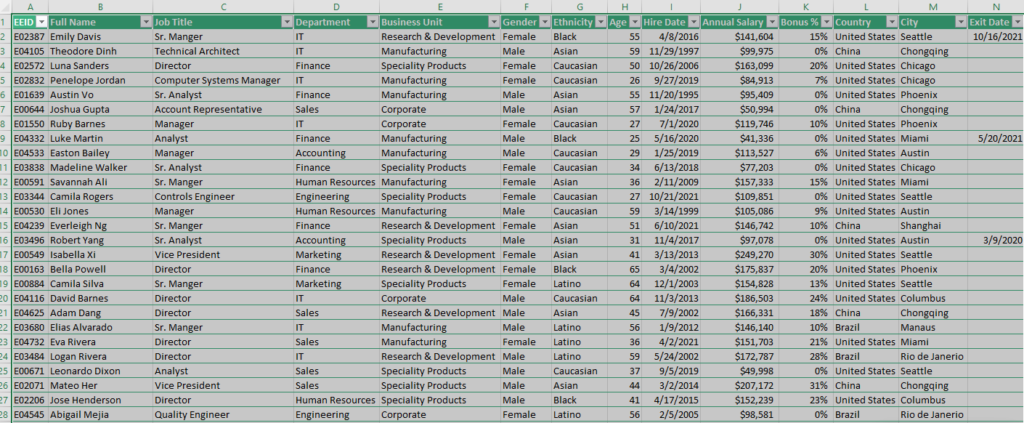
2. Click on Table Design and then click on Export
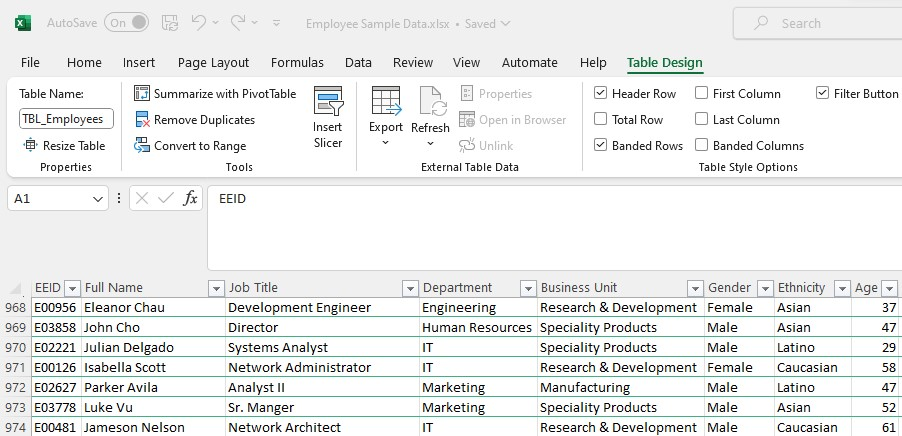
3. Select Export Table to SharePoint list.
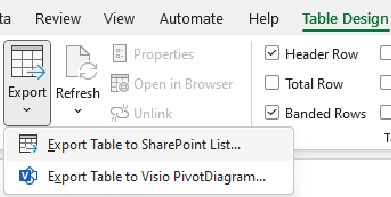
4. Enter the Address and Name.
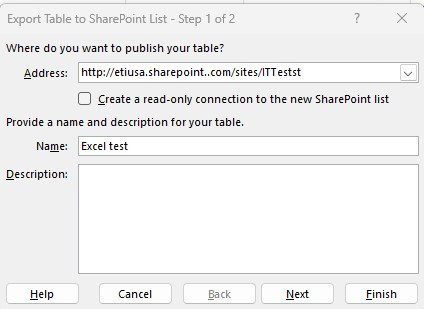
5. Sign in Office 365.

6. It may take a few seconds.
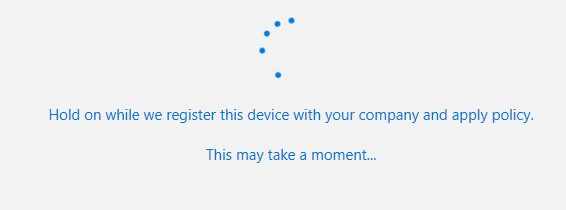
7. Click Done when You’re all set!
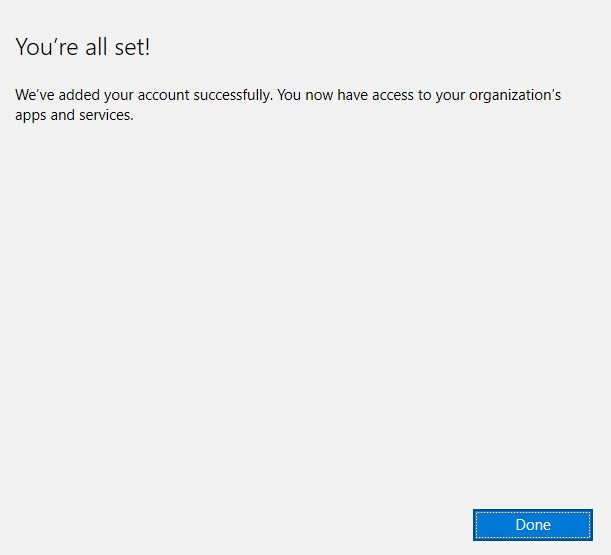
8. If it successful, click OK.
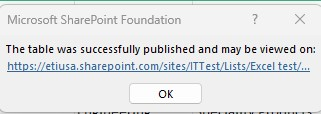
9. Go to the address to check the Excel on SharePoint.
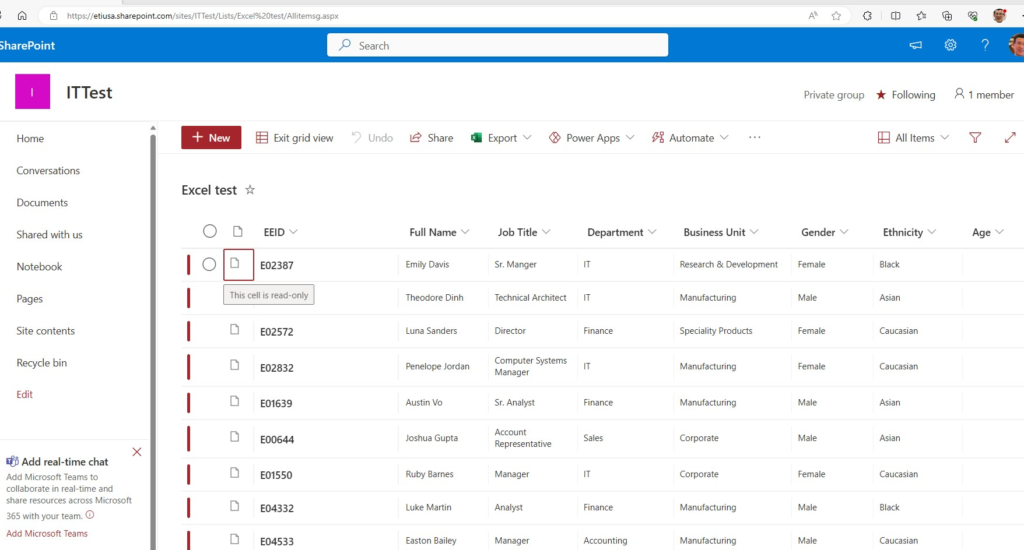
10. With imported excel, you can Filter and see what you want to see.