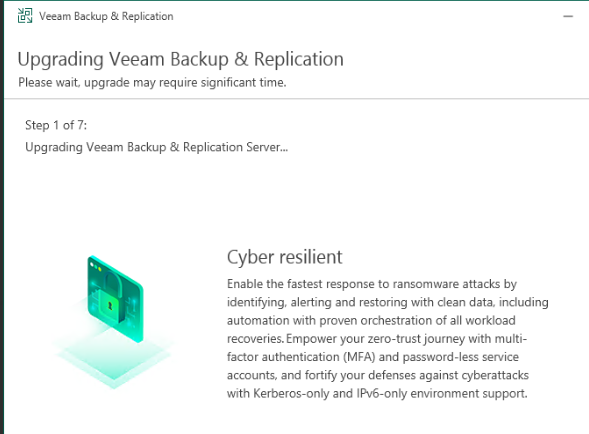Please use the Veeam Backup & Replication upgrade wizard to install the product.
- Download the Veeam v12 from Veeam website.
- Run setup.exe
- In License Agreement, click on I Accept.
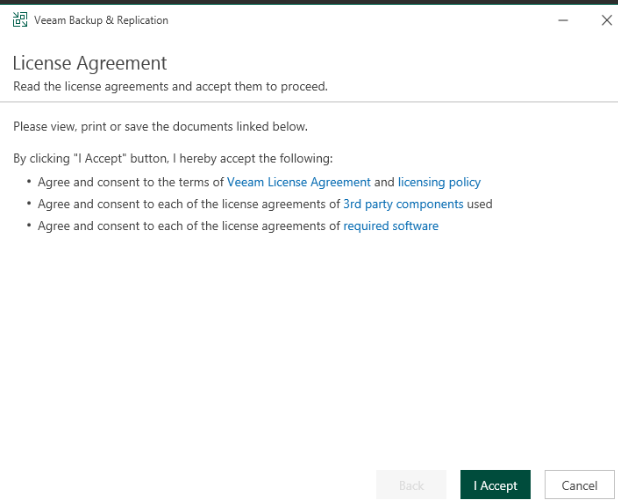
4. Under Upgrade, you may want to check Update remote components automatically. Then click Next.

5. Make sure the license file location is correct, click on Next.

6. Choose your Service Account, and then Next.
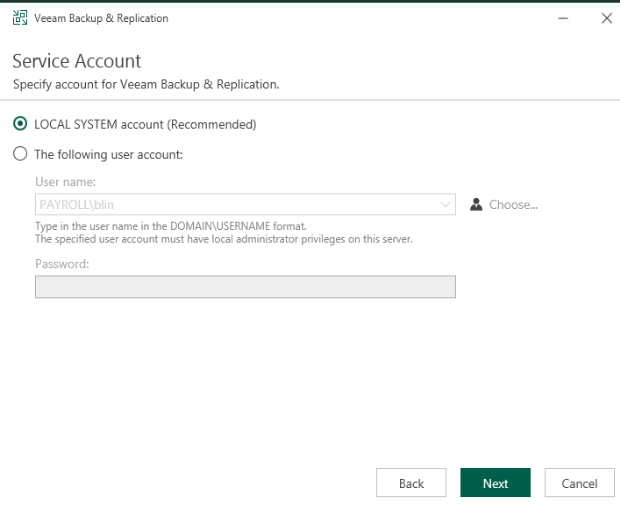
7. Make sure you selections are correct in Database, click on Next.
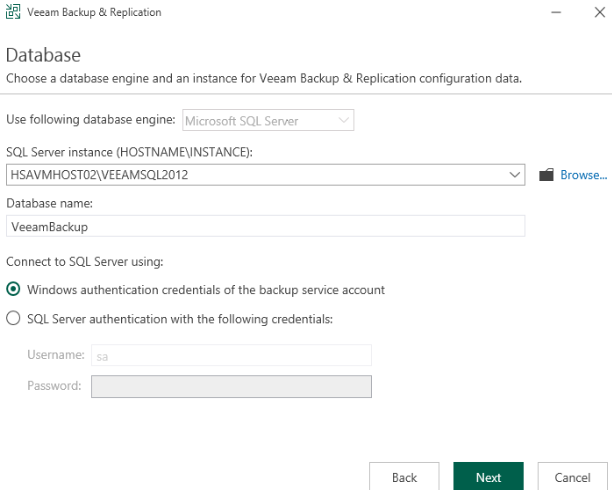
8. Click Yes for Veeam Backup & Replication Setup.
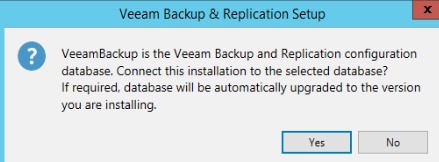
9. Click on Upgrade.
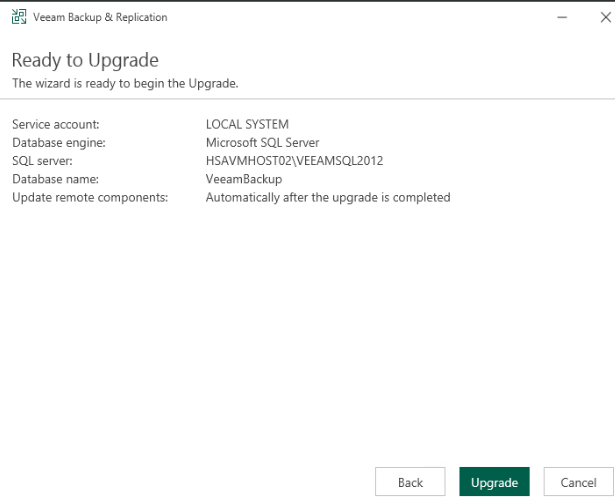
10. The upgrade may take one to two hours to complete.