- In Outlook, click on the “Folder” tab at the top. Then you will see “IMAP Folders”
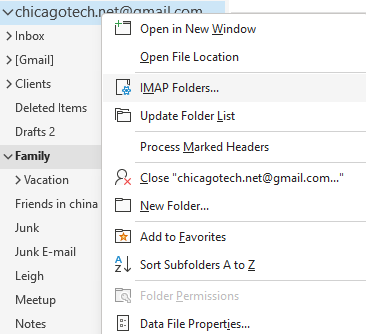
- Hit the “Query” button
- Click on the [Gmail]/All Mail and unsubscribe and then hit query and then subscribe again.
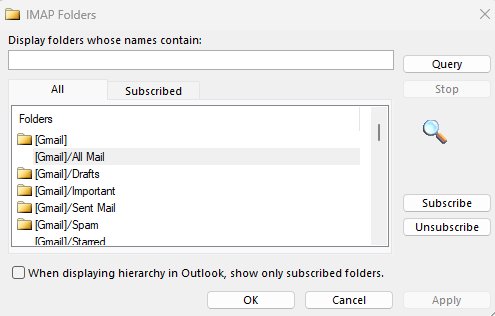
- Gmail/All Mail is selected. Then click on OK.

- In Outlook, expand the folders under the [Gmail}. Right click on the [Gmail} and select “New Folder” (see image below)
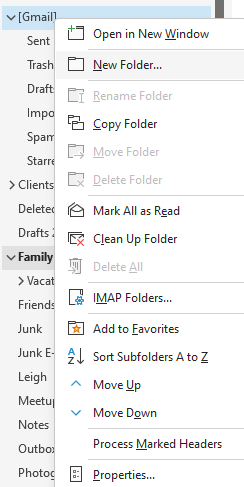
- Name it “All Mail”
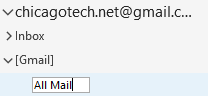
- Hit send/receive and email will start downloading to Outlook.
Hopefully this helps someone out there like it did me!
P.S. after doing this it can take several minutes (15+) before you will start to see sync progress due to the normal size of this folder and contents.