Situation: After the tenant migration, the client map their new OneDrive to the File Explorer. They would like to know how to remove the old OneDrive from file Explorer.
Resolution 1:
- Open File Explorer.
- Click on OneDrive in the left-hand column.
- Navigate to the file or folder in question.
- Right-click on the file/folder.
- Click on Free up space.
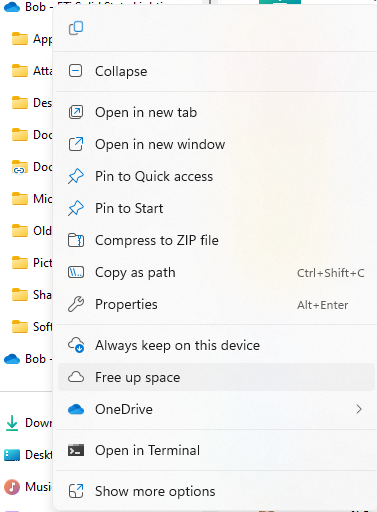
Resolution 2: Mass-Delete Local Copies on OneDrive
- Launch the OneDrive app.
- Head to Settings > Sync and back up.
- Expand the Advanced settings menu.
- From the Files On-Demand section, click the Free up disk space option.
Resolution 3: You may remove the OneDrive Folder From File Explorer by Editing the Registry
HKEY_CLASSES_ROOT\CLSID\{018D5C66-4533-4307-9B53-224DE2ED1FE6}
Double-click the System.IsPinnedToNameSpaceTree option in the right pane. Set it to 0 and click “OK”.
HKEY_CLASSES_ROOT\Wow6432Node\CLSID\{018D5C66-4533-4307-9B53-224DE2ED1FE6}
Double-click the System.IsPinnedToNameSpaceTree option in the right pane. Set it to 0 and click “OK”.